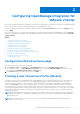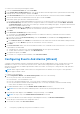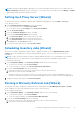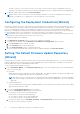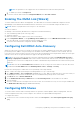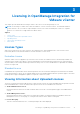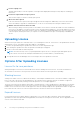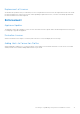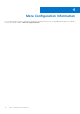Setup Guide
Table Of Contents
- OpenManage Integration for VMware vCenter Quick Install Guide for vSphere Client Version 3.0
- Installing OpenManage Integration for VMware vCenter
- Configuring OpenManage Integration for VMware vCenter
- Configuration Wizard welcome page
- Creating a new Connection Profile [Wizard]
- Configuring Events And Alarms [Wizard]
- Setting Up A Proxy Server [Wizard]
- Scheduling Inventory Jobs [Wizard]
- Running A Warranty Retrieval Job [Wizard]
- Configuring the Deployment Credentials [Wizard]
- Setting The Default Firmware Update Repository [Wizard]
- Enabling The OMSA Link [Wizard]
- Configuring Dell iDRAC Auto-Discovery
- Configuring NFS Shares
- Licensing in OpenManage Integration for VMware vCenter
- More Configuration Information
The time you enter is your local time. Therefore, if you want to run the inventory at the virtual appliance time zone,
calculate the time difference between your local and virtual appliance time zone, and then enter the time appropriately.
3. To apply the changes and continue, click Save and Continue.
NOTE: OMIVV connects to internet to fetch the warranty information of your hosts. Depending on your network
settings, you might have to configure proxy for the warranty job to run successfully.
Configuring the Deployment Credentials [Wizard]
Deployment credentials are used to communicate securely with a bare-metal system that is discovered using AutoDiscovery. For
secure communication with iDRAC, OMIVV uses deployment credentials from initial discovery until the end of the deployment
process. Once deployment completes, the credentials are changed to those in the connection profile associated during
deployment. If the deployment credentials are changed, all newly discovered systems from that point on are provisioned with
the new credentials; however, the credentials on servers discovered prior to the change are not affected.
NOTE: OMIVV acts as a provisioning server. The Deployment credentials are used to communicate with iDRAC that uses
the plug-in as a provisioning server in the Auto Discovery process.
To configure the deployment credentials:
1. In the Deployment Credential window you can view or change the credentials.
2. To change these credentials, under Credentials for Bare Metal Server Deployment, do the following:
a. In the User name text box, edit the user name.
b. In the Password text box, edit the password.
c. In the Verify Password, text box, confirm the password.
3. To save the specified credentials and continue with the Configuration Wizard, click Save and Continue.
Setting The Default Firmware Update Repository
[Wizard]
Firmware repository settings contain the firmware catalog location used to update deployed servers. You can set up firmware
repository initially here in the wizard or later from the Dell Management Center Settings option. In addition, you can run the
firmware update later from the OpenManage Integration tab.
To set the default firmware update repository:
1. In the Configuration Wizard, on the Firmware Repository page, to choose the default repository for firmware updates,
select one of the following:
● Dell Online
Default firmware repository (ftp.dell.com) with a staging folder. The OMIVV downloads selected firmware updates and
stores them in the staging folder, and then they are applied as necessary.
NOTE:
OMIVV connects to internet to get the catalog and firmware packages applicable to your hosts. Depending
on your network settings, you might have to configure proxy for the firmware update task to run successfully from
Dell online.
● Local/shared repository
These are created with the Dell Repository Manager application. This local repository should be a network share. OMIVV
supports both NFS and CIFS shares.
2. If you selected Local/shared repository, do the following:
a. Enter the Catalog File Location using the following format:
● NFS share for xml file: host:/share/filename.xml
● NFS share for gz file: host/share/filename.gz
● CIFS share for xml file: \\host\share\filename.xml
● CIFS share for gz file: \\host\share\filename.gz
b. If using a CIFS share, enter the User Name, Password, and Verify Password; the passwords must match. These fields
are only active when entering a CIFS share.
14
Configuring OpenManage Integration for VMware vCenter