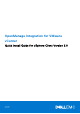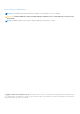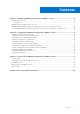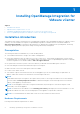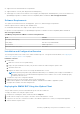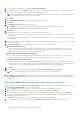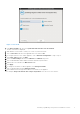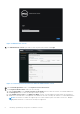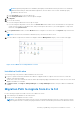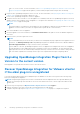Setup Guide
Table Of Contents
- OpenManage Integration for VMware vCenter Quick Install Guide for vSphere Client Version 3.0
- Installing OpenManage Integration for VMware vCenter
- Configuring OpenManage Integration for VMware vCenter
- Configuration Wizard welcome page
- Creating a new Connection Profile [Wizard]
- Configuring Events And Alarms [Wizard]
- Setting Up A Proxy Server [Wizard]
- Scheduling Inventory Jobs [Wizard]
- Running A Warranty Retrieval Job [Wizard]
- Configuring the Deployment Credentials [Wizard]
- Setting The Default Firmware Update Repository [Wizard]
- Enabling The OMSA Link [Wizard]
- Configuring Dell iDRAC Auto-Discovery
- Configuring NFS Shares
- Licensing in OpenManage Integration for VMware vCenter
- More Configuration Information
and so on, on the vCenter. For more information, see Recover OpenManage Integration for VMware vCenter if the older
plug-in is unregistered on page 10in this guide if you have already unregistered the Plug-ins after the backup.
3. Deploy the new OpenManage Integration version 3.0 OVF. For more information, see Deploying the OMIVV OVF Using the
vSphere Client on page 5in this guide to deploy the OVF.
4. Power on the OpenManage Integration version 3.0 appliance.
5. Setup the network, time zone and so on to the appliance. It is mandatory that the new OpenManage Integration version 3.0
appliance has the same IP address as the old appliance. To setup the network details, see Deploying the OMIVV OVF Using
the vSphere Client on page 5in this guide.
NOTE:
The plug in might not work properly if the IP address for the 3.0 appliance is different from the IP address of the older
appliance. In such a scenario, you need to un-register and re-register all the vCenter instances.
6. Restore the database to the new appliance.
7. Verify the appliance. For more information, see Installation Verification in this guide to ensure the database migration is
successful.
8. Run the Inventory on all the registered vCenter.
NOTE:
It is recommended that you run the inventory on all the hosts managed by the plug-in again after the upgrade. For more
information, see Running Inventory Jobs in OpenManage Integration for VMware vCemter User’s Guide available at
dell.com/support/manuals for steps to run the inventory on demand.
If the IP address of the new OpenManage Integration version 3.0 appliance has changed from that of the old appliance,
the trap destination for the SNMP traps must be configured to point to the new appliance. For 12th generation and
higher generation servers, this will be fixed by running the Inventory on these hosts. For hosts earlier to 12th generation
that were earlier compliant, this IP change will show up as non-compliant and will require configuring OMSA.
Upgrading OpenManage Integration Plugin from 2.x
Version to the current version
RPM Upgrade is not possible from an earlier version to the current version.
Recover OpenManage Integration for VMware vCenter
if the older plug-in is unregistered
If you have unregistered the plug-ins after taking backup of the database of the older version, perform the following steps
before proceeding with the migration.
NOTE:
Unregistering the plug-in removes all the customizations that was implemented on the registered alarms by the
plug-in. The following steps will not be able to restore the customization. However, it will re-register the alarms in their
default state.
1. Perform step 3 through step 5 in Migration Path to migrate from 2.x to 3.0 on page 9.
2. Register the plug-in to the same vCenter that you had registered in the older plug-in.
3. Complete step 6 through step 8 in Migration Path to migrate from 2.x to 3.0 on page 9 to complete the migration.
10
Installing OpenManage Integration for VMware vCenter