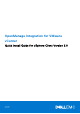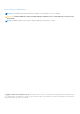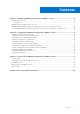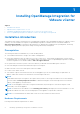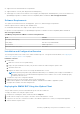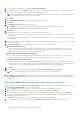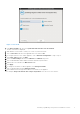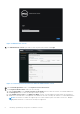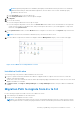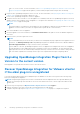OpenManage Integration for VMware vCenter Quick Install Guide for vSphere Client Version 3.0 June 2015 Rev.
Notes, Cautions, and Warnings NOTE: A NOTE indicates important information that helps you make better use of your computer. CAUTION: A CAUTION indicates either potential damage to hardware or loss of data and tells you how to avoid the problem. NOTE: A WARNING indicates a potential for property damage, personal injury, or death. Copyright © 2015 Dell Inc. All rights reserved. This product is protected by U.S. and international copyright and intellectual property laws.
Contents Chapter 1: Installing OpenManage Integration for VMware vCenter............................................... 4 Installation introduction......................................................................................................................................................4 Prerequisites................................................................................................................................................................... 4 Migration Path to migrate from 2.
1 Installing OpenManage Integration for VMware vCenter Topics: • • • • Installation introduction Migration Path to migrate from 2.x to 3.0 Upgrading OpenManage Integration Plugin from 2.x Version to the current version Recover OpenManage Integration for VMware vCenter if the older plug-in is unregistered Installation introduction This guide provides step-by-step instructions for installing and configuring of the OpenManage Integration for VMware vCenter (OMIVV).
● Supported servers and minimum BIOS requirements ● Supported iDRAC versions (both deployment and management) ● OMSA support for older servers and ESXi version support (both deployment and management). For more informartion see, OpenManage Integration for VMware vCenter Compatibility Matrix. available at dell.com/support/manuals Software Requirements The vSphere environment must meet virtual appliance, port access, and listening port requirements. VMware vSphere has both a desktop client and Web client.
5. From the VMware vSphere client, select File > Deploy OVF Template. 6. In the Source window, use the Browse button to locate the OVF package. The location can be a local drive, network drive, CD/DVD, or from the Internet. The OMIVV file size is approximately 1.5 GB. NOTE: The install can take 10-30 minutes if the OVF package resides on a network share. For the quickest installation, it is recommended that you host the OVF on a local drive. 7. Click Next. 8.
Figure 1. Console tab 7. In the Date and Time tab, select the Synchronize date and time over the network. The NTP Servers box is displayed. 8. Add valid NTP server details to which your vCenter is synchronized with. 9. Click on Time Zone, and select the applicable time zone and click OK. 10. To configure static IP to the OMIVV appliance, Click on Network Configuration or, skip to step 17. 11. Select Auto eth0, and then click Edit. 12. Select the IPV4 Settings tab and select Manual in the Method drop-down.
Figure 2. Administration Console 19. In the Administration Console login window, enter the password, and then click Login. Figure 3. vCenter Registration Window from within the Administration Console 20. In the vCenter Registration window, click Register a new vCenter Server. 21. On the Register a New vCenter window, do the following: a.
NOTE: Registering using FQDN is not mandatory but highly recommended. For both (Internet Protocol and Fully Qualified Domain Name) IP and FQDN based registrations, the host name of the vCenter should be properly resolvable by the DNS server. c. In the Password text box, enter the password. d. In the Verify Password text box, enter the password again. 22. Click Register. 23. Do one of the following: ● If you are using theOMIVV trial version, skip to step 12.
and so on, on the vCenter. For more information, see Recover OpenManage Integration for VMware vCenter if the older plug-in is unregistered on page 10in this guide if you have already unregistered the Plug-ins after the backup. 3. Deploy the new OpenManage Integration version 3.0 OVF. For more information, see Deploying the OMIVV OVF Using the vSphere Client on page 5in this guide to deploy the OVF. 4. Power on the OpenManage Integration version 3.0 appliance. 5.
2 Configuring OpenManage Integration for VMware vCenter After you do the basic installation of the OMIVV, it needs to be configured. This is typically done using the Configuration Wizard, but you can also do it using the Settings page options in the Dell Management Center. The user interface in both the pane is similar except in the wizard, you Save and Continue, whereas in the Settings options you click Apply. This section tells you how to configure using the wizard.
To create a new connection profile using the wizard: 1. From the Connection Profiles tab, click Create New. 2. In the Profile Name and Description panel, enter the profile name, and a description that is optional that are used to help manage custom connection profiles, and then click Next. 3. In the Associated Hosts section, select the hosts to be associated with the Connection Profile, and then click Next. 4. View the information about credentials and connection protocols and click Next. 5.
NOTE: Restoring the OMIVV appliance backup does not restore all the Alarm settings. However, in the OMIVV GUI, the Alarms and Events field displays the restored settings. To resolve this issue, in the OMIVV GUI, in the Manage > Settings tab, manually change the Events and Alarms settings. Setting Up A Proxy Server [Wizard] Set the proxy server in the Configuration Wizard or later using the Dell Management Center, Settings > Proxy page. To set up a proxy server: 1.
The time you enter is your local time. Therefore, if you want to run the inventory at the virtual appliance time zone, calculate the time difference between your local and virtual appliance time zone, and then enter the time appropriately. 3. To apply the changes and continue, click Save and Continue. NOTE: OMIVV connects to internet to fetch the warranty information of your hosts. Depending on your network settings, you might have to configure proxy for the warranty job to run successfully.
NOTE: The @ character is not supported for use in shared network folder user names/passwords. c. To validate your entries click Begin Test. 3. To save this selection and continue the Configuration Wizard, click Save and Continue. Enabling The OMSA Link [Wizard] To launch OMSA within the OMIVV virtual appliance, the OMSA Web Server must be installed and configured. See Dell OpenManage Server Administrator Installation Guide for instructions on how to install and configure the Web Server.
This allows the virtual appliance full read and write access to the share, but limits all other users to read only. 2. Start nfs services: service portmap start service nfs start service nfslock status NOTE: The steps above may vary depending on the Linux distribution in use. 3.
3 Licensing in OpenManage Integration for VMware vCenter This chapter provides details about licensing in OMIVV. There are no new licensing changes for 3.0. NOTE: The Licensing for OMIVV will not alter the number of vCenter connection licenses. The maximum number of vCenter licenses is 10. If you want to register multiple vCenters, all vCenters should be part of same SSO. Separate instances of vCenters are not supported in this OMIVV release.
1. License expiring soon: Starting within 30 days of a license expiration, a message will be displayed informing how many days are remaining for that license. 2. License has expired and is in a grace period: After a license expires, it will enter a 90 day grace period. 3. All Licenses have expired: If all of the licenses have expired, a message will appear within the integration.
Replacement of Licenses Should there be a problem with your order and you receive a replacement license from Dell, the replacement license will contain the same entitlement ID of the previous license. When uploading a replacement license, if a license was already uploaded with the same entitlement ID it will be replaced. Enforcement Appliance Updates The appliance will not allow updates to newer versions when all licenses are expired.
4 More Configuration Information For a complete guide on OMIVV configuration, management, and deployment options, see OpenManage Integration for VMware vCenter User's Guide available at Dell.com/support/manuals.