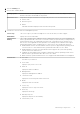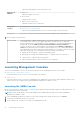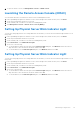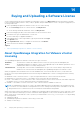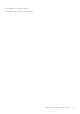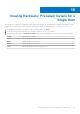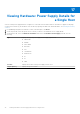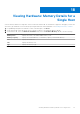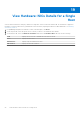Users Guide
Table Of Contents
- OpenManage Integration for VMware vCenter for Web Client User's Guide Version 3.1
- Introduction
- Understanding How to Configure or Edit the OpenManage Integration for VMware vCenter
- About VMware vCenter Web Client Navigation
- Profiles
- Job Queue
- Console Administration
- Using the Administration Console
- Virtual Appliance Management
- Setting up Global Alerts
- Managing Backup And Restore
- Understanding the vSphere Client Console
- Configuring Network Settings
- Changing the Virtual Appliance Password
- Setting The Local Time Zone
- Rebooting Virtual Appliance
- Resetting The Virtual Appliance To Factory Settings
- Refreshing the Console View
- Logging out from the console
- Read-only User Role
- Upgrading OpenManage Integration Plugin from 3.0 version to the current version
- Migration Path to migrate from 2.x to 3.1
- Settings
- Viewing Warranty Expiration Notification Settings
- About Firmware Updates
- Understanding Events And Alarms for Hosts
- Viewing Associated Host for a Chassis
- Chassis Management
- Viewing Chassis Summary Details
- Viewing Hardware Inventory: Fans
- Viewing Hardware Inventory: I/O Modules
- Viewing Hardware Inventory: iKVM
- Viewing Hardware Inventory: PCIe
- Viewing Hardware Inventory: Power Supplies
- Viewing Hardware Inventory: Temperature Sensors
- Viewing Warranty Details
- Viewing Storage
- Viewing Firmware Details for a Chassis
- Viewing Management Controller Details for a Chassis
- Monitoring a Single Host
- Buying and Uploading a Software License
- Viewing Hardware: FRU Details for a Single Host
- Viewing Hardware: Processor Details for a Single Host
- Viewing Hardware: Power Supply Details for a Single Host
- Viewing Hardware: Memory Details for a Single Host
- View Hardware: NICs Details for a Single Host
- Viewing Hardware: PCI Slots for a Single Host
- Viewing Hardware: Remote Access Card Details for a Single Host
- Viewing Storage Details for a Single Host
- Viewing Firmware Details for a Single Host
- Viewing Power Monitoring for a Single Host
- Viewing Warranty Status for a Single Host
- Quickly Viewing Only Dell Hosts
- Monitoring Hosts on Clusters and Datacenters
- Viewing Overview Details for Datacenters and Clusters
- Viewing Hardware: FRUs for Datacenters or Clusters
- Viewing Hardware: Processor Details for Datacenters or Clusters
- Viewing Hardware: Power Supply Details for Datacenters and Clusters
- Viewing Hardware: Memory Details for Datacenters and Clusters
- Viewing Hardware: NICs Details for Datacenters and Clusters
- Viewing Hardware: PCI Slot Details for Datacenters and Clusters
- Viewing Hardware: Remote Access Card Details
- Viewing Storage: Physical Disks for Datacenters and Clusters
- Viewing Storage: Virtual Disk Details for Datacenters and Clusters
- Viewing Firmware Details for Datacenters and Clusters
- Viewing Warranty Summary Details for Datacenters and Clusters
- Viewing Power Monitoring for Datacenters and Clusters
- Troubleshooting
- Frequently Asked Questions (FAQ)
- Dell privileges that are assigned while registering the OMIVV appliance are not removed after unregistering OMIVV
- Dell Management Center does not display all the relevant logs when trying to filter a severity category. How can I view all the logs?
- How do I resolve error code 2000000 caused by VMware Certificate Authority (VMCA)?
- Firmware Update Wizard shows a message mentioning that the bundles are not retrieved from firmware repository. How can I continue with the firmware update?
- Firmware Update for 30 Hosts through Cluster level Fails
- Warranty and Inventory schedule for all vCenters is not applying when selected under "Dell Home > Monitor > Job Queue > Warranty/Inventory History >Schedule"
- I see a web communication error in the vCenter web client after changing the DNS settings in OpenManage Integration for VMware vCenter?
- 'Settings' page fails to load, if we navigate away and go back to ‘Settings’ page
- Why do I see “Task cannot be scheduled for the time in the past” error in inventory schedule/Warranty schedule page of Initial Configuration Wizard?
- Why is the Installation date showing up as 12/31/1969 for some of the firmware on the firmware page?
- Why is successive Global refresh cause exception to be thrown in Recent Task window?
- Why is the Web client UI distorted for few of the Dell screens in IE 10?
- Why am I not seeing the OpenManage Integration Icon on the Web Client even if the registration of the plug-in to the vCenter was successful?
- Even if my repository has bundles for selected 11G system, why is firmware update showing that I have no bundles for Firmware Update?
- On running a warranty retrieval job, the warranty job status is not listed in the Warranty Job Queue page
- Why is the DNS configuration settings restored to original settings after appliance reboot if using DHCP for appliance IP and DNS settings overwritten
- Using OpenManage Integration for VMware vCenter to update an Intel Network card with the firmware version of 13.5.2 is not supported.
- Using OpenManage Integration for VMware vCenter to update an Intel Network card from 14.5 or 15.0 to 16.x fails due to staging requirement from DUP
- On trying a firmware update with an invalid DUP, the hardware update job status on the vCenter console neither fails nor times-out for hours, though the job status in LC says ‘FAILED’. Why is this happening?
- Administration Portal is still showing the unreachable Update Repository location.
- Why did my system not enter maintenance mode when I performed a one-to-many firmware update?
- Why is the chassis global health still healthy when some of the power supply status has changed to critical?
- Why is the processor version “Not Applicable” in Processor view in the System overview page?
- I get an exception whenever I click finish after editing a connection profile through Web Client. Why?
- I am unable to see the connection profiles to which a host belongs to when I create\edit a connection profile in web GUI. Why?
- On editing a Connection profile the select host window in the Web UI is blank. Why?
- How Come I See An Error Message Displayed After Clicking The Firmware Link?
- What generation of Dell servers does the OpenManage Integration for VMware vCenter configure and support for SNMP traps?
- What vCenters are managed by OpenManage Integration for VMware vCenter?
- Does OpenManage Integration for VMware vCenter support vCenter in linked mode?
- What are the Required Port Settings for the OpenManage Integration for VMware vCenter?
- What are the Minimum requirements for successful installation and operation of the virtual appliance?
- How come I do not see my new iDRAC version details listed on the vCenter Hosts & Clusters page?
- How Do I Test Event Settings by Using OMSA to Simulate a Temperature Hardware Fault?
- I Have the OMSA Agent Installed on a Dell Host System, But I Still Get an Error Message That OMSA is Not Installed. What Should I Do?
- Can the OpenManage Integration for VMware vCenter Support ESXi with Lockdown Mode Enabled?
- When I tried to use lockdown mode, it failed.
- What Setting Should I Use For UserVars.CIMoeMProviderEnable With ESXi 4.1 U1?
- I Am Using A Reference Server to Create a Hardware Profile But it Failed. What Should I Do?
- I Am Attempting to Deploy ESXi on a Blade Server and it Failed. What Should I Do?
- Why are My Hypervisor Deployments Failing on my Dell PowerEdge R210 II Machines?
- Why Do I See Auto-discovered Systems Without Model Information in the Deployment Wizard
- The NFS Share is Set Up With the ESXi ISO, but Deployment Fails with Errors Mounting the Share Location.
- How Do I Force Removal of the Virtual Appliance?
- Entering a Password in the Backup Now Screen Receives an Error Message
- In the vSphere Web Client, Clicking the Dell Server Management Portlet Or the Dell Icon Returns A 404 Error.
- My Firmware Update Failed. What Do I Do?
- My vCenter Registration Failed. What Can I Do?
- Performance during Connection Profile Test Credentials is extremely slow or unresponsive.
- Does the OpenManage Integration for VMware vCenter support the VMware vCenter Server appliance?
- Does the OpenManage Integration for VMware vCenter support the vSphere Web Client?
- Why is my firmware level still not updated when I have performed firmware update with Apply on Next reboot option and the system was rebooted?
- Why is the host still shown under the chassis even after removing the host from the vCenter tree?
- In the Administration Console, why the Update Repository Path is not set to default path after I reset the appliance to factory settings?
- After backup and restore of OpenManage Integration for VMware vCenter, why alarm settings are not restored?
- Bare Metal Deployment Issues
- Contacting Dell
- OpenManage Integration for VMware vCenter Related Information
- Frequently Asked Questions (FAQ)
- Virtualization-related Events For Dell PowerEdge Servers
- _
- _
Buying and Uploading a Software License
You are running a trial license until you upgrade to a full product version. Use a Buy License link from the product to navigate
to the Dell website and buy a license. Once you buy it, upload it using the Administration Console. This option only appears if you
are using a trial license.
1. In the OpenManage Integration for VMware vCenter. Do one of the following:
● On the Licensing tab, next to Software License, click Buy License.
● On the Getting Started tab, under Basic Tasks, click Buy License.
2. In the Dell web page, purchase your license and save the file to a known location.
3. In a web browser, type the Administration Console URL.
Use the format: https://<ApplianceIPAddress>
4. In the Administration Console login window, type the password and click Login.
5. Click Upload license.
6. In the Upload License window, to navigate to the license file, click Browse.
7. Select the license file and then click Upload.
Topics:
• About OpenManage Integration for VMware vCenter Licensing
About OpenManage Integration for VMware vCenter
Licensing
The OpenManage Integration for VMware vCenter has two types of licenses:
Evaluation
license
The trial version contains an evaluation license for five hosts (servers) that are managed by the
OpenManage Integration for VMware vCenter. This is applicable only for 11th and later generations. This is
a default license and is for a 90 days trial period only.
Standard license The full product version contains a standard license for up to ten vCenters and you can purchase any
number of host connections that are managed by the OpenManage Integration for VMware vCenter.
When you upgrade from an evaluation license to a full standard license, a new license XML file is sent to you by email. Save
the file to your local system and upload the new license file using the Administration Console. Licensing presents the following
information:
● Maximum vCenter Connection Licenses — up to ten registered and in use vCenter connections are allowed.
● Maximum Host Connection Licenses — the number of host connections that were purchased.
● In Use — the number of vCenter connection or host connection licenses in use. For host connection, this number represents
the number of hosts (or servers) that have been discovered and inventoried.
● Available — the number of vCenter connections or host connection licenses available for future use.
NOTE:
The standard license period is for 3 years only and the additional licenses are appended to the existing license and
not over written. You cannot add 9th or 10th generation to a new or existing connection profile if total number of 11th, 12th,
or 13th generation hosts for which inventory ran successfully has reached the blocking number.
When you purchase a license, the XML file is not available for download through the Dell Digital store. Hence, make sure to keep
a copy of the XML file as a backup if you need to reinstall the OMIVV appliance. In case you miss the XML file and you are not
able to locate the file, a new XML file is sent to you after you send an email to download_software@dell.com by providing
the following details:
● Original Dell Order #
● OpenManage Integration for VMware vCenter SKU(s) on the order
● Quantity of each SKU(s)
14
74 Buying and Uploading a Software License