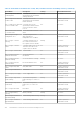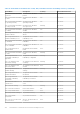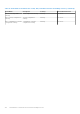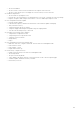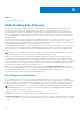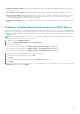Users Guide
Table Of Contents
- OpenManage Integration for VMware vCenter for Web Client User's Guide Version 3.1
- Introduction
- Understanding How to Configure or Edit the OpenManage Integration for VMware vCenter
- About VMware vCenter Web Client Navigation
- Profiles
- Job Queue
- Console Administration
- Using the Administration Console
- Virtual Appliance Management
- Setting up Global Alerts
- Managing Backup And Restore
- Understanding the vSphere Client Console
- Configuring Network Settings
- Changing the Virtual Appliance Password
- Setting The Local Time Zone
- Rebooting Virtual Appliance
- Resetting The Virtual Appliance To Factory Settings
- Refreshing the Console View
- Logging out from the console
- Read-only User Role
- Upgrading OpenManage Integration Plugin from 3.0 version to the current version
- Migration Path to migrate from 2.x to 3.1
- Settings
- Viewing Warranty Expiration Notification Settings
- About Firmware Updates
- Understanding Events And Alarms for Hosts
- Viewing Associated Host for a Chassis
- Chassis Management
- Viewing Chassis Summary Details
- Viewing Hardware Inventory: Fans
- Viewing Hardware Inventory: I/O Modules
- Viewing Hardware Inventory: iKVM
- Viewing Hardware Inventory: PCIe
- Viewing Hardware Inventory: Power Supplies
- Viewing Hardware Inventory: Temperature Sensors
- Viewing Warranty Details
- Viewing Storage
- Viewing Firmware Details for a Chassis
- Viewing Management Controller Details for a Chassis
- Monitoring a Single Host
- Buying and Uploading a Software License
- Viewing Hardware: FRU Details for a Single Host
- Viewing Hardware: Processor Details for a Single Host
- Viewing Hardware: Power Supply Details for a Single Host
- Viewing Hardware: Memory Details for a Single Host
- View Hardware: NICs Details for a Single Host
- Viewing Hardware: PCI Slots for a Single Host
- Viewing Hardware: Remote Access Card Details for a Single Host
- Viewing Storage Details for a Single Host
- Viewing Firmware Details for a Single Host
- Viewing Power Monitoring for a Single Host
- Viewing Warranty Status for a Single Host
- Quickly Viewing Only Dell Hosts
- Monitoring Hosts on Clusters and Datacenters
- Viewing Overview Details for Datacenters and Clusters
- Viewing Hardware: FRUs for Datacenters or Clusters
- Viewing Hardware: Processor Details for Datacenters or Clusters
- Viewing Hardware: Power Supply Details for Datacenters and Clusters
- Viewing Hardware: Memory Details for Datacenters and Clusters
- Viewing Hardware: NICs Details for Datacenters and Clusters
- Viewing Hardware: PCI Slot Details for Datacenters and Clusters
- Viewing Hardware: Remote Access Card Details
- Viewing Storage: Physical Disks for Datacenters and Clusters
- Viewing Storage: Virtual Disk Details for Datacenters and Clusters
- Viewing Firmware Details for Datacenters and Clusters
- Viewing Warranty Summary Details for Datacenters and Clusters
- Viewing Power Monitoring for Datacenters and Clusters
- Troubleshooting
- Frequently Asked Questions (FAQ)
- Dell privileges that are assigned while registering the OMIVV appliance are not removed after unregistering OMIVV
- Dell Management Center does not display all the relevant logs when trying to filter a severity category. How can I view all the logs?
- How do I resolve error code 2000000 caused by VMware Certificate Authority (VMCA)?
- Firmware Update Wizard shows a message mentioning that the bundles are not retrieved from firmware repository. How can I continue with the firmware update?
- Firmware Update for 30 Hosts through Cluster level Fails
- Warranty and Inventory schedule for all vCenters is not applying when selected under "Dell Home > Monitor > Job Queue > Warranty/Inventory History >Schedule"
- I see a web communication error in the vCenter web client after changing the DNS settings in OpenManage Integration for VMware vCenter?
- 'Settings' page fails to load, if we navigate away and go back to ‘Settings’ page
- Why do I see “Task cannot be scheduled for the time in the past” error in inventory schedule/Warranty schedule page of Initial Configuration Wizard?
- Why is the Installation date showing up as 12/31/1969 for some of the firmware on the firmware page?
- Why is successive Global refresh cause exception to be thrown in Recent Task window?
- Why is the Web client UI distorted for few of the Dell screens in IE 10?
- Why am I not seeing the OpenManage Integration Icon on the Web Client even if the registration of the plug-in to the vCenter was successful?
- Even if my repository has bundles for selected 11G system, why is firmware update showing that I have no bundles for Firmware Update?
- On running a warranty retrieval job, the warranty job status is not listed in the Warranty Job Queue page
- Why is the DNS configuration settings restored to original settings after appliance reboot if using DHCP for appliance IP and DNS settings overwritten
- Using OpenManage Integration for VMware vCenter to update an Intel Network card with the firmware version of 13.5.2 is not supported.
- Using OpenManage Integration for VMware vCenter to update an Intel Network card from 14.5 or 15.0 to 16.x fails due to staging requirement from DUP
- On trying a firmware update with an invalid DUP, the hardware update job status on the vCenter console neither fails nor times-out for hours, though the job status in LC says ‘FAILED’. Why is this happening?
- Administration Portal is still showing the unreachable Update Repository location.
- Why did my system not enter maintenance mode when I performed a one-to-many firmware update?
- Why is the chassis global health still healthy when some of the power supply status has changed to critical?
- Why is the processor version “Not Applicable” in Processor view in the System overview page?
- I get an exception whenever I click finish after editing a connection profile through Web Client. Why?
- I am unable to see the connection profiles to which a host belongs to when I create\edit a connection profile in web GUI. Why?
- On editing a Connection profile the select host window in the Web UI is blank. Why?
- How Come I See An Error Message Displayed After Clicking The Firmware Link?
- What generation of Dell servers does the OpenManage Integration for VMware vCenter configure and support for SNMP traps?
- What vCenters are managed by OpenManage Integration for VMware vCenter?
- Does OpenManage Integration for VMware vCenter support vCenter in linked mode?
- What are the Required Port Settings for the OpenManage Integration for VMware vCenter?
- What are the Minimum requirements for successful installation and operation of the virtual appliance?
- How come I do not see my new iDRAC version details listed on the vCenter Hosts & Clusters page?
- How Do I Test Event Settings by Using OMSA to Simulate a Temperature Hardware Fault?
- I Have the OMSA Agent Installed on a Dell Host System, But I Still Get an Error Message That OMSA is Not Installed. What Should I Do?
- Can the OpenManage Integration for VMware vCenter Support ESXi with Lockdown Mode Enabled?
- When I tried to use lockdown mode, it failed.
- What Setting Should I Use For UserVars.CIMoeMProviderEnable With ESXi 4.1 U1?
- I Am Using A Reference Server to Create a Hardware Profile But it Failed. What Should I Do?
- I Am Attempting to Deploy ESXi on a Blade Server and it Failed. What Should I Do?
- Why are My Hypervisor Deployments Failing on my Dell PowerEdge R210 II Machines?
- Why Do I See Auto-discovered Systems Without Model Information in the Deployment Wizard
- The NFS Share is Set Up With the ESXi ISO, but Deployment Fails with Errors Mounting the Share Location.
- How Do I Force Removal of the Virtual Appliance?
- Entering a Password in the Backup Now Screen Receives an Error Message
- In the vSphere Web Client, Clicking the Dell Server Management Portlet Or the Dell Icon Returns A 404 Error.
- My Firmware Update Failed. What Do I Do?
- My vCenter Registration Failed. What Can I Do?
- Performance during Connection Profile Test Credentials is extremely slow or unresponsive.
- Does the OpenManage Integration for VMware vCenter support the VMware vCenter Server appliance?
- Does the OpenManage Integration for VMware vCenter support the vSphere Web Client?
- Why is my firmware level still not updated when I have performed firmware update with Apply on Next reboot option and the system was rebooted?
- Why is the host still shown under the chassis even after removing the host from the vCenter tree?
- In the Administration Console, why the Update Repository Path is not set to default path after I reset the appliance to factory settings?
- After backup and restore of OpenManage Integration for VMware vCenter, why alarm settings are not restored?
- Bare Metal Deployment Issues
- Contacting Dell
- OpenManage Integration for VMware vCenter Related Information
- Frequently Asked Questions (FAQ)
- Virtualization-related Events For Dell PowerEdge Servers
- _
- _
● Additional network settings: If using DHCP, enable the Get DNS server address from DHCP setting so that DNS name
resolution can occur.
● Provisioning service location: The iDRAC must know the IP address or host name of the provisioning service server.
● Account access disabled: Enable the administrative account access to the iDRAC and if there are any iDRAC accounts
with administrator privileges, first disable them from within the iDRAC web console. Once Auto-Discovery completes
successfully, the administrative iDRAC account is re-enabled.
● Auto-Discovery enabled: The server’s iDRAC must have Auto-Discovery enabled so that the Auto-Discovery process can
begin.
Enabling or Disabling Administrative Accounts on iDRAC Servers
Before you can set up Auto-Discovery, disable all administrative accounts other than root. The root account is disabled during
the Auto-Discovery procedure. Once you have successfully set up Auto-Discovery, return to the Integrated Dell Remote Access
Controller 6 GUI and re-enable the accounts that were turned off. This procedure is for 11th, 12th, and 13th generation of Dell
PowerEdge servers.
NOTE: To guard against a failed Auto-Discovery, you may want to enable a non-admin account on the iDRAC. This allows
remote access in the event the Auto-Discovery fails.
1. In a browser, type the iDRAC IP address.
2. Log in to the Integrated Dell Remote Access Controller GUI.
3. Do one of the following:
● For iDRAC6: In the left pane, select iDRAC Settings > Network/Security > Users tab.
● For iDRAC7: In the left pane, select iDRAC Settings > User Authentication > Users tab.
● For iDRAC8: In the left pane, select iDRAC Settings > User Authentication > Users tab.
4. In the Users tab, locate any administrative accounts other than root.
5. To disable the account, under User ID, select the ID.
6. Click Next.
7. In the User Configuration page, under General, clear the Enable User check box.
8. Click Apply.
9. After you have successfully set up Auto-Discovery, to re-enable each account, repeat steps 1 to 8, but this time selects the
Enable User check box and click Apply.
137