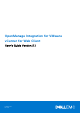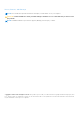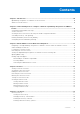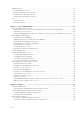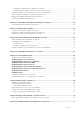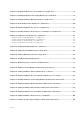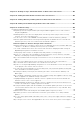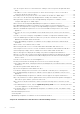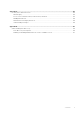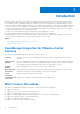OpenManage Integration for VMware vCenter for Web Client User's Guide Version 3.1 February 2016 Rev.
Notes, Cautions, and Warnings NOTE: A NOTE indicates important information that helps you make better use of your computer. CAUTION: A CAUTION indicates either potential damage to hardware or loss of data and tells you how to avoid the problem. NOTE: A WARNING indicates a potential for property damage, personal injury, or death. Copyright © 2016 Dell Inc. All rights reserved. This product is protected by U.S. and international copyright and intellectual property laws.
Contents Chapter 1: Introduction................................................................................................................10 OpenManage Integration for VMware vCenter Features........................................................................................ 10 What's new in this release...............................................................................................................................................
Warranty History............................................................................................................................................................... 29 Viewing Warranty History..........................................................................................................................................29 Modifying a Warranty Job Schedule.......................................................................................................................
Running the Update Firmware Wizard for a Cluster........................................................................................... 51 Viewing Firmware Update Status for Clusters and Datacenters.....................................................................52 Viewing the Data Retrieval Schedules for Inventory and Warranty..................................................................... 52 Understanding Using OMSA with 11th Generation Servers.................................................
Chapter 16: Viewing Hardware: Processor Details for a Single Host............................................. 77 Chapter 17: Viewing Hardware: Power Supply Details for a Single Host....................................... 78 Chapter 18: Viewing Hardware: Memory Details for a Single Host................................................ 79 Chapter 19: View Hardware: NICs Details for a Single Host..........................................................
Chapter 37: Viewing Storage: Virtual Disk Details for Datacenters and Clusters.........................103 Chapter 38: Viewing Firmware Details for Datacenters and Clusters.......................................... 105 Chapter 39: Viewing Warranty Summary Details for Datacenters and Clusters........................... 106 Chapter 40: Viewing Power Monitoring for Datacenters and Clusters.........................................107 Chapter 41: Troubleshooting...................................................
I get an exception whenever I click finish after editing a connection profile through Web Client. Why?......................................................................................................................................................................... 116 I am unable to see the connection profiles to which a host belongs to when I create\edit a connection profile in web GUI. Why?..............................................................................................................
Appendix A: ...............................................................................................................................133 Security Roles and Permissions....................................................................................................................................133 Data Integrity..............................................................................................................................................................
1 Introduction VMware vCenter is the primary console used by IT administrators to manage and monitor VMware vSphere ESX/ESXi hosts. In a standard virtualized environment, VMware alerts and monitoring are used to prompt you to launch a separate console to resolve hardware issues. OpenManage Integration for VMware vCenter is a product that lets you manage VMware vCenter servers from within the VMware Web client and free you from being tied to a Windows system.
2 Understanding How to Configure or Edit the OpenManage Integration for VMware vCenter After you complete the basic installation of the OMIVV, the Initial Configuration Wizard is displayed when you click the OMIVV icon. Use the Initial Configuration Wizard to configure the Settings on first launch. For subsequent instances use the Settings page. From the Initial Configuration Wizard you can create a connection profile, edit the settings of warranty, inventory, events and alarms.
● All available vCenters 1. In the Initial Configuration Wizard, click Next in the Welcome screen. 2. Select one vCenter or all vCenters from the vCenters drop-down list. Select an individual vCenter for those not configured yet or if you have added a new vCenter to your environment. The vCenter selection page allows you to select one or more vCenters to configure settings. 3. Click Next to proceed to the Connection Profile description page.
○ Perform one of the following actions: ■ To download and store the iDRAC certificate and validate it during all future connections, select Enable Certificate Check. ■ To not store and perform the iDRAC certificate check during all future connections, clear Enable Certificate Check. 4.
NOTE: For servers that do not have either an iDRAC Express or Enterprise card, the iDRAC test connection result states Not Applicable for this system. Scheduling Inventory Jobs [Wizard] You can configure inventory schedule using the Configuration Wizard or OpenManage Integration under OpenManage Integration > Manage > Settings. NOTE: To make sure that the OMIVV continues to display updated information, it is recommended that you schedule a periodic inventory job.
1. In the Initial Configuration Wizard, under Event Posting Levels, select one of the following: ● ● ● ● Do not post any events — Block hardware events. Post All Events — Post all hardware events. Post only Critical and Warning Events — Post only critical or warning level hardware events. Post only Virtualization-Related Critical and Warning Events — Post only virtualization-related critical and warning events; this is the default event posting level. 2.
3 About VMware vCenter Web Client Navigation Navigating around VMware vCenter is easy. When you log in to VMware vCenter and land on the home page and Home Tab, the OpenManage Integration icon is located in the main content area under the Administration group. Use the OpenManage Integration icon to navigate to the OpenManage Integration for VMware vCenter tab. The Dell group is displayed in the Navigator Area.
Table 1. Icon buttons defined. (continued) Icon Button Definition Use this add server icon to add a server to a connection profile, datacenter, and cluster, Use this icon to abort a job. Use this icon to collapse a list. Use this icon to expand a list. Use this icon to delete an object. Use this icon to change a schedule. Use this pencil icon to edit. Use this broom icon to purge a job. Use this icon to export a file.
In the OpenManage Integration for VMware vCenter, on the Licensing tab, view the following: Host Licenses ● Licenses Available Displays the number of available licenses. ● Licenses In Use Displays the number of licenses in use. vCenter Licenses ● Licenses Available Displays the number of available licenses. ● Licenses In Use Displays the number of licenses in use. Opening Online Help You can open the online help from the Help and Support tab.
● Dell TechCenter Support Call Tips Offers tips on how to contact Dell Support and route your calls correctly. Troubleshooting Bundle Provides a link to create and download the troubleshooting bundle. Provide or see this bundle when you contact technical support. For more information, see Download a Troubleshooting Bundle Dell Recommends Dell recommends Dell Repository Manager and you can find a link to it here.
2. In the Administration Console login, use the admin password to log in. You can perform the following operations in the Administration console: a. Register or unregister a vCenter, modify credentials, or update the certificate. b. Upload the license. c. View the summary about the number of vCenters registered and available, and about maximum host license, in use and available. d. Restart the virtual appliance. e. Update (upgrade to latest version). f. Generate troubleshooting bundle. g.
4 Profiles The Credential Profiles tab let you manage and configure the Connection Profiles and the Chassis Profiles. The Connection Profiles let you manage and configure connection profiles required to access the Dell servers. The Connection Profiles lets you manage and configure connection profiles that contain credentials used by the virtual appliance to communicate with Dell Servers.
Last Modified By Displays user’s details. Creating A Connection Profile You may associate multiple hosts to a single connection profile. Create a Connection Profile using the following steps: NOTE: The vCenter hosts that display during this procedure have authenticated using the same Single Sign On (SSO). If you do not see a vCenter host, it may be on a different SSO or you may be using a VMware vCenter version less than version 5.1. 1.
● To perform no check and not store the Host certificate, do not select the Enable Certificate Check check box. 4. Click Next. 5. In the Associated Hosts page, select one or more hosts for the connection profile and click OK. 6. To test the connection profile, select one or more hosts and select the Test Connection button. This step is optional. This is used to check whether or not the Host and iDRAC credentials are correct. 7. To complete the profile, click Next.
● Enable Certificate Check: The default is a cleared check box. To download and store the iDRAC certificate and validate it during all future connections, select Enable Certificate Check, or clear the Enable Certificate Check check box to perform no certificate check and not store the certificate. NOTE: You need to select Enable if you are using Active-Directory. NOTE: The OMSA credentials are the same credentials as those used for ESXi hosts.
a. In the Profile Name text box, enter the profile name. b. In the Description text box, enter an optional description. 4. Under Credentials do the following: a. In the User Name text box, type the user name with administrative rights, which is typically used to log on to the Chassis Management Controller. b. In the Password text box, type the password for the corresponding user name. c. In the Verify Password text box, enter the same password you have entered in the Password text box.
5. Under the Credentials area, you can edit the User Name, Password, and Verify Password The password that you type in the Verify Password must be same as the one you entered in the Password field. The credentials entered must have administrator rights on the chassis. 6. Click Apply. The changes are saved. 7. The Associated Chassis tab lets you test the Chassis and Credentials on the selected chassis.
5 Job Queue After the OpenManage Integration for VMware vCenter is configured, you can monitor the inventory, warranty jobs and firmware updates under the Monitor tab. Inventory and warranty are set up with the Configuration Wizard or from the Settings tab. ● Inventory History ● Warranty History Topics: • • • Inventory History Warranty History Log Inventory History Inventory Jobs are set up using the Settings tab or the Initial Configuration wizard.
Hosts Passed Displays any hosts, which have passed. Next Inventory Displays the next inventory schedule that will run. Last Inventory Displays the last inventory schedule that was run. Hosts Host Displays the host address. Status Displays the status. Options include: ● Successful ● Failed ● In Progress ● Scheduled Duration (MM:SS) Displays the duration of the job in minutes and seconds. Start Date and Time Displays the date and time when the inventory schedule started.
1. In the OpenManage Integration for VMware vCenter, on the Monitor > Job Queue tab, click Inventory History > Chassis Inventory. 2. The list of chassis and status that had inventory run in the last inventory execution will be shown. NOTE: The scheduled chassis inventory is executed the same time as the scheduled host inventory. 3. Click Run Now. The lists of updated inventoried chassis are displayed with the status against each chassis as Success or Failure.
Service Tag Displays the service tag of the chassis. The service tag is a unique identifier provided by the manufacturer for support and maintenance. Status Displays the status of the chassis. Duration (MM:SS) Displays the duration of the warranty job in MM:SS. Start Date and Time Displays the date and time when the warranty job started. End Date and Time Displays the time the warranty job ended.
● All Categories ● Info ● Warning ● Error The second drop-down helps you sort on blocks of time, which include: ● Last Week ● Last Month ● Last Year ● Custom Range If you select custom range, you can pick the start and end date and click Apply. You can also sort the datagrid columns in ascending or descending order by clicking the column header. Use the Filter text box to search within your content.
Table 2. Grid table details Category Displays the category type. Date and Time Displays the date and time of the user action. Description Displays a description of the user action. 3. To sort the data in the grid, click a column header. 4. To sort using categories or time blocks use the drop-down lists above the grid. 5. To Navigate page between pages of log items, use the Previous and Next buttons.
6 Console Administration Administration of the OpenManage Integration for VMware vCenter and its virtual environment is achieved by using two additional administration portals: ● Web-based Administration Console ● Console view for an individual server (the appliance virtual machine console).
Defining privileges To enable a non-administrator user with the required privileges to register a vCenter server, select the following privileges: ● Alarms ○ Create alarm ○ Modify alarm ○ Remove alarm ● Extension ○ Register extension ○ Unregister extension ○ Update extension ● Global ○ Cancel task ○ Log event ○ Settings ● Host ○ CIM ■ CIM Interaction ○ Configuration ■ Advanced settings ■ Connection ■ Maintenance ■ Query patch ■ Security profile and firewall ○ Inventory ■ Add host to cluster ■ Add standalone
1. Log in to the vSphere Web client with administrative rights. 2. Browse to Administration → Role Manager in vSphere Web client. 3. Select a vCenter server system from the drop-down menu. 4. Select a role and click Edit role action. 5. Select the following privileges and click OK. ● Dell ○ Dell.Configuration ○ Dell.Deploy-Provisioning ○ Dell.Inventory ○ Dell.Monitoring ○ Dell.Reporting See Security Roles and Permissions on page 133 for more information on the available OMIVV roles within vCenter.
OpenManage Integration for VMware vCenter Requirements The OpenManage Integration for VMware vCenter (OMIVV) requires information from OpenManage on older generation servers, and more current platforms are restricted to start at the version of vSphere that understands the newer chipset. Due to this, there are limits on the version of vSphere that a given version of OMIVV works with. Table 3. Supported ESXi versions on managed hosts ESXi version support Server generation 11G 12G 13G v5.0 Y Y N v5.
Modifying the vCenter Login The vCenter login credentials can be modified by a user with administrative privileges or a non-administrator user with necessary privileges. 1. In OpenManage Integration for VMware vCenter, on the Summary tab, use the link to open the Administration Console. 2. In the Login dialog box, type your password. 3. In the left pane, click VCENTER REGISTRATION. The registered vCenters are displayed in the right pane.
Virtual Appliance Management Virtual appliance management contains the OpenManage Integration for VMware vCenter network, version, NTP, and HTTPS information, and lets you: ● Restart the virtual appliance ● Update the virtual appliance and configure an update repository location ● Download a troubleshooting bundle ● Set up NTP servers ● Upload HTTPS certificates Restarting the Virtual Appliance Restarting the virtual appliance logs you out from the Administration Console, and the OpenManage Integration for
4. Click the Download Troubleshooting Bundle link. 5. To exit, click Close. Setting Up The HTTP Proxy You can set up the HTTP proxy settings using the Administration Console. 1. In OpenManage Integration for VMware vCenter, under Administration Console, use the link to open the Administration Console. 2. In the Login dialog box, type your password. 3. In the left pane, click APPLIANCE MANAGEMENT. 4. In the Appliance Management page, scroll down to the HTTP Proxy Settings, and then click Edit. 5.
Uploading an HTTPS Certificate You can use HTTPS Certificates for secure communication between the virtual appliance and host systems. To set up this type of secure communication, a certificate signing request must be sent to a certificate authority and then the resulting certificate is uploaded using the Administration Console. There is also a default certificate that is self-signed and can be used for secure communication; this certificate is unique to every installation.
Configuring Backup And Restore The backup and restore function backs up the OpenManage Integration for VMware vCenter database to a remote location from which it can be restored later. Profiles, templates, and host information are included in the backup. It is recommended that you schedule automatic backups to guard against data loss. After this procedure, you must configure a backup schedule. NOTE: NTP Settings are not saved and restored. 1.
Restoring the Database from a Backup NOTE: The restore operation causes the virtual appliance to reboot after it has completed. 1. In OpenManage Integration for VMware vCenter, under Administration Console, use the link to open the Administration Console. 2. In the Login dialog box, type your password. 3. In the left pane, click BACKUP AND RESTORE and the current backup and restore settings are displayed. 4. Click Restore Now. 5. In the Restore Now dialog box, enter a File Location along with the backup .
Changing the Virtual Appliance Password The virtual appliance password is changed in the vSphere Web Client using the Console. 1. In vSphere Web Client, in the Navigator, select vCenter. 2. In the Navigator, select the Virtual Machines that you want to manage. 3. Do one of the following: ● On the Object tab, select Action > Open Console. ● Right-click the virtual machine that you selected and select Open Console. 4. On the Console, use the arrow keys to select Change Admin Password and press . 5.
Resetting The Virtual Appliance To Factory Settings To reset the virtual appliance to factory settings: 1. In vSphere Web Client, in the Navigator, select vCenter. 2. In the Navigator, select the Virtual Machine that you want to manage. 3. Do one of the following: ● On the Object tab, select Action > Open Console. ● Right-click the virtual machine that you selected and select Open Console. 4. Use the arrow keys to select Reset this Virtual Appliance to Factory Settings and press . 5.
window, in the APPLIANCE UPDATE section, click Edit, and then in the Update Repository Path text box, update the path to the offline HTTP share, and click Apply. 5. Compare the available virtual appliance version and current virtual appliance version and ensure that the available virtual appliance version is greater than the current virtual appliance version. 6. To apply the update to the virtual appliance, under Appliance Settings, click Update Virtual Appliance. 7.
7 Settings The Settings tab is used to do the following: ● Viewing Warranty Expiration Notification Settings ● Configuring Warranty Expiration Notification ● Setting Up The Firmware Update Repository ● Viewing the Alarm and Event Settings ● Configuring and Managing Events and Alarms ● Viewing and Configuring the Data Retrieval Schedules for Inventory and Warranty Topics: • • • • • • • Editing the OMSA Link Viewing Warranty Expiration Notification Settings About Firmware Updates Viewing the Data Retrieval
NOTE: Apart from the above options, you can use the .Net client and run Host Compliance, which can install and configure the OMSA Agent. Deploying The OMSA Agent Onto An ESXi System Install the OMSA VIB on an ESXi system to gather inventory and alert information from the systems. NOTE: OpenManage agents are required on Dell hosts earlier than Dell PowerEdge 12th generation servers.
2. In the Warranty Expiration Notification dialog box, do the following: a. If you want to enable this setting, select the Enable warranty expiration notification for hosts check box. Selecting the check box enables warranty expiration notification. b. Under Minimum Days Threshold Alert, do the following: i. In the Warning drop-down list, select the number of days before you want to be warned of the warranty expiration. ii.
Viewing the Alarm and Event Settings Once alarms and events are configured you can view if the vCenter alarms for hosts are enabled and which event posting level is selected on the Settings tab. 1. In the OpenManage Integration for VMware vCenter > Manage > Settings tab, under vCenter Settings, expand Events and Alarms. 2. Under Events and Alarms you can view the following: ● vCenter Alarms for Dell Hosts: Displays either Enabled or Disabled.
Default firmware repository (http://downloads.dell.com/published/Pages/index.html) with a staging folder. The OpenManage Integration for VMware vCenter downloads selected firmware updates and stores them in the staging folder, and then you need to run the firmware wizard to update the firmware. ● Shared Network Folder These are created with the Dell Repository Manager application. Locate these local repositories on Windows-based file shares. Use the live link to go to Dell Repository Manager. 3.
● In the Calendar box, select the month and day. ● In the Time text box, type the time in HH:MM, and then click Next. The time is the local time zone where your client is physically located. Invalid time values result in a blocked update. ● Apply updates on next reboot. To avoid a service interruption, it is recommended that the host enters maintenance mode before the reboot. ● Apply updates and force reboot without entering maintenance mode.
a. Update Now, select this radio button to run the firmware update job now and click Next. b. Schedule Update button, select this radio button to run the firmware update job later and click Next. You can schedule the firmware update job after 30 minutes from the current time. c. In the Calendar box, select the month and day. d. In the Time text box, type the time in HH:MM, and then click Next. The time is the local timezone where your client is physically located.
● Displays the weekdays for which it is enabled. ● Displays the time of day it is enabled. 3. If you click Data Retrieval Schedule again, it rolls up the information into a single line and displays whether the option is enabled or disabled. 4. If you want to edit the Data Retrieval Schedule, see Modifying Inventory Job Schedules or Modifying a Warranty Job Schedule.
8. Click Apply Changes. 9. Repeat step 1 to step 8 to configure additional events.
8 Viewing Warranty Expiration Notification Settings 1. In the OpenManage Integration for VMware vCenter, on the Manage > Settings tab, under Appliance Settings, click Warranty Expiration Notification. 2. Under Warranty Expiration Notification you can view the following: ● Whether the setting is enabled or disabled ● The number of days for the first Warning setting. ● The number of days for the Critical warning setting. 3.
9 About Firmware Updates The location where servers receive firmware updates is a global setting that is available in the OpenManage Integration for VMware vCenter on the Settings tab. Firmware repository settings contain the firmware catalog location used to update deployed servers. There are two location types: Dell (ftp.dell.com) Uses the firmware update repository of Dell (ftp.dell.com). The OpenManage Integration for VMware vCenter downloads selected firmware updates from Dell repository.
4. When the downloading of file is completed, click Apply. Running The Firmware Update Wizard for a Single Host This functionality is only available for 11th, 12th, and 13th generation Dell servers that have either an iDRAC Express or Enterprise card. NOTE: To safeguard against browser timeout issues, change the default timeout to 30 seconds.
Running the Update Firmware Wizard for a Cluster This functionality is only available for 11th, 12th, and 13th generation Dell servers that have either an iDRAC Express or Enterprise card. If your firmware was installed on or after October 14th, 2010, you can automatically update your firmware versions using the Firmware Update Wizard.
10 Understanding Events And Alarms for Hosts You can edit events and alarms settings from the OpenManage Integration for VMware vCenter within Manage > Settings tab. From here you can select the Event Posting Level, enable Alarms for Dell Hosts, or Restore Default Alarms. You can configure events and alarms for each vCenter or all at once for all registered vCenters. There are four event posting levels. Table 5.
Understanding Events And Alarms for Chassis Events and alarms corresponding to a chassis are shown only at the vCenter level. Events and alarms settings that are done for hosts at every vCenter is also applicable at chassis level.. You can edit events and alarms settings from the OpenManage Integration for VMware vCenter within Manage > Settings tab. From here you can select the Event Posting Level, enable Alarms for Dell Hosts and Chassis, or Restore Default Alarms.
● Post only Critical and Warning Events This option posts only critical or warning level hardware events. ● Post only Virtualization-Related Critical and Warning Events This option posts only virtualization-related critical and warning events. This is the default event posting level. 5. If you want to apply these settings to all vCenters, select the Apply these settings to all vCenters check box. NOTE: Selecting this option overrides the existing settings for all vCenters.
11 Viewing Associated Host for a Chassis You can view information about the associated host for the selected chassis on the Manage page. To view information about the associated host: 1. On the Home page, click vCenter. 2. In the left pane, under OpenManage Integration, click Dell Chassis. 3. In the left pane, select the corresponding chassis IP. 4. Click the Manage tab.
12 Chassis Management The OpenManage Integration for VMware vCenter allows you to view additional information for a selected Chassis. In the Chassis Information tab, you can view the chassis overview details for an individual chassis, information about hardware inventory, firmware and management controller. The following three tabs are displayed for each chassis and varies for some chassis based on the models.
NOTE: The overall health indicates the health based on the chassis with the least health parameter. For example, if there are 5 healthy signs and 1 warning sign, the overall health is shown as warning. 6. You can view the CMC Enterprise or Express with the license type and expiry date for a chassis. This is not applicable for M1000e chassis. 7. In the Warranty Icon the number of remaining days and the days used for a server.
● Slot/Location ● Present ● Name ● Fabric ● Service Tag ● Power Status To view additional information, select the corresponding I/O module and following information is displayed: ● Role ● Firmware Version ● Hardware Version ● IP Address ● Subnet Mask ● Gateway ● Mac Address ● DHCP Enabled Viewing Hardware Inventory: iKVM You can view information about the iKVM for the selected chassis. To view the information on this page, you must run an inventory job. You can export a CSV file of iKVM information.
To view information about PCIe: 1. On the Home page, click vCenter. 2. In the left pane, under OpenManage Integration, click Dell Chassis. 3. In the left pane, select the corresponding chassis IP. 4. Click the Monitor tab. 5. To view information about the PCIe, perform one of the following: NOTE: PCIe information is not applicable for M1000e chassis. a. In the Overview tab, click PCIe. b. In the Monitor tab, expand the left pane, click Hardware Inventory, and then click PCIe.
● Power State Viewing Hardware Inventory: Temperature Sensors You can view information about temperature sensors for the selected chassis. To view the information on this page, you must run an inventory job. You can export a CSV file of temperature sensors information. To view information about the temperature sensors: 1. On the Home page, click vCenter. 2. In the left pane, under OpenManage Integration, click Dell Chassis. 3. In the left pane, select the corresponding chassis IP. 4. Click the Monitor tab.
Viewing Storage Storage window stores the information for the chassis. To view information about storage: 1. On the Home page, click vCenter. 2. In the left pane, under OpenManage Integration, click Dell Chassis. 3. In the left pane, select the corresponding chassis IP. 4. Click the Monitor tab. 5. The Storage tab contains the following: a. Virtual Disks b. Controllers c. Enclosures d. Physical Disks e.
3. In the left pane, select the corresponding chassis IP. 4. Click the Monitor tab. 5. Click the double arrow mark and expand the left pane, and then click Management Controller. 6. On the Management Controller page, to view additional information, click the arrow mark and expand the left column.
13 Monitoring a Single Host The OpenManage Integration for VMware vCenter lets you view detailed information for a single host. You can access hosts in VMware vCenter from the left side Navigator. This displays all hosts for all vendors. Click on a specific Dell host to find more detailed information. To quickly view a list of Dell Hosts, from within OpenManage Integration for VMware vCenter, in the left Side Navigator, click Dell Hosts.
3. Click the Summary tab. 4. View the host summary details: Alerting system If there are alerts for the OpenManage Integration for VMware vCenter, they display in a yellow box below the status area and above the portlets. Notification area Dell products integrate information in this right side-panel area. You can find information about: ● Recent Tasks ● Work In Progress ● Alarms Dell alarm information displays in this notification area portlet. 5. Scroll down to view the Dell Server Management portlet.
Displays the date and time of the last inventory scan. Hypervisor & Firmware ● Hypervisor Displays the Hypervisor version. ● BIOS Version Displays the BIOS version. ● Remote Access Card Version Displays the remote access card version. Management Consoles The management consoles are used to launch external system management consoles, such as: ● Remote Access Console (iDRAC) Launches the Integrated Dell Remote Access Controller (iDRAC) web user interface.
4. To open the OMSA Console, click Management Consoles > OMSA Console. Launching the Remote Access Console (iDRAC) You can launch the iDRAC user interface from the Dell Server Management Portlet. 1. In the OpenManage Integration for VMware vCenter, in the Navigator area, under Inventory Lists, click Hosts. 2. On the Object tab, double-click the host you want. 3. On the Summary tab, scroll down to the Dell Server Management portlet. 4. Click Management Consoles > Remote Access Console (iDRAC).
14 Buying and Uploading a Software License You are running a trial license until you upgrade to a full product version. Use a Buy License link from the product to navigate to the Dell website and buy a license. Once you buy it, upload it using the Administration Console. This option only appears if you are using a trial license. 1. In the OpenManage Integration for VMware vCenter. Do one of the following: ● On the Licensing tab, next to Software License, click Buy License.
● Email address for receiving the XML file The Standard SLA process takes two business days.
15 Viewing Hardware: FRU Details for a Single Host View the Field Replaceable Unit (FRU) details for a single host on the Dell Host Information tab. For information to appear on this page, you must run an inventory job. Hardware views are directly reporting the data from OMSA and iDRAC. See Running an Inventory Job Now. 1. In OpenManage Integration for VMware vCenter, in the Navigator, click Hosts. 2. On the Host tab, select the specific host for which you want to view Hardware: FRU details. 3.
16 Viewing Hardware: Processor Details for a Single Host View the processor details for a single host on the Dell Host Information tab. For information to appear on this page, you must run an inventory job. Hardware views are directly reporting the data from OMSA and iDRAC. See Running an Inventory Job Now. 1. In OpenManage Integration for VMware vCenter, in the Navigator, click Hosts. 2. On the Object tab, select the specific host for which you want to view processor details. 3.
17 Viewing Hardware: Power Supply Details for a Single Host View the virtual power supply details for a single host on the Dell Host Information tab. For information to appear on this page, you must run an inventory job. Hardware views are directly reporting the data from OMSA and iDRAC. See Running an Inventory Job Now. 1. In OpenManage Integration for VMware vCenter, in the Navigator, click Hosts. 2. On the Objects tab, select the specific host for which you want to view Hardware: Power Supply details. 3.
18 Viewing Hardware: Memory Details for a Single Host View the memory details for a single host on the Dell Host Information tab. For information to appear on this page, you must run an inventory job. Hardware views are directly reporting the data from OMSA and iDRAC. See Running an Inventory Job Now. 1. In OpenManage Integration for VMware vCenter, in the Navigator, click Hosts. 2. On the Objects tab, select the specific host for which you want to view Hardware: Memory details. 3.
19 View Hardware: NICs Details for a Single Host View the Network Interface Card (NIC) details for a single host on the Dell Host Information tab. For information to appear on this page, you must run an inventory job. Hardware views are directly reporting the data from OMSA and iDRAC. See Running an Inventory Job Now. 1. In OpenManage Integration for VMware vCenter, in the Navigator, click Hosts. 2. On the Objects tab, select the specific host for which you want to view Hardware: NICs details. 3.
20 Viewing Hardware: PCI Slots for a Single Host View the PCI slot details for a single host on the Dell Host Information tab. For information to appear on this page, you must run an inventory job. Hardware views are directly reporting the data from OMSA and iDRAC. See Running an Inventory Job Now. 1. In OpenManage Integration for VMware vCenter, in the Navigator, click Hosts. 2. On the Objects tab, select the specific host for which you want to view Hardware: PCI Slot details. 3.
21 Viewing Hardware: Remote Access Card Details for a Single Host View the Remote Access Card details for a single host on the Dell Host nformation tab. For information to appear on this page, you must run an inventory job. Hardware views are directly reporting the data from OMSA and iDRAC. See Running an Inventory Job Now. 1. In OpenManage Integration for VMware vCenter, in the Navigator, click Hosts. 2.
22 Viewing Storage Details for a Single Host View the storage details for a single host on the Dell Host Information tab. For information to appear on this page, run an inventory job. See Running an Inventory Job Now. This page displays different options depending on what is selected from the View drop-down list. If you select Physical Disks, another drop-down list appears. This new drop-down list called Filter lets you filter your physical disk options.
Bus Protocol This displays the technology that the physical disks included in the virtual disk are using. Possible values are: ● SCSI ● SAS ● SATA Default Read Policy The default read policy supported by the controller. Options include: ● Read-Ahead ● No-Read-Ahead ● Adaptive Read-Ahead ● Read Cache Enabled ● Read Cache Disabled Default Write Policy The default write policy supported by the controller.
● REBUILDING ● INCOMPATIBLE ● REMOVED ● CLEARED ● SMART ALERT DETECTED ● UNKNOWN ● FOREIGN ● UNSUPPORTED Configured Displays whether the disk is configured. Hot Spare Type Shows the hot spare type. Options include: ● No No means there is no hot spare. ● Global A global hot spare is an unused backup disk that is part of the disk group. ● Dedicated A dedicated hot spare is an unused backup disk that is assigned to a single virtual disk.
Patrol Read State Displays the Patrol Read State. Cache Size Displays the cache size. Viewing Storage: Enclosure Details for a Single Host The storage options on the Host Storage page depend on what you selected from the View drop-down list. If you selected Enclosures from the View drop-down list, view these options: Controller ID Displays the controller ID. Connector ID Displays the connector ID. Enclosure ID Displays the enclosure ID. Name Displays the name of the enclosure.
23 Viewing Firmware Details for a Single Host View the firmware details for a single host on the Dell Host Information tab. For information to appear on this page, run an inventory job. Hardware views are directly reporting the data from OMSA and iDRAC. See Running an Inventory Job Now. This host page lets you use the search filter and export a CSV file of firmware information. 1. In OpenManage Integration for VMware vCenter, in the Navigator, click Hosts. 2.
24 Viewing Power Monitoring for a Single Host View the power monitoring details for a single host on the Dell Host Information tab. For information to appear on this page, run an inventory job. Hardware views are directly reporting the data from OMSA and iDRAC. See Running an Inventory Job Now. NOTE: Host time, as used here, means the local time where the host is located. 1. In OpenManage Integration for VMware vCenter, in the Navigator, click Hosts. 2.
25 Viewing Warranty Status for a Single Host You must have run a warranty job to view a warranty status. See Running a Warranty Job Now. View the warranty status details for a single host on the Dell Host Information tab. The Warranty Status page lets you monitor the warranty expiration date. Warranty settings control when server warranty information is retrieved from Dell online by enabling or disabling the warranty schedule and then setting the Minimum Days Threshold alert. See Warranty History. 1.
26 Quickly Viewing Only Dell Hosts When you want to quickly view only Dell hosts, you can do this from within OpenManage Integration for VMware vCenter, and in the Navigator you can select Dell Hosts. 1. In VMware vCenter home page, click the OpenManage Integration icon. 2. In the Navigator, under OpenManage Integration for VMware vCenter, click Dell Hosts. 3. On the Dell Host tab, view the following information: 90 Host Name Displays a link using the IP address for each Dell host.
27 Monitoring Hosts on Clusters and Datacenters The OpenManage Integration for VMware vCenter lets you view detailed information for all hosts included in a datacenter or cluster. These pages let you sort data by clicking the data grid row header. Datacenter and cluster pages let you export information to a CSV file and offers filter/search functionality on the data grid.
28 Viewing Overview Details for Datacenters and Clusters View the host details for datacenters or clusters on the Dell Datacenter/Cluster Information tab. For information to appear on this page, run an inventory job. The data you view may vary depending on which view you are accessing the data. Hardware views are directly reporting the data from OMSA and iDRAC. See Running an Inventory Job Now.
iDRAC IP Displays the iDRAC IP address. Service Console IP Displays the Service Console IP. CMC URL Blades only: The CMC URL is the Chassis URL. Otherwise it displays, “Not Applicable.” CPUs Displays the number of CPUs. Memory Displays the host memory. Power State Displays if the host has power. Last Inventory Displays the day, date and time of last inventory job. Connection Profile Displays the name of the connection profile. Remote Access Card Version Displays the remote access card version.
29 Viewing Hardware: FRUs for Datacenters or Clusters View the Field Replaceable Unit (FRU) details for a datacenter or cluster on the Dell Datacenter/Cluster Information tab. For information to appear on this page, you must run an inventory job. Datacenter and cluster pages let you export information to a CSV file and offer filter/search functionality on the data grid. The data you view may vary depending on which view you are accessing the data.
30 Viewing Hardware: Processor Details for Datacenters or Clusters View the processor details for a datacenter or cluster on the Dell Datacenter/Cluster Information tab. For information to appear on this page, you must run an inventory job. Datacenter and cluster pages let you export information to a CSV file and offers filter/search functionality on the data grid. Hardware views are directly reporting the data from OMSA and iDRAC. See Running an Inventory Job Now. 1.
31 Viewing Hardware: Power Supply Details for Datacenters and Clusters View the virtual power supply details for a datacenter or cluster on the Dell Datacenter or Cluster Information tab. For information to appear on this page, you must run an inventory job. Datacenter and cluster pages let you export information to a CSV file and offers filter/search functionality on the data grid. Hardware views are directly reporting the data from OMSA and iDRAC. See Running an Inventory Job Now. 1.
32 Viewing Hardware: Memory Details for Datacenters and Clusters View the memory details for a datacenter or cluster on the Dell Datacenter/Cluster Information tab. For information to appear on this page, you must run an inventory job. Datacenter and cluster pages let you export information to a CSV file and offers filter/search functionality on the data grid. Hardware views are directly reporting the data from OMSA and iDRAC. See Running an Inventory Job Now. 1.
33 Viewing Hardware: NICs Details for Datacenters and Clusters View the Network Interface Card (NIC) details for a datacenter or cluster on the Dell Datacenter/Cluster Information tab. For information to appear on this page, you must run an inventory job. Datacenter and cluster pages let you export information to a CSV file and offers filter/search functionality on the data grid. Hardware views are directly reporting the data from OMSA and iDRAC. See Running an Inventory Job Now. 1.
34 Viewing Hardware: PCI Slot Details for Datacenters and Clusters View the PCI slot details for a datacenter or cluster on the Dell Datacenter/Cluster Information tab. For information to appear on this page, you must run an inventory job. Datacenter and cluster pages let you export information to a CSV file and offers filter/search functionality on the data grid. Hardware views are directly reporting the data from OMSA and iDRAC. See Running an Inventory Job Now. 1.
35 Viewing Hardware: Remote Access Card Details View the Remote Access Card details for a datacenter or cluster on the Dell Datacenter/Cluster Information tab. For information to appear on this page, you must run an inventory job. Datacenter and cluster pages let you export information to a CSV file and offers filter/search functionality on the data grid. Hardware views are directly reporting the data from OMSA and iDRAC. See Running an Inventory Job Now. 1.
36 Viewing Storage: Physical Disks for Datacenters and Clusters View the physical storage details for a datacenter or cluster on the Dell Datacenter/Cluster Information tab. For information to appear on this page, you must run an inventory job. Datacenter and cluster pages let you export information to a CSV file and offers filter/search functionality on the data grid. See Running an Inventory Job Now. NOTE: Hardware views are directly reporting the data from OMSA and iDRAC. 1.
Controller ID Displays the controller ID. Connector ID Displays the connector ID. Enclosure ID Displays the enclosure ID. Device ID Displays the device ID. Bus Protocol Displays the bus protocol. Hot Spare Type Shows the hot spare type. Options include: ● No No means there is no hot spare. ● Global A global hot spare is an unused backup disk that is part of the disk group. ● Dedicated A dedicated hot spare is an unused backup disk that is assigned to a single virtual disk.
37 Viewing Storage: Virtual Disk Details for Datacenters and Clusters View the virtual storage details for a datacenter or cluster on the Dell Datacenter/Cluster tab. For information to appear on this page, you must run an inventory job. The data you view may vary depending on which view you are accessing the data. Hardware views are directly reporting the data from OMSA and iDRAC. See Running an Inventory Job Now.
Default Write Policy The default write policy supported by the controller. Options include: ● Write-Back ● Force Write Back ● Write Back Enabled ● Write-Through ● Write Cache Enabled Protected ● Write Cache Disabled Disk Cache Policy The default cache policy supported by the controller. Options include: ● Enabled This means cache I/O. ● Disabled This means direct I/O.
38 Viewing Firmware Details for Datacenters and Clusters View the firmware details for datacenters or clusters on the Dell Host tab. For information to appear on this page, you must run an inventory job. Datacenter and cluster pages let you export information to a CSV file and offers filter/search functionality on the data grid. Hardware views are directly reporting the data from OMSA and iDRAC. See Running an Inventory Job Now. 1. In VMware vSphere Web Client, in the Navigator, click vCenter. 2.
39 Viewing Warranty Summary Details for Datacenters and Clusters You must have run a warranty job to view a warranty summary. See Running a Warranty Job Now. View the warranty summary details for a datacenter or cluster on the Dell Datacenter/Cluster Information tab. Datacenter and cluster pages let you export information to a CSV file and offers filter/search functionality on the data grid. The Warranty Summary page lets you monitor the warranty expiration date.
40 Viewing Power Monitoring for Datacenters and Clusters View the power monitoring details for a datacenter or cluster on the Dell Datacenter/Cluster Information tab. For information to appear on this page, you must run an inventory job. Datacenter and cluster pages let you export information to a CSV file and offers filter/search functionality on the data grid. Hardware views are directly reporting the data from OMSA and iDRAC. See Running an Inventory Job Now. 1.
41 Troubleshooting Use this section to find answers to troubleshooting questions. This section includes: ● Frequently asked questions (FAQ) ● Bare metal deployment issues ● Contacting Dell on page 124 ● Related product information Topics: • • • • Frequently Asked Questions (FAQ) Bare Metal Deployment Issues Contacting Dell OpenManage Integration for VMware vCenter Related Information Frequently Asked Questions (FAQ) This section contains some common questions and solutions.
the input argument and the new certificate is installed. The old certificate is the certificate before the replacement and the new certificate is the certificate after the replacement. Visit http://kb.vmware.com/selfservice/search.do? cmd=displayKC&docType=kc&docTypeID=DT_KB_1_1&externalId=2121701 and http://kb.vmware.com/selfservice/search.do? cmd=displayKC&docType=kc&docTypeID=DT_KB_1_1&externalId=2121689 for more information. Updating the ssl Anchors in Windows vSphere 6.0 1. Download the lstoolutil.py.
fingerprint 13:1E:60:93:E4:E6:59:31:55:EB:74:51:67:2A:99:F8:3F:04:83:88 --certfile c: \certificates\new_machine.crt --user Administrator@vsphere.local --password Password NOTE: Ensure to provide valid credentials. 8. Log out and log in to the vCenter Web client after all the services are updated successfully. OMIVV now launches successfully.
NOTE: If you are using a custom name for vCenter Single Sign-On (SSO) domain, use that user name and password. 4. In filterCriteria, modify the value field to show only the tags and click Invoke Method. 5. Search for the following hostnames depending on the certificates that you are replacing: Table 6. Search criteria information Trust anchors Search criteria vCenter server Use Ctrl+F to search, vc_hostname_or_IP.example.
3. Copy the thumbprint string into a plain text editor and replace the spaces with colons or remove the spaces from the string. For example, the thumbprint string can appear as either of the following: ● ea87e150bb96fbbe1fa95a3c1d75b48c30db7971 ● ea:87:e1:50:bb:96:fb:be:1f:a9:5a:3c:1d:75:b4:8c:30:db:79:71 Extracting Thumbprint by using the command line You can see the following sections for extracting thumbprint by using the command line on the appliance and Windows installation.
Firmware Update for 30 Hosts through Cluster level Fails VMware recommends clusters to be built with identical server hardware. For the firmware update at a cluster level with the number of hosts near the limits for a cluster (recommended by VMWare) or composed of different models of Dell servers, usage of vSphere web client is recommended.
Why is the Installation date showing up as 12/31/1969 for some of the firmware on the firmware page? In the Web Client, the installation date is showing up as 12/31/1969 for some firmware items on the firmware page for a host. If the firmware installation date is not available, then this very old date is shown. Resolution: If you see this old date for any firmware component, consider that the installation date is not available for it. Versions Affected: 2.
Version Affected: 2.2 and later On running a warranty retrieval job, the warranty job status is not listed in the Warranty Job Queue page If your network needs proxy details to connect to the internet and the proxy is not set on the OMIVV appliance, the warranty retrieval job fails and the job is not listed under warranty job queue. Resolution: Set the proxy details and trigger the warranty job again.
out for hours, though the job status in LC says ‘FAILED’. Why is this happening? When the invalid DUP is picked for firmware update, the status of the task in the vCenter console window remains ‘In Progress’ but the message is changed to the reason of failure. This is a known VMware defect and will be fixed in the future releases of VMware vCenter. Resolution: The task has to be cancelled manually. Version Affected: All Administration Portal is still showing the unreachable Update Repository location.
I am unable to see the connection profiles to which a host belongs to when I create\edit a connection profile in web GUI. Why? This happens when the vCenter server is registered to the appliance through IP instead of FQDN. Re-registering the vCenter server to the same appliance will not solve this. A new setup registered with FQDN is required. On editing a Connection profile the select host window in the Web UI is blank.
What generation of Dell servers does the OpenManage Integration for VMware vCenter configure and support for SNMP traps? OpenManage Integration for VMware vCenter supports OMSA SNMP traps on pre-12th generation servers and iDRAC traps on 12th generation servers. What vCenters are managed by OpenManage Integration for VMware vCenter? OpenManage Integration for VMware vCenter manages only registered vCenters in either linked mode or not in a linked mode also.
Table 9. Virtual Appliance Ports (continued) Port Number Protocols Port Type Max. Encryption Level Direction Usage Configurable 4001–4004 NFS UDP None In/Out Public Share No 11620 SNMP Agent UDP None In SNMP Agent (server) No Table 10. Managed Nodes Port Number Protocols Port Type Max.
● Mozilla Firefox, version 22 and later ● Reserved Memory: 2 GB NOTE: For optimal performance Dell recommends 3 GB. ● Disk: 43.5 GB. ● CPU: 2 virtual CPUs. How come I do not see my new iDRAC version details listed on the vCenter Hosts & Clusters page? After the successful completion of a firmware update task in the vSphere Desktop client’s recent tasks pane, refresh the Firmware Update page and verify the firmware versions.
For an ESXi host, you must install OMSA VIB using the VMware Remote CLI tool, and reboot the system. Can the OpenManage Integration for VMware vCenter Support ESXi with Lockdown Mode Enabled? Yes. Lockdown Mode is supported in this release on hosts ESXi 5.0 and above. When I tried to use lockdown mode, it failed. When I added a host to the connection profile in lockdown mode, the inventory kicked off but failed stating that “No Remote Access Controller was found or Inventory is not supported on this host.
problem. The newly enabled account on the iDRAC must be disabled and auto-discovery reinitiated to provide model information and NIC information to the OpenManage Integration for VMware vCenter. The NFS Share is Set Up With the ESXi ISO, but Deployment Fails with Errors Mounting the Share Location. To find the solution: 1. Make sure the iDRAC is able to ping the appliance. 2. Make sure your network is not running too slow. 3.
NOTE: Make sure that the virtual appliance can resolve the DNS server you entered. Performance during Connection Profile Test Credentials is extremely slow or unresponsive. The iDRAC on a server has only one user (for example, only root) and the user is in a disabled state, or all users are in a disabled state. Communicating to a server in a disabled state causes delays.
In the Administration Console, why the Update Repository Path is not set to default path after I reset the appliance to factory settings? After you reset the appliance, go to the Administration Console, and then click APPLIANCE MANAGEMENT in the left pane. In the Appliance Settings page, the Update Repository Path is not changed to default path. Resolution: In the Administration Console, manually copy the path in the Default Update Repository field to Update Repository Path field.
42 Virtualization-related Events For Dell PowerEdge Servers The following table contains virtualization-related critical and warning events, including event name, description and severity level for 11th, 12th, and 13th generation of PowerEdge servers. Table 11.
Table 11. Virtualization-related Events of 11th, 12th, and 13th Generation PowerEdge Servers (continued) Event Name Description Severity Recommended action Dell - Memory Device error A memory device correction rate exceeded an acceptable value, a memory spare bank was activated, or a multibit ECC error occurred. Error Put the system into maintenance mode Dell - Fan enclosure inserted into system Sensor returned to normal value.
Table 11. Virtualization-related Events of 11th, 12th, and 13th Generation PowerEdge Servers (continued) Event Name Description Severity Recommended action Dell - Battery sensor detected A battery sensor in the a failure value specified system detected that a battery has failed. Error No action Dell - Battery sensor detected A battery sensor in the a nonrecoverable value specified system detected that a battery has failed.
Table 11. Virtualization-related Events of 11th, 12th, and 13th Generation PowerEdge Servers (continued) Event Name Description Severity Recommended action Dell - Voltage sensor detected A voltage sensor in the a warning value specified system exceeded its warning threshold Warning No action Dell - Voltage sensor detected A voltage sensor in the a failure value specified system exceeded its failure threshold.
Table 11. Virtualization-related Events of 11th, 12th, and 13th Generation PowerEdge Servers (continued) Event Name Description Severity Recommended action Dell - Storage: Temperature probe information Temperature probe information Info No action Dell - Storage: Array disk warning Array disk warning. Warning No action Dell - Storage: Array disk information Array disk information. Info No action Dell - Storage: Power supply warning Power supply warning.
Table 11.
Table 11. Virtualization-related Events of 11th, 12th, and 13th Generation PowerEdge Servers (continued) Event Name Description Severity Dell - A warning event was detected for a PCI device A warning event was detected Warning for a PCI device Recommended action No Action Dell - An informational event An informational event was was detected for a PCI device detected for a PCI device Info No Action Dell - Virtual Disk Partition failure. Virtual Disk Partition failure.
Table 11. Virtualization-related Events of 11th, 12th, and 13th Generation PowerEdge Servers (continued) Event Name Description Severity Recommended action Dell - Power usage audit warning. Power usage audit warning. Warning No Action Dell - Security configuration warning. Security configuration warning. Warning No Action Dell - Configuration: Software configuration warning. Configuration: Software configuration warning.
A Topics: • Security Roles and Permissions Security Roles and Permissions The OpenManage Integration for VMware vCenter stores user credentials in an encrypted format. It does not provide any passwords to client applications to avoid any improper requests that could lead to issues. The Backup Database are fully encrypted using custom security phrases, and therefore the data cannot be misused. By default, users in the Administrators group have all the privileges.
Dell Operational Role Contains the privileges/groups to accomplish appliance and vCenter server tasks including firmware updates, hardware inventory, restarting a host, placing a host in maintenance mode, or creating a vCenter Server task. This role contains the following privilege groups: Table 12. Privilege groups Group Name Description Privilege Group — Dell.
● ● ● ● ● ○ Get host IP/Address ○ Get the current vCenter session user based on the vSphere client session ID ○ Get the vCenter inventory tree to display the vCenter inventory in a tree structure. Dell.Monitoring.Monitor ○ Get host name for posting the event ○ Perform the event log operations, for example get the event count, or change the event log settings ○ Register, unregister, and configure events/alerts – Receive SNMP traps and post events Dell.Configuration.
B Topics: • Understanding Auto-Discovery Understanding Auto-Discovery Auto-Discovery is the process of adding a 11th, 12th, or 13th generation of Dell PowerEdge bare-metal server into a pool of available servers for use by the OpenManage Integration for VMware vCenter. Once a server is discovered, use it for hypervisor and hardware deployment. This appendix provides sufficient information about Auto-Discovery to help you with system configuration.
● Additional network settings: If using DHCP, enable the Get DNS server address from DHCP setting so that DNS name resolution can occur. ● Provisioning service location: The iDRAC must know the IP address or host name of the provisioning service server. ● Account access disabled: Enable the administrative account access to the iDRAC and if there are any iDRAC accounts with administrator privileges, first disable them from within the iDRAC web console.