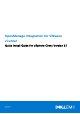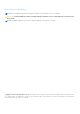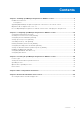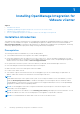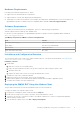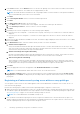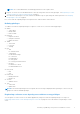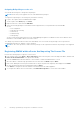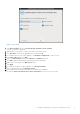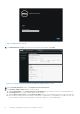Setup Guide
Table Of Contents
- OpenManage Integration for VMware vCenter Quick Install Guide for vSphere Client Version 3.1
- Installing OpenManage Integration for VMware vCenter
- Installation introduction
- Prerequisites
- Upgrading OpenManage Integration Plugin from 3.0 version to the current version
- Migration Path to migrate from 2.x to 3.1
- Recover OpenManage Integration for VMware vCenter if the older plug-in is unregistered
- Installation introduction
- Configuring OpenManage Integration for VMware vCenter
- Configuration Wizard welcome page
- Creating a new Connection Profile [Wizard]
- Configuring Events And Alarms [Wizard]
- Setting Up A Proxy Server [Wizard]
- Scheduling Inventory Jobs [Wizard]
- Running A Warranty Retrieval Job [Wizard]
- Configuring the Deployment Credentials [Wizard]
- Setting The Default Firmware Update Repository [Wizard]
- Enabling The OMSA Link [Wizard]
- Configuring Dell iDRAC Auto-Discovery
- Configuring NFS Shares
- Licensing in OpenManage Integration for VMware vCenter
- More Configuration Information
- Related documentation and resources
Assigning Dell privileges to the role
You can edit an existing role to assign the Dell privileges.
NOTE: Ensure that you are logged in as a user with Administrator privileges.
To assign the Dell privileges to an existing role, perform the following:
1. Log in to the vSphere client with administrative rights.
2. On the vSphere client Home page, click Roles.
3. Right-click the role to edit and select Edit Role.
4. Select the following privileges for Dell Infrastructure Deployment Role, Dell Operational Role, and click OK.
● Dell
○ Dell.Configuration
○ Dell.Deploy-Provisioning
○ Dell.Inventory
○ Dell.Monitoring
○ Dell.Reporting
See the Security Roles and Permissions section in OpenManage Integration for VMware vCenter User's Guide for more
information on the available OMIVV roles within vCenter.
The changes to permissions and roles take effect immediately. The user with necessary privileges can now perform the
OpenManage Integration for VMware vCenter operations.
NOTE:
For all vCenter operations, OMIVV uses the privileges of the registered user and not the privileges of the logged-in
user.
Registering OMIVV within vCenter And Importing The License File
Perform the following steps to register a vCenter server:
1. From vSphere client, select Home > Hosts and Clusters, then in the left panel, locate the deployed OMIVV, and then click
Power on the virtual machine if not powered on already.
2. Click the Console tab in the main VMware vCenter window to initiate the Administration Console.
3. Allow the OMIVV to finish booting up and then enter the user name as admin and press Enter.
4. Enter a new admin password. The password must be set as per the password complexity rules displayed. Press Enter.
5. Re-enter the password that was provided earlier and press Enter.
Press Enter to configure the network and time zone information in the OMIVV appliance.
6. To configure the OMIVV time zone information, click Date/Time Properties to set the time zone and date.
8
Installing OpenManage Integration for VMware vCenter