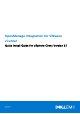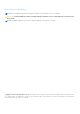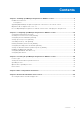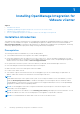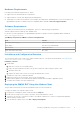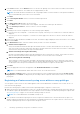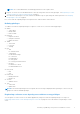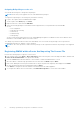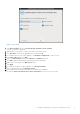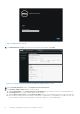Setup Guide
Table Of Contents
- OpenManage Integration for VMware vCenter Quick Install Guide for vSphere Client Version 3.1
- Installing OpenManage Integration for VMware vCenter
- Installation introduction
- Prerequisites
- Upgrading OpenManage Integration Plugin from 3.0 version to the current version
- Migration Path to migrate from 2.x to 3.1
- Recover OpenManage Integration for VMware vCenter if the older plug-in is unregistered
- Installation introduction
- Configuring OpenManage Integration for VMware vCenter
- Configuration Wizard welcome page
- Creating a new Connection Profile [Wizard]
- Configuring Events And Alarms [Wizard]
- Setting Up A Proxy Server [Wizard]
- Scheduling Inventory Jobs [Wizard]
- Running A Warranty Retrieval Job [Wizard]
- Configuring the Deployment Credentials [Wizard]
- Setting The Default Firmware Update Repository [Wizard]
- Enabling The OMSA Link [Wizard]
- Configuring Dell iDRAC Auto-Discovery
- Configuring NFS Shares
- Licensing in OpenManage Integration for VMware vCenter
- More Configuration Information
- Related documentation and resources
NOTE: The vCenter administrator should assign permissions in the vSphere client.
3. Register a vCenter server in the administration console by using a user with necessary privileges. See Registering a vCenter
server by using a user with necessary privileges on page 6.
4. Associate the Dell privileges to the role created or modified in step 1 for performing the OMIVV operations. See Assigning
Dell privileges to the role on page 8.
Now, a user with the required privileges can experience the OMIVV features with Dell hosts.
Defining privileges
To enable a user with the required privileges to register a vCenter server, select the following privileges:
● Alarms
○ Create alarm
○ Modify alarm
○ Remove alarm
● Extension
○ Register extension
○ Unregister extension
○ Update extension
● Global
○ Cancel task
○ Log event
○ Settings
● Host
○ CIM
■ CIM Interaction
○ Configuration
■ Advanced settings
■ Connection
■ Maintenance
■ Query patch
■ Security profile and firewall
○ Inventory
■ Add host to cluster
■ Add standalone host
● Host profile
○ Edit
○ View
● Permissions
○ Modify permission
○ Modify role
● Sessions
○ Validate session
● Task
○ Create task
○ Update task
NOTE:
If the mentioned privileges are not assigned, an error message is displayed while registering a vCenter server by
using a user with the available privileges.
Registering a vCenter server by using a user with necessary privileges
You can register a vCenter server for the OMIVV appliance by using a user with the required privileges. See step 21 of
Registering OMIVV within vCenter And Importing The License File on page 8 for more information on registering a vCenter
server.
Installing OpenManage Integration for VMware vCenter
7