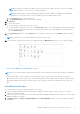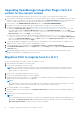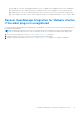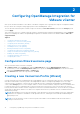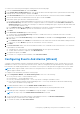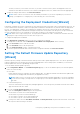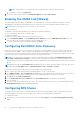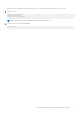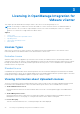Setup Guide
Table Of Contents
- OpenManage Integration for VMware vCenter Quick Install Guide for vSphere Client Version 3.1
- Installing OpenManage Integration for VMware vCenter
- Installation introduction
- Prerequisites
- Upgrading OpenManage Integration Plugin from 3.0 version to the current version
- Migration Path to migrate from 2.x to 3.1
- Recover OpenManage Integration for VMware vCenter if the older plug-in is unregistered
- Installation introduction
- Configuring OpenManage Integration for VMware vCenter
- Configuration Wizard welcome page
- Creating a new Connection Profile [Wizard]
- Configuring Events And Alarms [Wizard]
- Setting Up A Proxy Server [Wizard]
- Scheduling Inventory Jobs [Wizard]
- Running A Warranty Retrieval Job [Wizard]
- Configuring the Deployment Credentials [Wizard]
- Setting The Default Firmware Update Repository [Wizard]
- Enabling The OMSA Link [Wizard]
- Configuring Dell iDRAC Auto-Discovery
- Configuring NFS Shares
- Licensing in OpenManage Integration for VMware vCenter
- More Configuration Information
- Related documentation and resources
Upgrading OpenManage Integration Plugin from 3.0
version to the current version
To upgrade OpenManage Integration plug-in from version 3.0 to the current version, perform the following steps:
1. Open a web browser and enter the Administration Console URL displayed in the vSphere vCenter Console tab for the virtual
machine you want to configure. You can also use the link displayed on the Help and Support page in the Dell Management
Console. The URL is represented in the following format and is case-insensitive: https://<ApplianceIPAddress>
2. In the left pane of the ADMINISTRATION CONSOLE window, click APPLIANCE MANAGEMENT.
3. Depending on your network settings, enable proxy and provide proxy settings if your network needs proxy.
4. To upgrade OpenManage Integration plug-in from version 3.0 to the current version, do one of the following:
● Ensure that Update Repository Path is set to http://linux.dell.com/repo/hardware/vcenter-plugin-x64/latest/ path.
If the path is different, in the Appliance Management window, in the APPLIANCE UPDATE section, click Edit to
update the path to http://linux.dell.com/repo/hardware/vcenter-plugin-x64/latest/ in the Update
Repository Path text box. Click Apply to save the updates.
● If there is no internet connectivity, download all the files and folders from the http://linux.dell.com/repo/
hardware/vcenter-plugin-x64/latest/ path and copy them to an HTTP share. In the Appliance Management
window, in the APPLIANCE UPDATE section, click Edit, and then in the Update Repository Path text box, update the
path to the offline HTTP share, and click Apply.
5. Compare the available virtual appliance version and current virtual appliance version and ensure that the available virtual
appliance version is greater than the current virtual appliance version.
6. To apply the update to the virtual appliance, under Appliance Settings, click Update Virtual Appliance.
7. In the UPDATE APPLIANCE dialog box, click Update. After you click Update, you are logged off the ADMINISTRATION
CONSOLE window.
NOTE:
While upgrading OMIVV from 3.0 to the current version, the custom certificate is not migrated and you must
reapply the settings that you had applied for the certificate.
Migration Path to migrate from 2.x to 3.1
Do the following to migrate from older version to the OMIVV 3.1 version:
1. Take a backup of the database for the older release.
2. Power off the older appliance from the vCenter.
NOTE:
Do not unregister the plug-in from the vCenter. Unregistering the plug-in from the vCenter removes all the
Alarms registered on the vCenter by the plug-in and all the customization that is performed on the alarms, such as
actions and so on, on the vCenter.
3. Deploy the new OpenManage Integration version 3.1 OVF.
4. Power on the OpenManage Integration version 3.1 appliance.
5. Set up the network, time zone, and so on, to the appliance. It is mandatory that the new OpenManage Integration version 3.1
appliance has the same IP address as the old appliance.
NOTE:
The plug-in might not work properly if the IP address for the 3.1 appliance is different from the IP address of the older
appliance. In such a scenario, you should unregister and re-register all the vCenter instances.
6. Restore the database to the new appliance.
7. Verify the appliance. For more information, see Installation Verification in this guide to ensure the database migration is
successful.
8. Run the Inventory on all the registered vCenter.
NOTE:
It is recommended that you run the inventory on all the hosts managed by the plug-in again after the upgrade. For more
information, see Running Inventory Jobs in OpenManage Integration for VMware vCenter User’s Guide available at
dell.com/support/manuals for steps to run the inventory on demand.
12 Installing OpenManage Integration for VMware vCenter