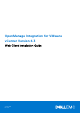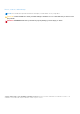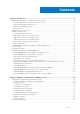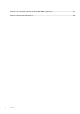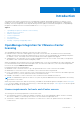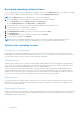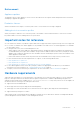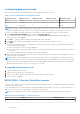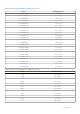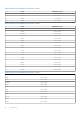Install Guide
Table Of Contents
- OpenManage Integration for VMware vCenter Version 4.3 Web Client Installation Guide
- Introduction
- OpenManage Integration for VMware vCenter licensing
- Important notes for reference
- Hardware requirements
- Software requirements
- Port information
- Prerequisite checklist
- Installing, configuring, and upgrading OMIVV
- Downloading OpenManage Integration for VMware vCenter
- Deploying OMIVV OVF using vSphere web client
- Generating Certificate Signing Request
- Uploading HTTPS certificate
- Registering vCenter Server by non-administrator user
- Registering OpenManage Integration for VMware vCenter and importing license file
- Upgrading registered vCenter
- Verifying installation
- Updating virtual appliance repository location and virtual appliance
- Upgrading OMIVV from existing version to current version
- Updating appliance through backup and restore
- Recovering OMIVV after unregistering earlier version of OMIVV
- Appliance configuration for VMware vCenter
- Accessing documents from the Dell EMC support site
- Related Documentation
Configuring deployment mode
Ensure that the following system requirements for the desired deployment modes are met:
Table 1. System requirements for deployment modes
Deployment modes Number of hosts Number of CPUs Memory—in GB Minimum Storage
Small Up to 250 2 8 44 GB
Medium Up to 500 4 16 44 GB
Large Up to 1000 8 32 44 GB
NOTE: For any of the mentioned deployment modes, ensure that you reserve sufficient amount of memory resources to the
OMIVV virtual appliance using reservations. See vSphere documentation for steps about reserving memory resources.
You can select an appropriate deployment mode to scale OMIVV to match the number of nodes in your environment.
1. In the APPLIANCE MANAGEMENT page, scroll down to Deployment Mode.
The configuration values of the deployment mode such as Small, Medium, or Large is displayed and by default, the
deployment mode is set to Small.
2. Click Edit if you want to update the deployment mode based on the environment.
3. In the Edit mode, select the desired deployment mode after ensuring that the prerequisites are met.
4. Click Apply.
The allocated CPU and memory are verified against the required CPU and memory for the set deployment mode and either
of the following situations happen:
● If the verification fails, an error message is displayed.
● If the verification is successful, the OMIVV appliance restarts and the deployment mode are changed after you confirm
the change.
● If the required deployment mode is already set, a message is displayed.
5. If the deployment mode is changed, confirm the changes, and then proceed with rebooting the OMIVV appliance to allow the
deployment mode to be updated.
NOTE:
During the OMIVV appliance boot up, the allocated system resource is verified against the set deployment mode. If
the allocated system resources are less than the set deployment mode, the OMIVV appliance does not boot up to the login
screen. To boot up the OMIVV appliance, shut down the OMIVV appliance, update the system resources to the existing set
deployment mode, and follow the downgrade deployment mode task.
Downgrading deployment mode
1. Log in to the Administration Console.
2. Change the deployment mode to the desired level.
3. Shut down the OMIVV appliance and change the system resources to the desired level.
4. Turn-on the OMIVV appliance.
BIOS, iDRAC, Lifecycle Controller versions
The BIOS, iDRAC, and the Lifecycle Controller versions required to enable the features of OpenManage Integration for VMware
vCenter are listed in this section.
It is recommended that you use the Bootable ISO created by using Repository Manager, or Lifecycle Controller's Platform to
update your servers to one of the following base versions before using OMIVV:
NOTE: It is recommended to use Dell EMC OpenManage Enterprise-Modular Edition Version 1.00.01 with OMIVV 4.3.
Table 2. BIOS for PowerEdge 11
th
generation servers
Server Minimum version
PowerEdge R210 1.8.2 or later
8 Introduction