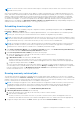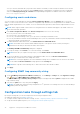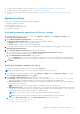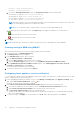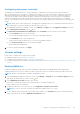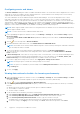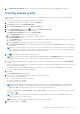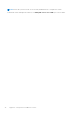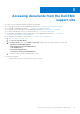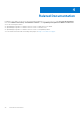Install Guide
Table Of Contents
- OpenManage Integration for VMware vCenter Version 4.3 Web Client Installation Guide
- Introduction
- OpenManage Integration for VMware vCenter licensing
- Important notes for reference
- Hardware requirements
- Software requirements
- Port information
- Prerequisite checklist
- Installing, configuring, and upgrading OMIVV
- Downloading OpenManage Integration for VMware vCenter
- Deploying OMIVV OVF using vSphere web client
- Generating Certificate Signing Request
- Uploading HTTPS certificate
- Registering vCenter Server by non-administrator user
- Registering OpenManage Integration for VMware vCenter and importing license file
- Upgrading registered vCenter
- Verifying installation
- Updating virtual appliance repository location and virtual appliance
- Upgrading OMIVV from existing version to current version
- Updating appliance through backup and restore
- Recovering OMIVV after unregistering earlier version of OMIVV
- Appliance configuration for VMware vCenter
- Accessing documents from the Dell EMC support site
- Related Documentation
Configuring deployment credentials
The deployment credentials allow you to set up credentials to communicate securely with a bare-metal system that is
discovered using auto discovery until the OS deployment is complete. For secure communication with iDRAC, OMIVV uses
deployment credentials from initial discovery until the end of the deployment process. Once the OS deployment process
is successfully complete, OMIVV changes the iDRAC credentials as provided in the connection profile. If you change the
deployment credentials, all newly discovered systems from that point onwards are provisioned with the new credentials.
However, the credentials on servers that are discovered prior to the change of deployment credentials are not affected by this
change.
NOTE: OMIVV acts as a provisioning server. The deployment credentials allow you to communicate with iDRAC that uses
the OMIVV plug-in as a provisioning server in the auto discovery process.
1. In OpenManage Integration for VMware vCenter, on the Manage > Settings tab, under Appliance Settings, at the right
side of Deployment Credentials, click the icon.
2. In Credentials for Bare Metal Server Deployment, under Credentials, enter the values for the following:
● In the User Name text box, enter the user name.
The user name should be 16 characters or less (only ASCII printable characters).
● In the Password text box, enter the password.
The password should be 20 characters or less (only ASCII printable characters).
● In the Verify Password text box, enter the password again.
Ensure that the passwords match.
3. To save the specified credentials, click Apply.
vCenter settings
In this section, configure the following vCenter settings:
● Enable the OMSA link. See Enabling the OMSA link.
● Configure events and alarms. See the Configuring events and alarms.
● Configure the data retrieval schedules for inventory and warranty. See the Viewing data retrieval schedules for inventory and
warranty.
Enabling OMSA link
Install and configure an OMSA web server before enabling the OMSA link. See the OpenManage Server Administrator
Installation Guide for the version of OMSA in use and for instructions on how to install and configure the OMSA web server.
NOTE: OMSA is only required on PowerEdge 11th generation servers.
1. In the OpenManage Integration for VMware vCenter, on the Manage > Settings tab, under vCenter Settings and at the
right side of the OMSA web server URL, click the icon.
2. In the OMSA Web Server URL dialog box, type the URL.
Ensure that you include the complete URL, along with the HTTPS and port number 1311.
https://<OMSA server IP or fqdn>:1311
3. To apply the OMSA URL to all vCenter servers, select Apply these settings to all vCenters.
NOTE: If you do not select the check box, the OMSA URL is applied only to one vCenter.
4. To verify that the OMSA URL link that you provided works, navigate to the Summary tab of the host and check that the
OMSA console link is live within the OMIVV Host Information section.
Appliance configuration for VMware vCenter
35