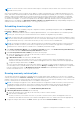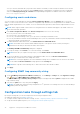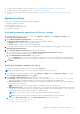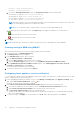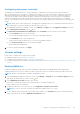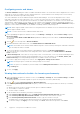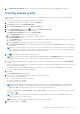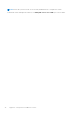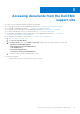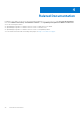Install Guide
Table Of Contents
- OpenManage Integration for VMware vCenter Version 4.3 Web Client Installation Guide
- Introduction
- OpenManage Integration for VMware vCenter licensing
- Important notes for reference
- Hardware requirements
- Software requirements
- Port information
- Prerequisite checklist
- Installing, configuring, and upgrading OMIVV
- Downloading OpenManage Integration for VMware vCenter
- Deploying OMIVV OVF using vSphere web client
- Generating Certificate Signing Request
- Uploading HTTPS certificate
- Registering vCenter Server by non-administrator user
- Registering OpenManage Integration for VMware vCenter and importing license file
- Upgrading registered vCenter
- Verifying installation
- Updating virtual appliance repository location and virtual appliance
- Upgrading OMIVV from existing version to current version
- Updating appliance through backup and restore
- Recovering OMIVV after unregistering earlier version of OMIVV
- Appliance configuration for VMware vCenter
- Accessing documents from the Dell EMC support site
- Related Documentation
Once you click next, all details that you provide in this wizard is saved and you cannot modify the details from the wizard.
You can modify warranty job schedules from the Settings tab after completing the configuration from the configuration
wizard. See Modifying warranty job schedules in the OpenManage Integration for VMware vCenter User’s Guide at
Dell.com/support/manuals.
Configuring events and alarms
You can configure events and alarms by using the Initial Configuration Wizard or from the Settings tab for events and
alarms. To receive events from the servers, OMIVV is configured as trap destination. For 12th generation hosts and later, ensure
that the SNMP trap destination is set in iDRAC. For hosts earlier than 12th generation, ensure that the trap destination is set in
OMSA.
NOTE: OMIVV supports SNMP v1 and v2 alerts for 12th generation hosts and later and supports only SNMP v1 alerts for
hosts earlier than 12th generation.
1. In the Initial Configuration Wizard, under Event Posting Levels, select one of the following:
● Do not post any events—block hardware events
● Post all events—post all hardware events
● Post only Critical and Warning events—post only critical or warning level hardware events
● Post only Virtualization-Related Critical and Warning Events—post only virtualization-related critical and warning event,
which is the default event posting level
2. To enable all hardware alarms and events, select Enable Alarms for all Dell EMC Hosts.
NOTE: The Dell EMC hosts that have alarms enabled respond to some specific critical events by entering in to
maintenance mode and you can modify the alarm, when required.
The Enabling Dell EMC Alarm Warning dialog box is displayed.
3. To accept the change, click Continue, or to cancel the change, click Cancel.
NOTE: Ensure that you complete this step only if you select Enable Alarms for all Dell EMC Hosts.
4. To restore the default vCenter alarm settings for all managed Dell EMC servers, click Restore Default Alarms.
It might take up to a minute before the change takes effect.
NOTE:
After restoring the appliance, the events and alarms settings are not enabled even if the GUI shows as enabled.
You can enable the Events and Alarms settings again from the Settings tab.
NOTE: BMC Traps do not have Message IDs, so alerts will not have these details in OMIVV.
5. Click Apply.
Configuring SNMP trap community string
1. On the OpenManage Integration for VMware vCenter page, on the Manage > Settings tab, under Appliance Settings,
click
against the OMSA SNMP Trap Community String.
The OMSA SNMP Trap Community String Settings dialog box is displayed. By default, public is displayed in the SNMP
trap community string.
2. Customize the public text to any string, and click Apply.
NOTE:
The SNMP trap community string configuration for 11
th
generation of PowerEdge servers is set while installing or
upgrading OMSA through OMIVV.
Configuration tasks through settings tab
By using the settings tab, you can view and perform the following configuration tasks:
● Enable the OMSA link. See Enabling OMSA link.
● Configure warranty expiration notification settings. See the Configuring warranty expiration notification settings.
● Set up the firmware update repository. See Setting up the firmware update repository.
32
Appliance configuration for VMware vCenter