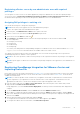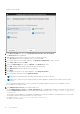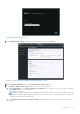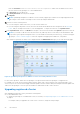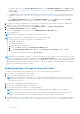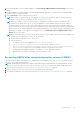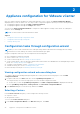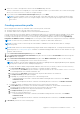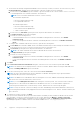Install Guide
Table Of Contents
- OpenManage Integration for VMware vCenter Version 4.3 Web Client Installation Guide
- Introduction
- OpenManage Integration for VMware vCenter licensing
- Important notes for reference
- Hardware requirements
- Software requirements
- Port information
- Prerequisite checklist
- Installing, configuring, and upgrading OMIVV
- Downloading OpenManage Integration for VMware vCenter
- Deploying OMIVV OVF using vSphere web client
- Generating Certificate Signing Request
- Uploading HTTPS certificate
- Registering vCenter Server by non-administrator user
- Registering OpenManage Integration for VMware vCenter and importing license file
- Upgrading registered vCenter
- Verifying installation
- Updating virtual appliance repository location and virtual appliance
- Upgrading OMIVV from existing version to current version
- Updating appliance through backup and restore
- Recovering OMIVV after unregistering earlier version of OMIVV
- Appliance configuration for VMware vCenter
- Accessing documents from the Dell EMC support site
- Related Documentation
7. Restore the database to the new OMIVV appliance. See Restoring the OMIVV database from a backup topic in User's
Guide.
8. Verify the appliance. See the Installation verification in OpenManage Integration for VMware vCenter Installation Guide
available at Dell.com/support/manuals.
9. Run the Inventory on all the registered vCenter servers.
NOTE: Dell EMC recommends that after the upgrade, you run the inventory again on all the hosts that the plug-in
manages. To run the inventory on demand, see the Scheduling inventory jobs.
NOTE: If the IP address of the new OMIVV version y is changed from the OMIVV version x, configure the trap
destination for the SNMP traps to hover over the new appliance. For 12th and later Gen servers, the IP change is
fixed by running the inventory on these hosts. While running the inventory on 12th Gen hosts, if SNMP traps do not
hover over the new IP, those hosts are listed as noncomplaint. For hosts earlier than 12th Gen that were compliant with
earlier versions, the IP change is displayed as noncompliant and requires you to configure Dell EMC OpenManage Server
Administrator (OMSA). To fix vSphere host compliance issues, see Running the fix noncompliant vSphere hosts
wizard topic in User's Guide .
NOTE: After backup and restore from an earlier OMIVV version to a later OMIVV version, if you observe 2 Million error
or Dell EMC logo is not displayed at vCenter, do the following:
● Restart vSphere Web Client on the vCenter server.
● If the issue persists:
○ For VMware vCenter Server Appliance, go to /etc/vmware/vsphere-
client/vc-packages/vsphere-client-serenity and for Windows vCenter,
go to C:\ProgramData\VMware\vCenterServer\cfg\vsphere-client\vc-packages\vsphere-
client-serenity folder in the vCenter appliance and see if the old data exists, such as:
com.dell.plugin.OpenManage_Integration_for_VMware_vCenter_WebClient-X.0.0.XXX.
○ Manually delete the folder corresponding to the earlier OMIVV version.
Recovering OMIVV after unregistering earlier version of OMIVV
If you have unregistered the OMIVV plug-in after taking backup of the database of the earlier version, perform the following
steps before proceeding with the migration:
NOTE:
Unregistering the plug-in removes all the customization that was implemented on the registered alarms by the
plug-in. The following steps do not restore the customization. However, it re-registers the alarms in their default state.
1. Perform step 3 through step 5 in Updating appliance through backup and restore on page 26.
2. Register the plug-in to the same vCenter that you had registered in the earlier plug-in.
3. To complete the migration, perform step 6 through step 9 in Updating appliance through backup and restore on page 26.
Introduction
27