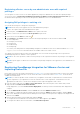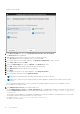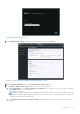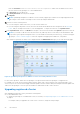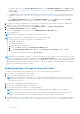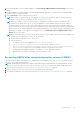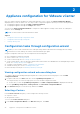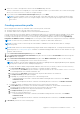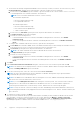Install Guide
Table Of Contents
- OpenManage Integration for VMware vCenter Version 4.3 Web Client Installation Guide
- Introduction
- OpenManage Integration for VMware vCenter licensing
- Important notes for reference
- Hardware requirements
- Software requirements
- Port information
- Prerequisite checklist
- Installing, configuring, and upgrading OMIVV
- Downloading OpenManage Integration for VMware vCenter
- Deploying OMIVV OVF using vSphere web client
- Generating Certificate Signing Request
- Uploading HTTPS certificate
- Registering vCenter Server by non-administrator user
- Registering OpenManage Integration for VMware vCenter and importing license file
- Upgrading registered vCenter
- Verifying installation
- Updating virtual appliance repository location and virtual appliance
- Upgrading OMIVV from existing version to current version
- Updating appliance through backup and restore
- Recovering OMIVV after unregistering earlier version of OMIVV
- Appliance configuration for VMware vCenter
- Accessing documents from the Dell EMC support site
- Related Documentation
If the path is different, in the Appliance Management window, in the APPLIANCE UPDATE area, click Edit to update
the path to https://linux.dell.com/repo/hardware/vcenter-plugin-x64/latest/ in the Update Repository Path text box,
and click Apply.
● To upgrade using the latest downloaded RPM folders or files if there is no internet connectivity, download all the files
and folders from the https://linux.dell.com/repo/hardware/vcenter-plugin-x64/latest/ path and copy them to an HTTP
share.
In the Appliance Management window, in the APPLIANCE UPDATE section, click Edit, and then in the Update
Repository Path text box, include the path to the offline HTTP share, and click Apply.
3. Compare the available virtual appliance version and current virtual appliance version and ensure that the available virtual
appliance version is greater than the current virtual appliance version.
4. To apply the update to the virtual appliance, under Appliance Settings, click Update Virtual Appliance.
5. In the UPDATE APPLIANCE dialog box, click Update.
After you click Update, you are logged off from the ADMINISTRATION CONSOLE window.
6. Close the web browser.
NOTE: During the upgrade process, the appliance restarts once or twice.
NOTE: Once the appliance is RPM upgraded, ensure that you do the following:
● Clear the browser cache before logging in to the Dell admin portal.
● Reinstall the VMware tools.
To reinstall the VMware tools:
1. Right-click the OMIVV appliance.
2. Hover over Guest, and then click Install/Upgrade VMware Tools.
3. On the Install/Upgrade VMware Tools dialog box, click Automatic Tools Upgrade, and then click OK.
You can view the installation status in the Recent Tasks.
NOTE: After the RPM upgrade is complete, you can view the login screen in the OMIVV console. Open a browser, provide
the https:\\<ApplianceIP|hostname> link, and navigate to the APPLIANCE UPDATE area. You can verify that the available
and current virtual appliance versions are same. If you have enabled Proactive HA on clusters, OMIVV unregisters the Dell
Inc provider for those clusters and re-registers the Dell Inc provider after upgrade. Hence, health updates for the Dell EMC
hosts are not available until upgrade is complete.
Updating appliance through backup and restore
To update the OMIVV appliance from an older version to current version, perform the following steps:
1. Take a backup of the database for the older release.
2. Turn off the older OMIVV appliance from vCenter.
NOTE:
Do not unregister the OMIVV plug-in from vCenter. Unregistering the plug-in from vCenter removes all the
alarms that are registered on vCenter by the OMIVV plug-in and all the customization that is performed on the alarms,
such as actions, and so on.
3. Deploy the new OpenManage Integration appliance OVF.
4. Power on the OpenManage Integration new appliance.
5. Set up the network, time zone, and so on, for the new appliance.
NOTE: Ensure that the new OpenManage Integration appliance has the same IP address as the old appliance.
NOTE: The OMIVV plug-in might not work properly if the IP address for the new appliance is different from the IP
address of the older appliance. In such a scenario, unregister and re-register all the vCenter instances.
6. The OMIVV appliance comes with default certificate. If you want to have a custom certificate for your appliance, update the
same. See Generating Certificate Signing Request on page 18 and Uploading HTTPS certificate on page 19. Else, skip this
step.
26
Introduction