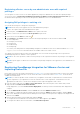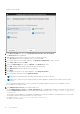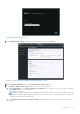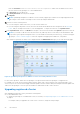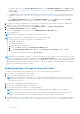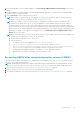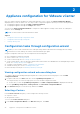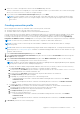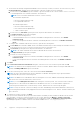Install Guide
Table Of Contents
- OpenManage Integration for VMware vCenter Version 4.3 Web Client Installation Guide
- Introduction
- OpenManage Integration for VMware vCenter licensing
- Important notes for reference
- Hardware requirements
- Software requirements
- Port information
- Prerequisite checklist
- Installing, configuring, and upgrading OMIVV
- Downloading OpenManage Integration for VMware vCenter
- Deploying OMIVV OVF using vSphere web client
- Generating Certificate Signing Request
- Uploading HTTPS certificate
- Registering vCenter Server by non-administrator user
- Registering OpenManage Integration for VMware vCenter and importing license file
- Upgrading registered vCenter
- Verifying installation
- Updating virtual appliance repository location and virtual appliance
- Upgrading OMIVV from existing version to current version
- Updating appliance through backup and restore
- Recovering OMIVV after unregistering earlier version of OMIVV
- Appliance configuration for VMware vCenter
- Accessing documents from the Dell EMC support site
- Related Documentation
2. Reboot the registered OMIVV appliance.
● For administrator users:
1. Reboot the registered OMIVV appliance.
Verifying installation
The following steps verify that the OMIVV installation is successful:
1. Close any vSphere client windows, and start a new vSphere web client.
2. Confirm that the OMIVV icon appears inside vSphere web client.
3. Ensure that vCenter can communicate with OMIVV by attempting a PING command from the vCenter server to the virtual
appliance IP address or host name.
4. In vSphere Web Client, click Home > Administration > Solutions, and click Plug-In Management (in older vCenter
versions) or Client Plug-Ins (in newer versions).
For more information about the access restrictions for Plug-In Management or Client Plug-Ins page, see VMware
documentation.
5. In the Plug-In Management or Client Plug-Ins window, verify if OMIVV is installed and enabled.
Updating virtual appliance repository location and virtual appliance
To ensure that all data is protected, perform a backup of the OMIVV database prior to an update of the virtual appliance. See
Managing backup and restore topic in User's Guide .
1. In the APPLIANCE UPDATE section of the APPLIANCE MANAGEMENT page, verify the current and available version.
NOTE:
The OMIVV appliance requires internet connectivity to display available upgrade mechanisms and perform the
RPM upgrade. Ensure that the OMIVV appliance has internet connectivity. Depending on the network settings, enable
proxy and provide proxy settings, if the network needs proxy. See Setting up HTTP proxy topic in User's Guide.
NOTE: Ensure that the Update Repository Path is valid.
For the available virtual appliance version, the applicable RPM and OVF virtual appliance upgrade mechanisms are displayed
with a tick symbol. The following are the possible upgrade mechanism options, and you can perform either of the tasks for
the upgrade mechanism:
● If a tick symbol is displayed against RPM, you can do an RPM upgrade from the existing version to the latest available
version. See Upgrading from an existing version to the latest version.
● If a tick symbol is displayed against OVF, you can take a back up of the OMIVV database from the existing version, and
restore it in the latest available appliance version. See Updating the appliance through back up, and restore.
● If a tick symbol is displayed against both RPM and OVF, you can perform either of the mentioned options to upgrade your
appliance. In this scenario, the recommended option is RPM upgrade.
2. To update the virtual appliance, perform the mentioned tasks for the upgrade mechanisms as applicable from the version of
OMIVV.
NOTE: Ensure that you log out from all web client sessions to the registered vCenter servers.
NOTE: Ensure that you update all appliances simultaneously under the same Platform Service Controller (PSC) before
logging in to any of the registered vCenter servers. Else, you may see inconsistent information across OMIVV instances.
3. Click APPLIANCE MANAGEMENT, and verify the upgrade mechanisms.
Upgrading OMIVV from existing version to current version
1. In the APPLIANCE MANAGEMENT page, depending on your network settings, enable proxy and provide proxy settings if
your network needs proxy. See Setting up HTTP proxy topic in User's Guide.
2. To upgrade the OpenManage Integration plug in from an existing version to the current version, perform one of the following
steps:
● To upgrade using RPM that is available in Update Repository Path, ensure that Update Repository Path is set to the
path: https://linux.dell.com/repo/hardware/vcenter-plugin-x64/latest/.
Introduction
25