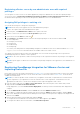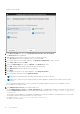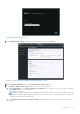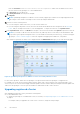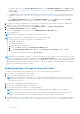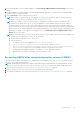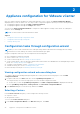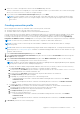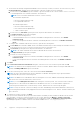Install Guide
Table Of Contents
- OpenManage Integration for VMware vCenter Version 4.3 Web Client Installation Guide
- Introduction
- OpenManage Integration for VMware vCenter licensing
- Important notes for reference
- Hardware requirements
- Software requirements
- Port information
- Prerequisite checklist
- Installing, configuring, and upgrading OMIVV
- Downloading OpenManage Integration for VMware vCenter
- Deploying OMIVV OVF using vSphere web client
- Generating Certificate Signing Request
- Uploading HTTPS certificate
- Registering vCenter Server by non-administrator user
- Registering OpenManage Integration for VMware vCenter and importing license file
- Upgrading registered vCenter
- Verifying installation
- Updating virtual appliance repository location and virtual appliance
- Upgrading OMIVV from existing version to current version
- Updating appliance through backup and restore
- Recovering OMIVV after unregistering earlier version of OMIVV
- Appliance configuration for VMware vCenter
- Accessing documents from the Dell EMC support site
- Related Documentation
Enter the username as domain\user or domain/user or user@domain. OMIVV uses the Admin user account or
the user with necessary privileges for vCenter administration.
c. In Password, enter the password.
d. In Verify Password, enter the password again.
22. Click Register.
NOTE: OpenManage Integration for VMware vCenter currently supports up to 1000 hosts for large deployment mode
with a single vCenter instance or multiple vCenter servers by using the linked mode.
23. Perform one of the following actions:
● If you are using the OMIVV trial version, you can view the OMIVV icon.
● If you are using the full product version, the license file can be downloaded from the Dell Digital Locker at Dell Digital
Locker, and you can import this license to your virtual appliance. To import the license file, click Upload License.
24. In the Upload License window, click Browse to navigate to the license file, and then click Upload to import the license file.
NOTE: If you modify or edit the license file, the license file (.XML file) does not work and you can download the .XML
file (license key) through the Dell Digital Locker. If you are unable to download your license key(s), contact Dell Support
by going to Contact Technical Support to locate the regional Dell Support phone number for your product.
After OMIVV is registered, the OMIVV icon is displayed under the Administration category of the web client home page.
Figure 4. OpenManage Integration for VMware vCenter successfully added to vCenter
For all vCenter operations, OMIVV uses the privileges of a registered user and not the privileges of a logged-in user.
For example: User X with the necessary privileges registers OMIVV with vCenter, and user Y has only Dell privileges. User Y
can now log in to the vCenter and can trigger a firmware update task from OMIVV. While performing the firmware update task,
OMIVV uses the privileges of user X to put the machine into maintenance mode or reboot the host.
Upgrading registered vCenter
After upgrading a registered vCenter, perform the following tasks:
● For non-administrator users:
1. Assign extra privileges to non-administrator users, if necessary. See Required privileges for non-administrator users on
page 19.
For example, when you upgrade from vCenter 6.0 to vCenter 6.5, assign the extra privileges.
24
Introduction