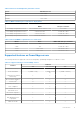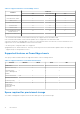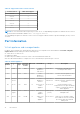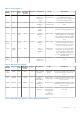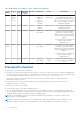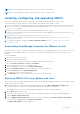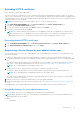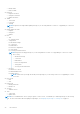Install Guide
Table Of Contents
- OpenManage Integration for VMware vCenter Version 4.3 Web Client Installation Guide
- Introduction
- OpenManage Integration for VMware vCenter licensing
- Important notes for reference
- Hardware requirements
- Software requirements
- Port information
- Prerequisite checklist
- Installing, configuring, and upgrading OMIVV
- Downloading OpenManage Integration for VMware vCenter
- Deploying OMIVV OVF using vSphere web client
- Generating Certificate Signing Request
- Uploading HTTPS certificate
- Registering vCenter Server by non-administrator user
- Registering OpenManage Integration for VMware vCenter and importing license file
- Upgrading registered vCenter
- Verifying installation
- Updating virtual appliance repository location and virtual appliance
- Upgrading OMIVV from existing version to current version
- Updating appliance through backup and restore
- Recovering OMIVV after unregistering earlier version of OMIVV
- Appliance configuration for VMware vCenter
- Accessing documents from the Dell EMC support site
- Related Documentation
Uploading HTTPS certificate
Ensure that the certificate uses PEM format.
You can use the HTTPS certificates for secure communication between the virtual appliance and host systems. To set up this
type of secure communication, a CSR must be sent to a certificate authority and then the resulting certificate is uploaded using
the Administration Console. There is also a default certificate that is self-signed and can be used for secure communication; this
certificate is unique to every installation.
NOTE: You can use the Microsoft internet explorer, Firefox, Chrome to upload certificates.
1. In the APPLIANCE MANAGEMENT page, click Upload Certificate in the HTTPS CERTIFICATES area.
2. Click OK in the UPLOAD CERTIFICATE dialog box.
3. To select the certificate to be uploaded, click Browse, and then click Upload.
4. If you want to cancel the upload, click Cancel.
NOTE: If you want to upload a custom certificate for the appliance, ensure that you upload the new certificate prior
to vCenter registration. If you upload the new custom certificate after vCenter registration, communication errors are
displayed in the web client. To fix this issue, unregister, and re-register the appliance with the vCenter.
Restoring default HTTPS certificate
1. In the APPLIANCE MANAGEMENT page, click Restore Default Certificate in the HTTPS CERTIFICATES area.
2. In the RESTORE DEFAULT CERTIFICATE dialog box, click Apply.
Registering vCenter Server by non-administrator user
You can register vCenter servers for the OMIVV appliance with vCenter administrator credentials or a non-administrator user
with the Dell privileges.
To enable a non-administrator user with the required privileges to register a vCenter Server, perform the following steps:
1. To change the privileges selected for a role, add the role and select the required privileges for the role or modify an existing
role.
See VMware vSphere documentation for the steps required to create or modify a role and select privileges in the vSphere
Web Client. To select all the required privileges for the role, see the Required privileges for non-administrator users.
NOTE: The vCenter administrator should add or modify a role.
2. Assign a user to the newly created role after you define a role and select privileges for the role.
See VMware vSphere documentation for more information about assigning permissions in the vSphere Web Client.
NOTE: The vCenter administrator should assign permissions in the vSphere Client.
A vCenter Server non-administrator user with the required privileges can now register and/or unregister vCenter, modify
credentials, or update the certificate.
3. Register a vCenter Server using a non-administrator user with the required privileges.
4. Assign the Dell privileges to the role created or modified in step 1. See Assigning Dell privileges to the role in vSphere Web
Client.
A non-administrator user with the required privileges can now use the OMIVV features with the Dell EMC hosts.
Required privileges for non-administrator users
To register OMIVV with vCenter, a non-administrator user requires the following privileges:
NOTE:
While registering a vCenter server with OMIVV by a non-administrator user, an error message is displayed if the
following privileges are not assigned:
● Alarms
○ Create alarm
Introduction
19