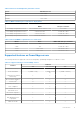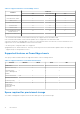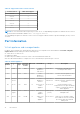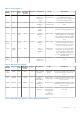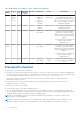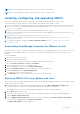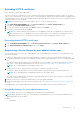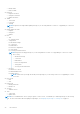Install Guide
Table Of Contents
- OpenManage Integration for VMware vCenter Version 4.3 Web Client Installation Guide
- Introduction
- OpenManage Integration for VMware vCenter licensing
- Important notes for reference
- Hardware requirements
- Software requirements
- Port information
- Prerequisite checklist
- Installing, configuring, and upgrading OMIVV
- Downloading OpenManage Integration for VMware vCenter
- Deploying OMIVV OVF using vSphere web client
- Generating Certificate Signing Request
- Uploading HTTPS certificate
- Registering vCenter Server by non-administrator user
- Registering OpenManage Integration for VMware vCenter and importing license file
- Upgrading registered vCenter
- Verifying installation
- Updating virtual appliance repository location and virtual appliance
- Upgrading OMIVV from existing version to current version
- Updating appliance through backup and restore
- Recovering OMIVV after unregistering earlier version of OMIVV
- Appliance configuration for VMware vCenter
- Accessing documents from the Dell EMC support site
- Related Documentation
NOTE: It is recommended that OMIVV and vCenter server are on the same network.
NOTE: The OMIVV appliance network should have access to iDRAC, host, and vCenter.
Installing, configuring, and upgrading OMIVV
Ensure that the hardware requirements are met and you are running the required VMware vCenter software.
The following high-level steps outline the overall installation and configuration procedure for OMIVV:
1. Download the DellEMC_OpenManage_Integration_<version number>.<build number>.zip file from the Dell support website
at Dell.com/support. For more information about downloading OMIVV, see Downloading OpenManage Integration for
VMware vCenter on page 17.
2. Navigate to the location where you have downloaded the file and extract its contents.
3. Deploy the Open Virtualization Format (OVF) file that contains the OMIVV appliance by using the vSphere web client. See
Deploying the OMIVV OVF.
4. Upload the license file. For more information about licensing, see Uploading license.
5. Register the OMIVV appliance with the vCenter server by using Administration Console. See Registering OMIVV and
importing the license file.
6. To configure the appliance, complete the Initial Configuration Wizard. See the Configuration tasks through the
configuration wizard.
Downloading OpenManage Integration for VMware vCenter
Do keep the Service Tag of your Dell EMC PowerEdge server handy. It is recommended that you use the Service Tag to access
all support on the Dell Support Website. This ensures that you download the appropriate version of the software for your
platform.
To download OMIVV:
1. Go to https://www.dell.com/support.
2. Perform one of the following actions:
● Enter the Service Tag of your Dell EMC PowerEdge server, and then select search.
● Select Browse all products > Servers > PowerEdge.
3. Select the appropriate model of your PowerEdge server.
4. On the support page of your server, select Drivers & downloads.
5. From the Operating System list, select the appropriate version of VMware ESXi.
6. From the Category list, select Systems Management.
The supported version of OMIVV is displayed.
7. Click Download or select the check box to add the software to your download list.
Deploying OMIVV OVF using vSphere web client
Ensure that you have downloaded and extracted the product .zip file, Dell_OpenManage_Integration_<version number>.<build
number>.zip from the Dell website.
1. Locate the OMIVV virtual disk that you downloaded and extracted, and run Dell_OpenManage_Integration.exe.
The supported client OS version for extracting and running the exe is Windows 7 SP1 and later.
The supported server OS version for extracting and running the exe is Windows 2008 R2 and later.
2. Accept EULA, and save the .OVF file.
3. Copy or move the .OVF file to a location accessible to the VMware vSphere host to which you upload the appliance.
4. Start the VMware vSphere Web Client.
5. From the VMware vSphere Web Client, select a host, and in the main menu click Actions > Deploy OVF Template.
You can also right-click Host and select Deploy OVF Template.
The Deploy OVF Template wizard is displayed.
Introduction
17