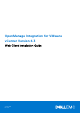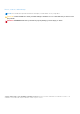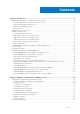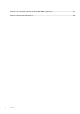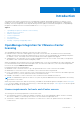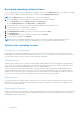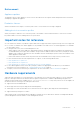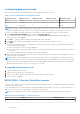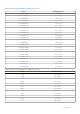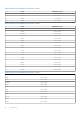OpenManage Integration for VMware vCenter Version 4.3 Web Client Installation Guide October 2018 Rev.
Notes, cautions, and warnings NOTE: A NOTE indicates important information that helps you make better use of your product. CAUTION: A CAUTION indicates either potential damage to hardware or loss of data and tells you how to avoid the problem. WARNING: A WARNING indicates a potential for property damage, personal injury, or death. © 2018 - 2019 Dell Inc. or its subsidiaries. All rights reserved. Dell, EMC, and other trademarks are trademarks of Dell Inc. or its subsidiaries.
Contents Chapter 1: Introduction................................................................................................................. 5 OpenManage Integration for VMware vCenter licensing.......................................................................................... 5 License requirements for hosts and vCenter servers...........................................................................................5 Buying and uploading software license........................................
Chapter 3: Accessing documents from the Dell EMC support site................................................39 Chapter 4: Related Documentation..............................................................................................
1 Introduction This guide provides step-by-step instructions for installing and configuring OpenManage Integration for VMware vCenter (OMIVV) for use with PowerEdge servers. After the OMIVV installation, for information about all aspects of administration including—inventory management, monitoring and alerting, firmware updates, and warranty management; see OpenManage Integration for VMware vCenter User's Guide available at Dell.com/support/manuals.
Buying and uploading software license You are running a trial license until you upgrade to a full product version. Use the Buy License link from the product to navigate to the Dell website and buy a license. After you buy it, upload it using the Administration Console. NOTE: The Buy License option is displayed only if you are using a trial license. 1. In the OpenManage Integration for VMware vCenter, perform one of the following tasks: ● In the Licensing tab, next to Software License, click Buy License.
Enforcement Appliance updates The appliance does not allow updates to newer versions when all licenses are expired. Obtain and upload a new license before attempting to upgrade the appliance. Evaluation License When an evaluation license expires, several key areas cease to work, and an error message is displayed.
Configuring deployment mode Ensure that the following system requirements for the desired deployment modes are met: Table 1. System requirements for deployment modes Deployment modes Number of hosts Number of CPUs Memory—in GB Minimum Storage Small Up to 250 2 8 44 GB Medium Up to 500 4 16 44 GB Large Up to 1000 8 32 44 GB NOTE: For any of the mentioned deployment modes, ensure that you reserve sufficient amount of memory resources to the OMIVV virtual appliance using reservations.
Table 2. BIOS for PowerEdge 11 th generation servers Server Minimum version PowerEdge R210II 1.3.1 or later PowerEdge R310 1.8.2 or later PowerEdge R410 1.9.0 or later PowerEdge R415 1.8.6 or later PowerEdge R510 1.9.0 or later PowerEdge R515 1.8.6 or later PowerEdge R610 6.1.0 or later PowerEdge R710 6.1.0 or later PowerEdge R710 6.1.0 or later PowerEdge R715 3.0.0 or later PowerEdge R810 2.5.0 or later PowerEdge R815 3.0.0 or later PowerEdge R910 2.5.
Table 3. BIOS for PowerEdge 12 th generation servers Server Minimum version R720 1.2.6 or later R720xd 1.2.6 or later R820 1.7.2 or later R920 1.1.0 or later Table 4. BIOS for PowerEdge 13 th generation servers Server Minimum version R630 1.0.4 or later R730 1.0.4 or later R730xd 1.0.4 or later R430 1.0.4 or later R530 1.0.2 or later R830 1.0.2 or later R930 1.0.2 or later R230 1.0.2 or later R330 1.0.2 or later T630 1.0.2 or later T130 1.0.2 or later T330 1.0.
Table 5. BIOS for PowerEdge 14 th generation servers Server Minimum Version R7415 1.0.0 or later MX740C 1.0.0 or later MX840C 1.0.0 or later Table 6. iDRAC and Lifecycle Controller for deployment Generation Version iDRAC Lifecycle Controller PowerEdge 11th generation servers 3.35 for Modular, 1.85 for Rack or Tower 1.5.2 or later PowerEdge 12th generation servers 2.30.30.30 or later 2.30.30.30 or later PowerEdge 13th generation servers 2.30.30.30 or later 2.30.30.
Table 8. Supported features on PowerEdge servers Platform Features 11th 12th and 13th 14th View/Clear SEL logs Y Y Y Link and Launch iDRAC Y Y Y iDRAC reset Y Y Y System Lockdown Mode N N Y System Profile N N Y Cluster Profile N Host management using unified chassis IP N N Y@ Support for OEM server N Y~ Y Y ^ Y * In Cloud with model number C6320, health monitoring is not supported for the mezzanine cards.
Default virtual appliance configuration The OMIVV virtual appliance is provisioned with 8 GB of RAM and 2 virtual CPU (Small Deployment Mode). Software requirements Ensure that the vSphere environment fulfills virtual appliance, port access, and listening port requirements. Requirements for VMware vSphere web client ● Supports vCenter 6.
Table 11. Supported vCenter server versions vCenter version Web client support v6.0 U2 Y v6.0 U3 Y v6.5 Y v6.5 U1 Y v6.5 U2 Y v6.7 Y v6.7 U1 Y NOTE: For more information about registering a vCenter server, see OpenManage Integration for VMware vCenter Version 4.3 Web Client Install Guide available at Dell.com/support/manuals. The OpenManage Integration for VMware vCenter version 4.3 supports VMware vRealize Operations Manager (vROPS) version 1.1 and 1.2.
Table 12. Virtual appliance Port Number Protocol s Port Type Maximum Encryptio n Level Direction Destination Usage Description 443 WSMAN TCP 128-bit In/Out OMIVV appliance to/ from iDRAC/ OMSA iDRAC/OMSA communication iDRAC, OMSA, and CMC or Management Module communication, used to manage and monitor the managed nodes. 445 SMB TCP 128-bit Out OMIVV appliance to CIFS CIFS communication To communicate with Windows share.
Table 14. Managed nodes (iDRAC or CMC or Management Module) Port Protoco Number ls Port Type Maximum Encryptio n Level Direction Destination Usage Description 443 WSMAN /HTTPS, REST/ HTTPS TCP 128-bit In OMIVV appliance to iDRAC or CMC or Management Module iDRAC communication Used to provide information to the management station and communicate to MX chassis by using REST or HTTPS protocols. This port has to open from iDRAC and CMC or Management Module.
NOTE: It is recommended that OMIVV and vCenter server are on the same network. NOTE: The OMIVV appliance network should have access to iDRAC, host, and vCenter. Installing, configuring, and upgrading OMIVV Ensure that the hardware requirements are met and you are running the required VMware vCenter software. The following high-level steps outline the overall installation and configuration procedure for OMIVV: 1. Download the DellEMC_OpenManage_Integration_..
6. In the Select Source window, perform the following subtasks: a. Select URL if you want to download the OVF package from Internet. b. Select the Local file and click Browse if you want to select the OVF package from your local system. NOTE: The installation process can take between 10-30 minutes if the OVF package resides on a network share. For a quick installation, it is recommended that you host the OVF on a local drive. 7. Click Next.
Uploading HTTPS certificate Ensure that the certificate uses PEM format. You can use the HTTPS certificates for secure communication between the virtual appliance and host systems. To set up this type of secure communication, a CSR must be sent to a certificate authority and then the resulting certificate is uploaded using the Administration Console. There is also a default certificate that is self-signed and can be used for secure communication; this certificate is unique to every installation.
● ● ● ● ○ Modify alarm ○ Remove alarm Extension ○ Register extension ○ Unregister extension ○ Update extension Global ○ Cancel task ○ Log event ○ Settings NOTE: Assign the following health update privileges, if you are using VMware vCenter 6.5 or upgrading to vCenter 6.
Registering vCenter server by non-administrator user with required privileges You can register a vCenter server for the OMIVV appliance by using a non-administrator user with the required privileges. See step 5 to step 9 of Registering OpenManage Integration for VMware vCenter and importing license file topic. for information about registering a vCenter server through a non-administrator user or as an administrator.
Figure 1. Console tab 7. In the Date and Time tab, select the Synchronize date and time over the network. The NTP Servers box is displayed. 8. Add valid NTP server details to which your vCenter is synchronized with. 9. Click Time Zone and select the applicable time zone, and click OK. 10. To configure static IP to the OMIVV appliance, click Network Configuration, or skip to step 17. 11. Select Auto eth0, and then click Edit. 12. Select the IPV4 Settings tab, and select Manual in the Method drop-down. 13.
Figure 2. Administration Console 19. In the Administration Console login window, enter the password, and then click Login. Figure 3. vCenter registration window from Administration Console 20. In the vCenter Registration window, click Register a New vCenter Server. 21. In the Register a New vCenter Server window, perform the following substeps: a. Under vCenter Name, in the vCenter Server IP or Hostname text box, enter the server IP or host name, and then in the Description text box, enter a description.
Enter the username as domain\user or domain/user or user@domain. OMIVV uses the Admin user account or the user with necessary privileges for vCenter administration. c. In Password, enter the password. d. In Verify Password, enter the password again. 22. Click Register. NOTE: OpenManage Integration for VMware vCenter currently supports up to 1000 hosts for large deployment mode with a single vCenter instance or multiple vCenter servers by using the linked mode. 23.
2. Reboot the registered OMIVV appliance. ● For administrator users: 1. Reboot the registered OMIVV appliance. Verifying installation The following steps verify that the OMIVV installation is successful: 1. Close any vSphere client windows, and start a new vSphere web client. 2. Confirm that the OMIVV icon appears inside vSphere web client. 3. Ensure that vCenter can communicate with OMIVV by attempting a PING command from the vCenter server to the virtual appliance IP address or host name. 4.
If the path is different, in the Appliance Management window, in the APPLIANCE UPDATE area, click Edit to update the path to https://linux.dell.com/repo/hardware/vcenter-plugin-x64/latest/ in the Update Repository Path text box, and click Apply. ● To upgrade using the latest downloaded RPM folders or files if there is no internet connectivity, download all the files and folders from the https://linux.dell.com/repo/hardware/vcenter-plugin-x64/latest/ path and copy them to an HTTP share.
7. Restore the database to the new OMIVV appliance. See Restoring the OMIVV database from a backup topic in User's Guide. 8. Verify the appliance. See the Installation verification in OpenManage Integration for VMware vCenter Installation Guide available at Dell.com/support/manuals. 9. Run the Inventory on all the registered vCenter servers. NOTE: Dell EMC recommends that after the upgrade, you run the inventory again on all the hosts that the plug-in manages.
2 Appliance configuration for VMware vCenter After you complete the basic installation of OMIVV and registration of the vCenters, the Initial Configuration Wizard is displayed when you click the OMIVV icon. You can proceed to configure the appliance by using one of the following methods: ● Configuring the appliance through the Initial Configuration Wizard. ● Configuring the appliance through the Settings tab in OMIVV.
2. Select one vCenter or all registered vCenters from the vCenters drop-down list. Select a vCenter that is not configured yet or if you have added a vCenter to your environment. The vCenter selection page allows you to select one or more vCenters to configure settings. 3. To proceed with the Connection Profile Description dialog box, click Next.
● The hosts that are already configured and enabled for Active Directory on which you want to use Active Directory, select Use Active Directory, and perform the following steps; otherwise configure your host credentials: a. In Active Directory User Name, type the username. Type the username in one of these formats: domain\username or username@domain. The username is limited to 256 characters.
NOTE: The servers that do not have either an iDRAC Express or Enterprise card, the iDRAC test connection result is not applicable for this system. After hosts are added to connection profile, the IP address of OMIVV is automatically set to SNMP trap destination of host's iDRAC, and OMIVV automatically enables the Web-Based Enterprise Management (WBEM) service for hosts running ESXi 6.5 and later. OMIVV uses the WBEM service to properly synchronize the ESXi host and the iDRAC relationships.
Once you click next, all details that you provide in this wizard is saved and you cannot modify the details from the wizard. You can modify warranty job schedules from the Settings tab after completing the configuration from the configuration wizard. See Modifying warranty job schedules in the OpenManage Integration for VMware vCenter User’s Guide at Dell.com/support/manuals.
● Configure the latest appliance version notification. See Configuring the latest appliance version notification. ● Configure and view events and alarms. See the Configuring events and alarms. ● View data retrieval schedules for inventory and warranty. See the Viewing data retrieval schedules for inventory and warranty.
● https://share/filename.xml.gz ● https://share/filename.gz b. If you select Shared Network Folder, enter the Catalog File Location in the following format: ● ● ● ● NFS share for .XML file—host:/share/filename.xml NFS share for .gz file—host:/share/filename.gz CIFS share for .XML file—\\host\share\filename.xml CIFS share for .gz file—\\host\share\filename.gz NOTE: OMIVV supports only Server Message Block(SMB) version 1.0 and SMB version 2.0 based CIFS shares. Dell EMC recommends using SMB version 2.
Configuring deployment credentials The deployment credentials allow you to set up credentials to communicate securely with a bare-metal system that is discovered using auto discovery until the OS deployment is complete. For secure communication with iDRAC, OMIVV uses deployment credentials from initial discovery until the end of the deployment process. Once the OS deployment process is successfully complete, OMIVV changes the iDRAC credentials as provided in the connection profile.
Configuring events and alarms The Events and Alarms dialog box enables or disables all hardware alarms. The current alert status is displayed on the vCenter alarms tab. A critical event indicates actual or imminent data loss or system malfunction. A warning event is not necessarily significant, but can indicate a possible future problem. The events and alarms can also be enabled using the VMware Alarm Manager. The events are displayed on the vCenter tasks and events tab in the hosts and clusters view.
4. Click Data Retrieval Schedule again to contract the inventory and warranty schedules and display a single line. Creating chassis profile A chassis profile is required to monitor the chassis. A chassis credential profile can be created and associated with single or multiple chassis. You can log in to iDRAC and the host using Active Directory credentials. 1. In OpenManage Integration for VMware vCenter, click Manage. 2. Click Profiles, and then click Credential Profiles. 3.
NOTE: Ensure that you have at least one successfully validated chassis to complete the wizard. To add an MX chassis management module IP, see Adding MX Chassis IP or FQDN topic in User's Guide.
3 Accessing documents from the Dell EMC support site You can access the required documents using the following links: ● For Dell EMC Enterprise Systems Management documents — www.dell.com/SoftwareSecurityManuals ● For Dell EMC OpenManage documents — www.dell.com/OpenManageManuals ● For Dell EMC Remote Enterprise Systems Management documents — www.dell.com/esmmanuals ● For iDRAC and Dell EMC Lifecycle Controller documents — www.dell.
4 Related Documentation In addition to this guide, you can access the other guides available at Dell.com/support. Click Choose from all products, then click Software and Security > Virtualization Solutions. Click OpenManage Integration for VMware vCenter 4.3 to access the following documents: ● OpenManage Integration for VMware vCenter Version 4.3 Web Client User's Guide ● OpenManage Integration for VMware vCenter Version 4.3 Release Notes ● OpenManage Integration for VMware vCenter Version 4.