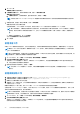Install Guide
Table Of Contents
- OpenManage Integration for VMware vCenter 5.3 版安裝指南
- 簡介
- 安裝及設定 OMIVV
- 升級 OMIVV 裝置和儲存庫位置
- 使用初始組態精靈設定 OMIVV 裝置
- 從 Dell EMC 支援網站存取支援內容
- 相關說明文件
- 與 Dell 公司聯絡
● Backup and restore
● PHA enablement using Dell provider
The following settings are not saved and restored:
● Configuration made at virtual console (such as network configuration, time configuration, and password )
● Alerts and tasks posted to vCenters
● Alarms customization made at vCenter
● Certificates
● General settings configured at Dell EMC Administration console
● NTP settings
● Customization or setting on failure conditions for PHA
1. On the BACKUP AND RESTORE SETTINGS page, click Edit.
2. On the highlighted SETTINGS AND DETAILS area, do the following:
a. In Backup Location, type the path of the backup files.
b. In Username, enter the username.
c. In Password, enter the password.
d. In Enter the password used to encrypt backups, type the encrypted password in the box.
The encryption password can contain alphanumeric characters and the following special characters: @[]{}_+,-.:=.
e. In Verify Password, retype the encrypted password.
f. To validate the backup location and encrypt backup password, click Test.
3. To save these settings, click Apply.
4. Configure the backup schedule. See Scheduling automatic backups.
After this procedure, configure a backup schedule.
NFS 需求
設定 NFS 時,必須為 OMIVV 進行下列設定:
● 請確認您有 NFS 的讀取和寫入權限。
● 若為 Windows 共用,請在 NFS 進階共用視窗中執行下列步驟:
○ 選取允許匿名存取,然後將 UID 和 GID 值設為 91。
○ 選取允許未對應的使用者 Unix 存取。
排程自動備份
如需進一步瞭解設定備份位置和認證,請參閱設定備份和還原。
1. 在備份及還原設定頁面上,按一下編輯自動排程備份。
相關欄位已啟用。
2. 若要啟用備份,請按一下啟用。
3. 請針對您一週哪幾天要執行備份工作,選取備份天數核取方塊。
4. 在備份時間 (24 小時制,小時:分鐘) 中,以小時:分鐘格式輸入時間。
下次備份隨即填入下一次排程備份的日期與時間。
5. 按一下套用。
執行立即備份
1. 在備份及還原設定頁面上,按一下立即備份。
2. 若要從備份設定使用位置和加密密碼,請在立即備份對話方塊中選取從備份設定使用位置和加密密碼核取方塊。
3. 輸入備份位置、使用者名稱、密碼和加密用的密碼等值。
加密密碼可包含英數字元和特殊字元,例如「!、@、#、$、% 和 *」。密碼設定不受字元限制。
4. 按一下備份。
升級 OMIVV 裝置和儲存庫位置 35