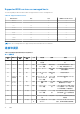Install Guide
Table Of Contents
- OpenManage Integration for VMware vCenter 5.3 版安裝指南
- 簡介
- 安裝及設定 OMIVV
- 升級 OMIVV 裝置和儲存庫位置
- 使用初始組態精靈設定 OMIVV 裝置
- 從 Dell EMC 支援網站存取支援內容
- 相關說明文件
- 與 Dell 公司聯絡
○ 修改權限
○ 修改角色
● 工作階段
○ 驗證工作階段
● 工作
○ 建立
○ 更新
註: 如果 vCenter 伺服器是用非系統管理員使用者的身份進行註冊以存取任何 OMIVV 功能,則非系統管理員使用者必須具備 Dell
權限。如需指派 Dell 權限的詳細資訊,請參閱 Assign Dell privileges to existing role 第頁的 19。
Assign Dell privileges to existing role
If specific pages of OMIVV are accessed with no Dell privileges that are assigned to the logged-in user, the 2000000 error is displayed.
You can edit an existing role to assign the Dell privileges.
1. Log in to the vSphere Client (HTML-5) with administrative rights.
2. In vSphere Client (HTML-5), expand Menu, click Administration → Roles.
3. From the Roles provider drop-down list, select a vCenter server.
4. From the Roles list, select Dell-Operational, and then click PRIVILEGES.
5. To assign the Dell privileges, click the edit icon [ ].
The Edit Role page is displayed.
6. In the left pane, click Dell, and then select the following Dell privileges for the selected role, and then click NEXT:
● Dell.Configuration
● Dell.Deploy-Provisioning
● Dell.Inventory
● Dell.Monitoring
● Dell.Reporting
For more information about the available OMIVV roles within vCenter, see the Security roles and permissions topic in the User's Guide.
7. Edit the role name and enter description for the selected role, if required.
8. Click FINISH.
Log out and log in from the vCenter. The user with necessary privileges can now perform the OMIVV operations.
唯讀使用者角色
不具備所需權限的「唯讀」使用者,基於診斷目的具有殼層存取權。唯讀使用者僅具備執行少數命令的有限權限。
註冊新的 vCenter 伺服器
1. 由支援的瀏覽器開啟管理主控台。
若要開啟系統管理主控台,請啟動網頁瀏覽器,然後輸入 https:\\<裝置 IP 或裝置主機名稱或 FQDN>。
IP 位址是指裝置 VM 的 IP 位址,而不是 ESXi 主機 IP 位址。使用主控台上方顯示的 URL 即可存取 [Administration Console]。
例如:Https://10.210.126.120 或 Https://myesxihost
URL 沒有大小寫區分。
2. 在 OMIVV 管理主控台登入視窗中輸入密碼,然後按一下登入。
安裝及設定 OMIVV 19