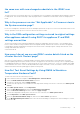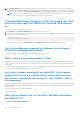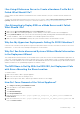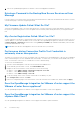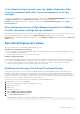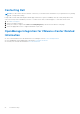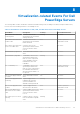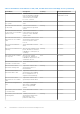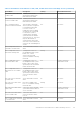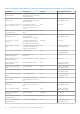Users Guide
Table Of Contents
- OpenManage Integration for VMware vCenter for Desktop Client User's Guide Version 3.1
- Overview
- OpenManage Integration for VMware vCenter Configuration
- Steps to Configure or Edit the OpenManage Integration for VMware vCenter
- OpenManage Integration for VMware vCenter Home Page
- Configuration Wizard welcome page
- Creating a new Connection Profile [Wizard]
- Configuring Events And Alarms [Wizard]
- Setting Up A Proxy Server [Wizard]
- Scheduling Inventory Jobs [Wizard]
- Running A Warranty Retrieval Job [Wizard]
- Configuring the Deployment Credentials [Wizard]
- Setting The Default Firmware Update Repository [Wizard]
- Enabling The OMSA Link [Wizard]
- Configuring NFS Shares
- Settings Overview
- About Host, Bare Metal, and iDRAC Compliance Issues
- Upgrading OpenManage Integration for VMware vCenter
- About OpenManage Integration for VMware vCenter Licensing
- End-To-End Hardware Management
- Monitoring the Datacenter And Host System
- vSphere Client Host Overview
- About Inventory Schedule
- Viewing Storage Inventory
- Viewing Host Power Monitoring
- Displaying The Entire Datacenter Hardware Configuration
- Managing Connection Profiles
- Understanding System Event Logs In vSphere Client Host View
- About Firmware Updates
- Advanced Host Management Using vCenter
- Hardware Management
- Provisioning Overview
- Understanding Deployment Job Times
- Server States Within The Deployment Sequence
- Downloading Custom Dell ISO Images
- Understanding How To Configure A Hardware Profile
- About Managing Hardware Profiles
- Creating A New Hypervisor Profile
- Managing Hypervisor Profiles
- Building A New Deployment Template
- Running The Deployment Wizard
- Deployment Wizard - Step 1: Select Servers
- Deployment Wizard Step 2: Deployment Templates
- Deployment Wizard Step 3: Global Settings
- Deployment Wizard Step 4: Server Identification
- Deployment Wizard Step 5: Connection Profile
- Deployment Wizard Step 6: Scheduling Jobs
- Understanding Job Queue
- Adding A Server Manually
- Removing A Bare Metal Server
- Console Administration
- Web-based Administration Console
- Using the Administration Console
- Virtual Appliance Management
- Setting up Global Alerts
- Managing Backup And Restore
- Understanding the vSphere Client Console
- Configuring Network Settings
- Changing The Virtual Appliance Password
- Setting The Local Time Zone
- Rebooting Virtual Appliance
- Resetting The Virtual Appliance To Factory Settings
- Refreshing the Console View
- Logging out from the console
- Read-only User Role
- Upgrading OpenManage Integration Plugin from 3.0 version to the current version
- Migration Path to migrate from 2.x to 3.1
- Troubleshooting
- Frequently Asked Questions (FAQ)
- Dell privileges that are assigned while registering the OMIVV appliance are not removed after unregistering OMIVV
- If vCenter is idle for few hours, the OMIVV content is replaced by a "!" icon on clicking the OpenManage Integration tab and Management Center. What should I do to resume the session?
- Dell Management Center does not display all the relevant logs when trying to filter a severity category. How can I view all the logs?
- How can I change the status of the OMIVV plug-in to Enabled?
- After performing a restore of OpenManage Integration for VMware vCenter, what should I do if the Dell Management Center icon is not displayed in the vSphere Client?
- OMIVV version for is not updated from About Screen after the Appliance is updated
- Using OpenManage Integration for VMware vCenter to update an Intel Network card with the firmware version of 13.5.2 is not supported.
- On running a warranty retrieval job, the warranty job status is not listed in the Warranty Job Queue page
- Using OpenManage Integration for VMware vCenter to update an Intel Network card from 14.5 or 15.0 to 16.x fails due to staging requirement from DUP
- On trying a firmware update with an invalid DUP, the hardware update job status on the vCenter console neither fails nor times-out for hours, though the job status in LC says ‘FAILED’. Why is this happening?
- Administration Portal is still showing the unreachable Update Repository location.
- Why is the DNS configuration settings restored to original settings after appliance reboot if using DHCP for appliance IP and DNS settings overwritten
- Why did my system not enter maintenance mode when I performed a one-to-many firmware update?
- Even if my repository has bundles for selected 11G system, why is firmware update showing that I have no bundles for Firmware Update?
- Why Does My ESXi Deployment Fail on Servers Having a PERC S300 Boot Controller?
- How Come I See An Error Message Displayed After Clicking The Firmware Link?
- What generation of Dell servers does the OpenManage Integration for VMware vCenter configure and support for SNMP traps?
- How does the OpenManage Integration for VMware vCenter support more than three vCenters in Linked Mode?
- Does OpenManage Integration for VMware vCenter support vCenter in linked mode?
- What are the Required Port Settings for the OpenManage Integration for VMware vCenter?
- What are the Minimum requirements for successful installation and operation of the virtual appliance?
- Why is the password not changed for the user used for bare-metal discovery after successfully applying the hardware profile that has the same user with new changed credentials in the iDRAC user list?
- Why is the processor version “Not Applicable” in Processor view in the System overview page?
- Why is the DNS configuration settings restored to original settings after appliance reboot if using DHCP for appliance IP and DNS settings overwritten
- How come I do not see my new iDRAC version details listed on the vCenter Hosts & Clusters page?
- How Do I Test Event Settings by Using OMSA to Simulate a Temperature Hardware Fault?
- I Have the OMSA Agent Installed on a Dell Host System, But I Still Get an Error Message That OMSA is Not Installed. What Should I Do?
- Can the OpenManage Integration for VMware vCenter Support ESXi with Lockdown Mode Enabled?
- When I tried to use lockdown mode, it failed.
- On trying a firmware update with an invalid DUP, the hardware update job status on the vCenter console neither fails nor times-out for hours, though the job status in LC says ‘FAILED’. Why is this happening?
- What Setting Should I Use For UserVars.CIMoeMProviderEnable With ESXi 4.1 U1?
- I Am Using A Reference Server to Create a Hardware Profile But it Failed. What Should I Do?
- I Am Attempting to Deploy ESXi on a Blade Server and it Failed. What Should I Do?
- Why Are My Hypervisor Deployments Failing On R210 II Machines?
- Why Do I See Auto-discovered Systems Without Model Information in the Deployment Wizard
- The NFS Share is Set Up With the ESXi ISO, but Deployment Fails with Errors Mounting the Share Location.
- How Do I Force Removal of the Virtual Appliance?
- Entering a Password in the Backup Now Screen Receives an Error Message
- My Firmware Update Failed. What Do I Do?
- My vCenter Registration Failed. What Can I Do?
- Performance during Connection Profile Test Credentials is extremely slow or unresponsive.
- Does the OpenManage Integration for VMware vCenter support the VMware vCenter Server appliance?
- Does the OpenManage Integration for VMware vCenter support the vSphere Web Client?
- In the Administration Console, why the Update Repository Path is not set to default path after I reset the appliance to factory settings?
- After backup and restore of OpenManage Integration for VMware vCenter, why alarm settings are not restored?
- Bare Metal Deployment Issues
- Contacting Dell
- OpenManage Integration for VMware vCenter Related Information
- Frequently Asked Questions (FAQ)
- Virtualization-related Events For Dell PowerEdge Servers
- _
In the Administration Console, why the Update Repository Path
is not set to default path after I reset the appliance to factory
settings?
After you reset the appliance, go to the Administration Console, and then click APPLIANCE MANAGEMENT in the left pane. In
the Appliance Settings page, the Update Repository Path is not changed to default path.
Resolution: In the Administration Console, manually copy the path in the Default Update Repository field to Update
Repository Path field.
After backup and restore of OpenManage Integration for VMware
vCenter, why alarm settings are not restored?
Restoring the OpenManage Integration for VMware vCenter appliance backup does not restore all the Alarm settings. However,
in the OpenManage Integration for VMware GUI, the Alarms and Events field displays the restored settings.
Resolution: In the OpenManage Integration for VMware GUI, in the Manage > Settings tab, manually change the Events and
Alarms settings.
Bare Metal Deployment Issues
This section deals with issues found during the deployment process.
Auto-Discovery and Handshake Prerequisites
● Prior to running auto-discovery and handshake, make sure that iDRAC and Lifecycle Controller firmware and BIOS versions
meet the minimum recommendations.
● CSIOR must have run at least once on the system or iDRAC.
Hardware Configuration Failure
● Before initiating a deployment task, make sure the system has completed CSIOR and is not in the process of rebooting.
● It is highly recommended that BIOS configuration be run in Clone mode, so that the reference server is an identical system.
● Some controllers do not allow creation of a RAID 0 array with one drive. This feature is supported only on high-end
controllers, and the application of such a hardware profile can cause failures.
Enabling Auto-Discovery On A Newly Purchased System
The auto-discovery feature of a host system is not enabled by default; instead, enablement must be requested at the time
of purchase. If auto-discovery enablement is requested at the time of purchase, DHCP is enabled on the iDRAC and admin
accounts are disabled. It is not necessary to configure a static IP address for the iDRAC. It gets one from a DHCP server on the
network. To make use of the auto-discovery feature, a DHCP server or a DNS server (or both) must be configured to support
the discovery process. CSIOR has already been run by factory process.
If auto-discovery was not requested at the time of purchase, it can be enabled as follows:
1. During the boot process, press <Ctrl + E>.
2. In the iDRAC setup window, enable the NIC (blade servers only).
3. Enable Auto-Discovery.
4. Enable DHCP.
5. Disable admin accounts.
6. Enable Get DNS server address from DHCP.
7. Enable Get DNS domain name from DHCP.
8. In the Provisioning Server field, enter:
<OpenManage Integration virtual appliance IPaddress>:4433
Troubleshooting
85