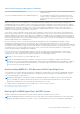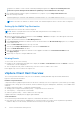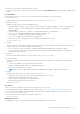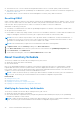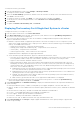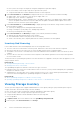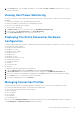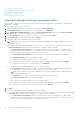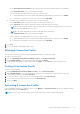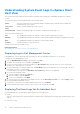Users Guide
Table Of Contents
- OpenManage Integration for VMware vCenter for Desktop Client User's Guide Version 3.1
- Overview
- OpenManage Integration for VMware vCenter Configuration
- Steps to Configure or Edit the OpenManage Integration for VMware vCenter
- OpenManage Integration for VMware vCenter Home Page
- Configuration Wizard welcome page
- Creating a new Connection Profile [Wizard]
- Configuring Events And Alarms [Wizard]
- Setting Up A Proxy Server [Wizard]
- Scheduling Inventory Jobs [Wizard]
- Running A Warranty Retrieval Job [Wizard]
- Configuring the Deployment Credentials [Wizard]
- Setting The Default Firmware Update Repository [Wizard]
- Enabling The OMSA Link [Wizard]
- Configuring NFS Shares
- Settings Overview
- About Host, Bare Metal, and iDRAC Compliance Issues
- Upgrading OpenManage Integration for VMware vCenter
- About OpenManage Integration for VMware vCenter Licensing
- End-To-End Hardware Management
- Monitoring the Datacenter And Host System
- vSphere Client Host Overview
- About Inventory Schedule
- Viewing Storage Inventory
- Viewing Host Power Monitoring
- Displaying The Entire Datacenter Hardware Configuration
- Managing Connection Profiles
- Understanding System Event Logs In vSphere Client Host View
- About Firmware Updates
- Advanced Host Management Using vCenter
- Hardware Management
- Provisioning Overview
- Understanding Deployment Job Times
- Server States Within The Deployment Sequence
- Downloading Custom Dell ISO Images
- Understanding How To Configure A Hardware Profile
- About Managing Hardware Profiles
- Creating A New Hypervisor Profile
- Managing Hypervisor Profiles
- Building A New Deployment Template
- Running The Deployment Wizard
- Deployment Wizard - Step 1: Select Servers
- Deployment Wizard Step 2: Deployment Templates
- Deployment Wizard Step 3: Global Settings
- Deployment Wizard Step 4: Server Identification
- Deployment Wizard Step 5: Connection Profile
- Deployment Wizard Step 6: Scheduling Jobs
- Understanding Job Queue
- Adding A Server Manually
- Removing A Bare Metal Server
- Console Administration
- Web-based Administration Console
- Using the Administration Console
- Virtual Appliance Management
- Setting up Global Alerts
- Managing Backup And Restore
- Understanding the vSphere Client Console
- Configuring Network Settings
- Changing The Virtual Appliance Password
- Setting The Local Time Zone
- Rebooting Virtual Appliance
- Resetting The Virtual Appliance To Factory Settings
- Refreshing the Console View
- Logging out from the console
- Read-only User Role
- Upgrading OpenManage Integration Plugin from 3.0 version to the current version
- Migration Path to migrate from 2.x to 3.1
- Troubleshooting
- Frequently Asked Questions (FAQ)
- Dell privileges that are assigned while registering the OMIVV appliance are not removed after unregistering OMIVV
- If vCenter is idle for few hours, the OMIVV content is replaced by a "!" icon on clicking the OpenManage Integration tab and Management Center. What should I do to resume the session?
- Dell Management Center does not display all the relevant logs when trying to filter a severity category. How can I view all the logs?
- How can I change the status of the OMIVV plug-in to Enabled?
- After performing a restore of OpenManage Integration for VMware vCenter, what should I do if the Dell Management Center icon is not displayed in the vSphere Client?
- OMIVV version for is not updated from About Screen after the Appliance is updated
- Using OpenManage Integration for VMware vCenter to update an Intel Network card with the firmware version of 13.5.2 is not supported.
- On running a warranty retrieval job, the warranty job status is not listed in the Warranty Job Queue page
- Using OpenManage Integration for VMware vCenter to update an Intel Network card from 14.5 or 15.0 to 16.x fails due to staging requirement from DUP
- On trying a firmware update with an invalid DUP, the hardware update job status on the vCenter console neither fails nor times-out for hours, though the job status in LC says ‘FAILED’. Why is this happening?
- Administration Portal is still showing the unreachable Update Repository location.
- Why is the DNS configuration settings restored to original settings after appliance reboot if using DHCP for appliance IP and DNS settings overwritten
- Why did my system not enter maintenance mode when I performed a one-to-many firmware update?
- Even if my repository has bundles for selected 11G system, why is firmware update showing that I have no bundles for Firmware Update?
- Why Does My ESXi Deployment Fail on Servers Having a PERC S300 Boot Controller?
- How Come I See An Error Message Displayed After Clicking The Firmware Link?
- What generation of Dell servers does the OpenManage Integration for VMware vCenter configure and support for SNMP traps?
- How does the OpenManage Integration for VMware vCenter support more than three vCenters in Linked Mode?
- Does OpenManage Integration for VMware vCenter support vCenter in linked mode?
- What are the Required Port Settings for the OpenManage Integration for VMware vCenter?
- What are the Minimum requirements for successful installation and operation of the virtual appliance?
- Why is the password not changed for the user used for bare-metal discovery after successfully applying the hardware profile that has the same user with new changed credentials in the iDRAC user list?
- Why is the processor version “Not Applicable” in Processor view in the System overview page?
- Why is the DNS configuration settings restored to original settings after appliance reboot if using DHCP for appliance IP and DNS settings overwritten
- How come I do not see my new iDRAC version details listed on the vCenter Hosts & Clusters page?
- How Do I Test Event Settings by Using OMSA to Simulate a Temperature Hardware Fault?
- I Have the OMSA Agent Installed on a Dell Host System, But I Still Get an Error Message That OMSA is Not Installed. What Should I Do?
- Can the OpenManage Integration for VMware vCenter Support ESXi with Lockdown Mode Enabled?
- When I tried to use lockdown mode, it failed.
- On trying a firmware update with an invalid DUP, the hardware update job status on the vCenter console neither fails nor times-out for hours, though the job status in LC says ‘FAILED’. Why is this happening?
- What Setting Should I Use For UserVars.CIMoeMProviderEnable With ESXi 4.1 U1?
- I Am Using A Reference Server to Create a Hardware Profile But it Failed. What Should I Do?
- I Am Attempting to Deploy ESXi on a Blade Server and it Failed. What Should I Do?
- Why Are My Hypervisor Deployments Failing On R210 II Machines?
- Why Do I See Auto-discovered Systems Without Model Information in the Deployment Wizard
- The NFS Share is Set Up With the ESXi ISO, but Deployment Fails with Errors Mounting the Share Location.
- How Do I Force Removal of the Virtual Appliance?
- Entering a Password in the Backup Now Screen Receives an Error Message
- My Firmware Update Failed. What Do I Do?
- My vCenter Registration Failed. What Can I Do?
- Performance during Connection Profile Test Credentials is extremely slow or unresponsive.
- Does the OpenManage Integration for VMware vCenter support the VMware vCenter Server appliance?
- Does the OpenManage Integration for VMware vCenter support the vSphere Web Client?
- In the Administration Console, why the Update Repository Path is not set to default path after I reset the appliance to factory settings?
- After backup and restore of OpenManage Integration for VMware vCenter, why alarm settings are not restored?
- Bare Metal Deployment Issues
- Contacting Dell
- OpenManage Integration for VMware vCenter Related Information
- Frequently Asked Questions (FAQ)
- Virtualization-related Events For Dell PowerEdge Servers
- _
● Click Remote Access Console to launch the Integrated Dell Remote Access Controller (iDRAC) Web user interface.
● Click OMSA Console to launch the OpenManage Server Administrator (OMSA) user interface if it has been configured. See
Enabling The OMSA Link
● Click Blade Chassis Console to launch the Chassis Management Controller (CMC) Web user interface.
Resetting iDRAC
iDRAC sometimes might not response to the requests coming from the OpenManage Integration for VMware vCenter. The only
way to recover from this state is to reset iDRAC. An iDRAC reset performs a normal reboot of the iDRAC. This reboot does not
reboot the host. After you perform a reset, it takes 1 or 2 minutes for iDRAC to return to a usable state.
While iDRAC is rebooting, you may see:
● Some delay or a communication error while the OpenManage Integration for VMware vCenter obtains its health status.
● All open sessions with iDRAC close.
● DHCP address for iDRAC may change. If iDRAC uses DHCP for its IP address, then there is a chance that the IP address will
change. If this happens, rerun the host inventory job to capture the new iDRAC IP in the inventory data
NOTE: A soft reset of iDRAC may not always work to get iDRAC back to reusable state. You may need a hard reset. To
do a hard reset, on the server, power off server, remove the power cable for 2 minutes and connect it back. For more
information on resetting iDRAC, refer to your version of iDRAC User’s Guide.
NOTE: Dell recommends that you place the host in maintenance mode before resetting iDRAC.
1. In vSphere Client, under the Inventory heading, select Hosts and Clusters.
2. From Hosts and Clusters, select the host system in the tree view and select the OpenManage Integration tab.
3. Under Host Actions, select iDRAC Reset.
4. On the iDRAC Rest dialog box, select the Continue iDRAC Reset, and click OK.
About Inventory Schedule
The inventory schedule sets the time/day for running inventory jobs, such as:
● Weekly at a specific time and on selected days
● At a set time interval
Most of the OpenManage Integration for VMware vCenter features require that an inventory is completed first to gather
required data. An inventory of all host systems must be collected to display this information. To perform an inventory on
host systems, create a connection profile that provides communication and authentication information. Once the inventory is
complete, you can view the inventory results for an individual host system.
NOTE:
To make sure that the inventory contains up-to-date information, schedule the inventory job to run a minimum of
once a week. The inventory job consumes minimal resources and does not degrade host performance.
Related Tasks:
● Running Inventory Jobs
● Modifying An Inventory Job Schedule
● Displaying The Inventory For A Single Host System
● Displaying The Datacenter Hardware Configuration And Status
Modifying An Inventory Job Schedule
The Inventory Schedule sets the time/day for running inventory jobs, such as:
● Weekly at a specific time and on selected days.
● At a set time interval a completed inventory is required to gather the data needed by the majority of the OpenManage
Integration for VMware vCenter features.
NOTE:
To make sure that the inventory contains up-to-date information, the inventory job should run a minimum of once a
week. The inventory job consumes minimal resources and does not degrade host performance.
34 End-To-End Hardware Management