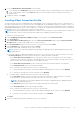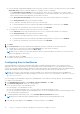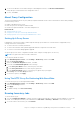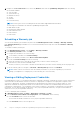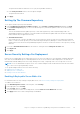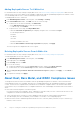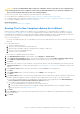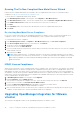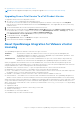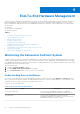Users Guide
Table Of Contents
- OpenManage Integration for VMware vCenter for Desktop Client User's Guide Version 3.1
- Overview
- OpenManage Integration for VMware vCenter Configuration
- Steps to Configure or Edit the OpenManage Integration for VMware vCenter
- OpenManage Integration for VMware vCenter Home Page
- Configuration Wizard welcome page
- Creating a new Connection Profile [Wizard]
- Configuring Events And Alarms [Wizard]
- Setting Up A Proxy Server [Wizard]
- Scheduling Inventory Jobs [Wizard]
- Running A Warranty Retrieval Job [Wizard]
- Configuring the Deployment Credentials [Wizard]
- Setting The Default Firmware Update Repository [Wizard]
- Enabling The OMSA Link [Wizard]
- Configuring NFS Shares
- Settings Overview
- About Host, Bare Metal, and iDRAC Compliance Issues
- Upgrading OpenManage Integration for VMware vCenter
- About OpenManage Integration for VMware vCenter Licensing
- End-To-End Hardware Management
- Monitoring the Datacenter And Host System
- vSphere Client Host Overview
- About Inventory Schedule
- Viewing Storage Inventory
- Viewing Host Power Monitoring
- Displaying The Entire Datacenter Hardware Configuration
- Managing Connection Profiles
- Understanding System Event Logs In vSphere Client Host View
- About Firmware Updates
- Advanced Host Management Using vCenter
- Hardware Management
- Provisioning Overview
- Understanding Deployment Job Times
- Server States Within The Deployment Sequence
- Downloading Custom Dell ISO Images
- Understanding How To Configure A Hardware Profile
- About Managing Hardware Profiles
- Creating A New Hypervisor Profile
- Managing Hypervisor Profiles
- Building A New Deployment Template
- Running The Deployment Wizard
- Deployment Wizard - Step 1: Select Servers
- Deployment Wizard Step 2: Deployment Templates
- Deployment Wizard Step 3: Global Settings
- Deployment Wizard Step 4: Server Identification
- Deployment Wizard Step 5: Connection Profile
- Deployment Wizard Step 6: Scheduling Jobs
- Understanding Job Queue
- Adding A Server Manually
- Removing A Bare Metal Server
- Console Administration
- Web-based Administration Console
- Using the Administration Console
- Virtual Appliance Management
- Setting up Global Alerts
- Managing Backup And Restore
- Understanding the vSphere Client Console
- Configuring Network Settings
- Changing The Virtual Appliance Password
- Setting The Local Time Zone
- Rebooting Virtual Appliance
- Resetting The Virtual Appliance To Factory Settings
- Refreshing the Console View
- Logging out from the console
- Read-only User Role
- Upgrading OpenManage Integration Plugin from 3.0 version to the current version
- Migration Path to migrate from 2.x to 3.1
- Troubleshooting
- Frequently Asked Questions (FAQ)
- Dell privileges that are assigned while registering the OMIVV appliance are not removed after unregistering OMIVV
- If vCenter is idle for few hours, the OMIVV content is replaced by a "!" icon on clicking the OpenManage Integration tab and Management Center. What should I do to resume the session?
- Dell Management Center does not display all the relevant logs when trying to filter a severity category. How can I view all the logs?
- How can I change the status of the OMIVV plug-in to Enabled?
- After performing a restore of OpenManage Integration for VMware vCenter, what should I do if the Dell Management Center icon is not displayed in the vSphere Client?
- OMIVV version for is not updated from About Screen after the Appliance is updated
- Using OpenManage Integration for VMware vCenter to update an Intel Network card with the firmware version of 13.5.2 is not supported.
- On running a warranty retrieval job, the warranty job status is not listed in the Warranty Job Queue page
- Using OpenManage Integration for VMware vCenter to update an Intel Network card from 14.5 or 15.0 to 16.x fails due to staging requirement from DUP
- On trying a firmware update with an invalid DUP, the hardware update job status on the vCenter console neither fails nor times-out for hours, though the job status in LC says ‘FAILED’. Why is this happening?
- Administration Portal is still showing the unreachable Update Repository location.
- Why is the DNS configuration settings restored to original settings after appliance reboot if using DHCP for appliance IP and DNS settings overwritten
- Why did my system not enter maintenance mode when I performed a one-to-many firmware update?
- Even if my repository has bundles for selected 11G system, why is firmware update showing that I have no bundles for Firmware Update?
- Why Does My ESXi Deployment Fail on Servers Having a PERC S300 Boot Controller?
- How Come I See An Error Message Displayed After Clicking The Firmware Link?
- What generation of Dell servers does the OpenManage Integration for VMware vCenter configure and support for SNMP traps?
- How does the OpenManage Integration for VMware vCenter support more than three vCenters in Linked Mode?
- Does OpenManage Integration for VMware vCenter support vCenter in linked mode?
- What are the Required Port Settings for the OpenManage Integration for VMware vCenter?
- What are the Minimum requirements for successful installation and operation of the virtual appliance?
- Why is the password not changed for the user used for bare-metal discovery after successfully applying the hardware profile that has the same user with new changed credentials in the iDRAC user list?
- Why is the processor version “Not Applicable” in Processor view in the System overview page?
- Why is the DNS configuration settings restored to original settings after appliance reboot if using DHCP for appliance IP and DNS settings overwritten
- How come I do not see my new iDRAC version details listed on the vCenter Hosts & Clusters page?
- How Do I Test Event Settings by Using OMSA to Simulate a Temperature Hardware Fault?
- I Have the OMSA Agent Installed on a Dell Host System, But I Still Get an Error Message That OMSA is Not Installed. What Should I Do?
- Can the OpenManage Integration for VMware vCenter Support ESXi with Lockdown Mode Enabled?
- When I tried to use lockdown mode, it failed.
- On trying a firmware update with an invalid DUP, the hardware update job status on the vCenter console neither fails nor times-out for hours, though the job status in LC says ‘FAILED’. Why is this happening?
- What Setting Should I Use For UserVars.CIMoeMProviderEnable With ESXi 4.1 U1?
- I Am Using A Reference Server to Create a Hardware Profile But it Failed. What Should I Do?
- I Am Attempting to Deploy ESXi on a Blade Server and it Failed. What Should I Do?
- Why Are My Hypervisor Deployments Failing On R210 II Machines?
- Why Do I See Auto-discovered Systems Without Model Information in the Deployment Wizard
- The NFS Share is Set Up With the ESXi ISO, but Deployment Fails with Errors Mounting the Share Location.
- How Do I Force Removal of the Virtual Appliance?
- Entering a Password in the Backup Now Screen Receives an Error Message
- My Firmware Update Failed. What Do I Do?
- My vCenter Registration Failed. What Can I Do?
- Performance during Connection Profile Test Credentials is extremely slow or unresponsive.
- Does the OpenManage Integration for VMware vCenter support the VMware vCenter Server appliance?
- Does the OpenManage Integration for VMware vCenter support the vSphere Web Client?
- In the Administration Console, why the Update Repository Path is not set to default path after I reset the appliance to factory settings?
- After backup and restore of OpenManage Integration for VMware vCenter, why alarm settings are not restored?
- Bare Metal Deployment Issues
- Contacting Dell
- OpenManage Integration for VMware vCenter Related Information
- Frequently Asked Questions (FAQ)
- Virtualization-related Events For Dell PowerEdge Servers
- _
CAUTION: Hosts in Lockdown Mode will not appear in compliance checks even if they are non-compliant. They
do not display because their compliance status cannot be determined. Make sure to check the compliance of
these systems manually. When this is the case a warning displays.
In each case, you need to fix the compliance issues by running one of the following:
● To fix vSphere host compliance issues, see Running The Fix Non-Compliant vSphere Hosts Wizard
● To fix bare metal servers that have compliance issues, see Running The Fix Non-Compliant Bare Metal Server Wizard
● To fix iDRAC compliance issues: iDRAC License Compliance
Related Information:
● Re-Checking Bare Metal Server Compliance
Running The Fix Non-Compliant vSphere Hosts Wizard
Run the Fix Non-Compliant vSphere Hosts Wizard to fix non-compliant hosts. For information about compliance, see About
Host And Bare Metal Compliance Issues. Some non-compliant ESXi hosts require reboots. An ESXi host reboot is required if
OpenManage Server Administrator (OMSA) must be installed or updated. In addition, a reboot is required on any host that has
never run CSIOR. If you select to automatically reboot an ESXi host, the following actions take place:
● For a CSIOR status fix:
If CSIOR is not enabled on the host, you can enable CSIOR on the host, and then the host is set into maintenance mode and
rebooted.
● For an OMSA status fix:
1. OMSA is installed on the host.
2. The host is set to maintenance mode and rebooted.
3. After the reboot completes, OMSA is configured for the changes to take effect.
4. The host comes out of maintenance mode.
5. Inventory is run to refresh data.
To run the Fix Non-Compliant vSphere Hosts Wizard:
1. In the Dell Management Center, in the left pane, click Compliance > vSphere Hosts.
2. In the vSphere Host Compliance window, view the noncompliant hosts, then click Fix Non-Compliant vSphere Hosts.
3. In the Fix Non-Compliant vSphere Hosts wizard, select the check boxes for the hosts you want to fix.
4. Click Next.
5. If there is a server without a connection profile, you are given the option to exit the wizard and fix these systems from the
Connection Profile page, or continue with this wizard. See Creating A New Connection Profile. When done, return to this
wizard.
6. In the Turn On CSIOR window, select the check boxes to turn on CSIOR for the selected hosts.
7. Click Next.
8. In the Fixing OMSA window, select the check boxes to fix OMSA for the selected hosts.
9. Click Next.
10. In the Reboot Hosts window, view the ESXi hosts that must be rebooted. An ESXi host reboot is required if OMSA must be
installed or updated. In addition, a reboot is required on any host that has never run CSIOR. Do one of the following:
● If you want to automatically put hosts in maintenance mode and reboot when required, select the Automatically put
hosts in maintenance mode and reboot whenever required check box.
● If you want to reboot manually, you must do the following:
a. Once the Install OMSA task is completed for a host, reboot the host.
b. Once the host is up and if OMSA is not configured, configure OMSA manually or use the Compliance Wizard.
c. Re-run inventory, see Running Inventory Jobs.
11. Click Next.
12. In the Summary window, review the actions that take place on the non-compliant hosts. Manual reboots are required for
these to take effect.
13. Click Finish.
Steps to Configure or Edit the OpenManage Integration for VMware vCenter
27