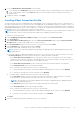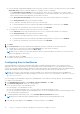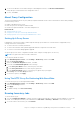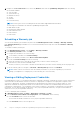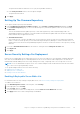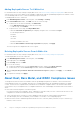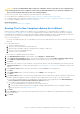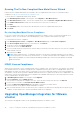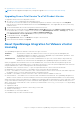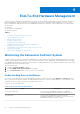Users Guide
Table Of Contents
- OpenManage Integration for VMware vCenter for Desktop Client User's Guide Version 3.1
- Overview
- OpenManage Integration for VMware vCenter Configuration
- Steps to Configure or Edit the OpenManage Integration for VMware vCenter
- OpenManage Integration for VMware vCenter Home Page
- Configuration Wizard welcome page
- Creating a new Connection Profile [Wizard]
- Configuring Events And Alarms [Wizard]
- Setting Up A Proxy Server [Wizard]
- Scheduling Inventory Jobs [Wizard]
- Running A Warranty Retrieval Job [Wizard]
- Configuring the Deployment Credentials [Wizard]
- Setting The Default Firmware Update Repository [Wizard]
- Enabling The OMSA Link [Wizard]
- Configuring NFS Shares
- Settings Overview
- About Host, Bare Metal, and iDRAC Compliance Issues
- Upgrading OpenManage Integration for VMware vCenter
- About OpenManage Integration for VMware vCenter Licensing
- End-To-End Hardware Management
- Monitoring the Datacenter And Host System
- vSphere Client Host Overview
- About Inventory Schedule
- Viewing Storage Inventory
- Viewing Host Power Monitoring
- Displaying The Entire Datacenter Hardware Configuration
- Managing Connection Profiles
- Understanding System Event Logs In vSphere Client Host View
- About Firmware Updates
- Advanced Host Management Using vCenter
- Hardware Management
- Provisioning Overview
- Understanding Deployment Job Times
- Server States Within The Deployment Sequence
- Downloading Custom Dell ISO Images
- Understanding How To Configure A Hardware Profile
- About Managing Hardware Profiles
- Creating A New Hypervisor Profile
- Managing Hypervisor Profiles
- Building A New Deployment Template
- Running The Deployment Wizard
- Deployment Wizard - Step 1: Select Servers
- Deployment Wizard Step 2: Deployment Templates
- Deployment Wizard Step 3: Global Settings
- Deployment Wizard Step 4: Server Identification
- Deployment Wizard Step 5: Connection Profile
- Deployment Wizard Step 6: Scheduling Jobs
- Understanding Job Queue
- Adding A Server Manually
- Removing A Bare Metal Server
- Console Administration
- Web-based Administration Console
- Using the Administration Console
- Virtual Appliance Management
- Setting up Global Alerts
- Managing Backup And Restore
- Understanding the vSphere Client Console
- Configuring Network Settings
- Changing The Virtual Appliance Password
- Setting The Local Time Zone
- Rebooting Virtual Appliance
- Resetting The Virtual Appliance To Factory Settings
- Refreshing the Console View
- Logging out from the console
- Read-only User Role
- Upgrading OpenManage Integration Plugin from 3.0 version to the current version
- Migration Path to migrate from 2.x to 3.1
- Troubleshooting
- Frequently Asked Questions (FAQ)
- Dell privileges that are assigned while registering the OMIVV appliance are not removed after unregistering OMIVV
- If vCenter is idle for few hours, the OMIVV content is replaced by a "!" icon on clicking the OpenManage Integration tab and Management Center. What should I do to resume the session?
- Dell Management Center does not display all the relevant logs when trying to filter a severity category. How can I view all the logs?
- How can I change the status of the OMIVV plug-in to Enabled?
- After performing a restore of OpenManage Integration for VMware vCenter, what should I do if the Dell Management Center icon is not displayed in the vSphere Client?
- OMIVV version for is not updated from About Screen after the Appliance is updated
- Using OpenManage Integration for VMware vCenter to update an Intel Network card with the firmware version of 13.5.2 is not supported.
- On running a warranty retrieval job, the warranty job status is not listed in the Warranty Job Queue page
- Using OpenManage Integration for VMware vCenter to update an Intel Network card from 14.5 or 15.0 to 16.x fails due to staging requirement from DUP
- On trying a firmware update with an invalid DUP, the hardware update job status on the vCenter console neither fails nor times-out for hours, though the job status in LC says ‘FAILED’. Why is this happening?
- Administration Portal is still showing the unreachable Update Repository location.
- Why is the DNS configuration settings restored to original settings after appliance reboot if using DHCP for appliance IP and DNS settings overwritten
- Why did my system not enter maintenance mode when I performed a one-to-many firmware update?
- Even if my repository has bundles for selected 11G system, why is firmware update showing that I have no bundles for Firmware Update?
- Why Does My ESXi Deployment Fail on Servers Having a PERC S300 Boot Controller?
- How Come I See An Error Message Displayed After Clicking The Firmware Link?
- What generation of Dell servers does the OpenManage Integration for VMware vCenter configure and support for SNMP traps?
- How does the OpenManage Integration for VMware vCenter support more than three vCenters in Linked Mode?
- Does OpenManage Integration for VMware vCenter support vCenter in linked mode?
- What are the Required Port Settings for the OpenManage Integration for VMware vCenter?
- What are the Minimum requirements for successful installation and operation of the virtual appliance?
- Why is the password not changed for the user used for bare-metal discovery after successfully applying the hardware profile that has the same user with new changed credentials in the iDRAC user list?
- Why is the processor version “Not Applicable” in Processor view in the System overview page?
- Why is the DNS configuration settings restored to original settings after appliance reboot if using DHCP for appliance IP and DNS settings overwritten
- How come I do not see my new iDRAC version details listed on the vCenter Hosts & Clusters page?
- How Do I Test Event Settings by Using OMSA to Simulate a Temperature Hardware Fault?
- I Have the OMSA Agent Installed on a Dell Host System, But I Still Get an Error Message That OMSA is Not Installed. What Should I Do?
- Can the OpenManage Integration for VMware vCenter Support ESXi with Lockdown Mode Enabled?
- When I tried to use lockdown mode, it failed.
- On trying a firmware update with an invalid DUP, the hardware update job status on the vCenter console neither fails nor times-out for hours, though the job status in LC says ‘FAILED’. Why is this happening?
- What Setting Should I Use For UserVars.CIMoeMProviderEnable With ESXi 4.1 U1?
- I Am Using A Reference Server to Create a Hardware Profile But it Failed. What Should I Do?
- I Am Attempting to Deploy ESXi on a Blade Server and it Failed. What Should I Do?
- Why Are My Hypervisor Deployments Failing On R210 II Machines?
- Why Do I See Auto-discovered Systems Without Model Information in the Deployment Wizard
- The NFS Share is Set Up With the ESXi ISO, but Deployment Fails with Errors Mounting the Share Location.
- How Do I Force Removal of the Virtual Appliance?
- Entering a Password in the Backup Now Screen Receives an Error Message
- My Firmware Update Failed. What Do I Do?
- My vCenter Registration Failed. What Can I Do?
- Performance during Connection Profile Test Credentials is extremely slow or unresponsive.
- Does the OpenManage Integration for VMware vCenter support the VMware vCenter Server appliance?
- Does the OpenManage Integration for VMware vCenter support the vSphere Web Client?
- In the Administration Console, why the Update Repository Path is not set to default path after I reset the appliance to factory settings?
- After backup and restore of OpenManage Integration for VMware vCenter, why alarm settings are not restored?
- Bare Metal Deployment Issues
- Contacting Dell
- OpenManage Integration for VMware vCenter Related Information
- Frequently Asked Questions (FAQ)
- Virtualization-related Events For Dell PowerEdge Servers
- _
The password should be 20 characters or less (only ASCII printable characters).
● In the Verify Password text box, enter the password again.
The passwords must match.
3. Click Apply.
Setting Up The Firmware Repository
To set up the firmware repository and credentials:
1. In the OpenManage Integration for VMware vCenter , select Settings > Firmware Repository and then click Edit.
2. On the Firmware Repository page, to choose the default repository for firmware updates, select one of the following:
● Dell Online
This uses the default firmware update repository of Dell online (ftp.dell.com) with a required staging folder. The
OpenManage Integration for VMware vCenter downloads selected firmware updates and stores them in the staging
folder, and then they are applied as necessary.
● Shared Network Folder
Hosts using Lifecycle Controller can update from a custom repository which is hosted on a accessible network shared
folder. To create a custom repository, Dell recommends using Dell Repository Manager to create it and then save it to a
shared location where the hosts and OpenManage Integration can access it. Enter the location of the repository's catalog
file below.
3. If you select Shared Network Folderenter the full the of catalog file in the Catalog File Location field
4. Click Begin Test.
5. Click Apply.
Server Security Settings For Deployment
Restrict the set of deployable servers using a white list. If a server is in the white list, it is provided with credentials during the
Auto-Discovery and handshake process and is displayed in the list of servers that are used for deployment. The white list is
maintained by manually adding server service tags, deleting service tags, or importing a list of service tags from a CSV file.
NOTE:
Use a CSV-delimited file to import servers. This contains multiple records on different lines where each record has
one or more service tags separated by commas.
To set up and manage white lists choose from the following:
● Enabling A Server White List
● Adding Servers To A White List
● Deleting Servers From A WhiteList
Enabling A Deployable Server White List
For information about security settings for deployable servers, see Server Security Settings For Deployment.
To enable a server white list:
1. In the Dell Management Center, in the left pane, select Settings.
2. In the right-pane, select Security.
3. In the Security window, click Edit.
4. To use the white list to restrict server deployment, select the Enforce Server White List check box.
5. Click Apply and the server white setting changes to ENABLED.
Steps to Configure or Edit the OpenManage Integration for VMware vCenter
25