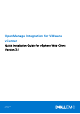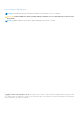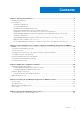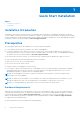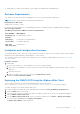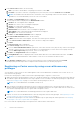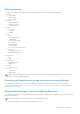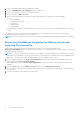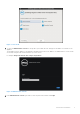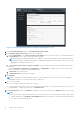Setup Guide
Table Of Contents
- OpenManage Integration for VMware vCenter Quick Installation Guide for vSphere Web Client Version 3.1
- Quick Start Installation
- Installation Introduction
- Prerequisites
- Hardware Requirements
- Software Requirements
- Installation and Configuration Overview
- Deploying the OMIVV OVF Using the vSphere Web Client
- Registering a vCenter server by using a user with necessary privileges
- Registering OpenManage Integration for VMware vCenter and Importing The License File
- Installation Verification
- Upgrading OpenManage Integration Plugin from 3.0 version to the current version
- Migration Path to migrate from 2.x to 3.1
- Recover OpenManage Integration for VMware vCenter if the older plug-in is unregistered
- Understanding How to Configure or Edit the OpenManage Integration for VMware vCenter
- Additional Configuration Settings
- Licensing in OpenManage Integration for VMware vCenter
- Related documentation and resources
Defining privileges
To enable a user with the required privileges to register a vCenter server, select the following privileges:
● Alarms
○ Create alarm
○ Modify alarm
○ Remove alarm
● Extension
○ Register extension
○ Unregister extension
○
Update extension
● Global
○ Cancel task
○ Log event
○ Settings
● Host
○ CIM
■ CIM Interaction
○ Configuration
■ Advanced settings
■ Connection
■ Maintenance
■ Query patch
■ Security profile and firewall
○ Inventory
■ Add host to cluster
■ Add standalone host
● Host profile
○ Edit
○ View
● Permissions
○ Modify permission
○ Modify role
● Sessions
○ Validate session
● Task
○ Create task
○ Update task
NOTE:
If the mentioned privileges are not assigned, an error message is displayed while registering a vCenter server by
using a user with the available privileges.
Registering a vCenter server by using a user with necessary privileges
You can register a vCenter server for the OMIVV appliance by using a user with the required privileges. See step 8 of
Registering OpenManage Integration for VMware vCenter and Importing The License File on page 8 for more information on
registering a vCenter server.
Assigning Dell privileges to the role in vSphere Web client
You can edit an existing role to assign Dell privileges. When completed, these privileges are applied to the user or group that is
assigned the edited role.
NOTE: Ensure that you are logged in as a user with Administrator privileges.
To assign the Dell privileges to an existing role, perform the following:
Quick Start Installation
7