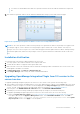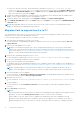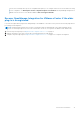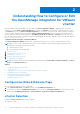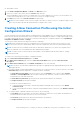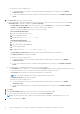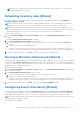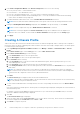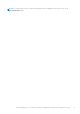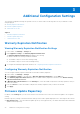Setup Guide
Table Of Contents
- OpenManage Integration for VMware vCenter Quick Installation Guide for vSphere Web Client Version 3.1
- Quick Start Installation
- Installation Introduction
- Prerequisites
- Hardware Requirements
- Software Requirements
- Installation and Configuration Overview
- Deploying the OMIVV OVF Using the vSphere Web Client
- Registering a vCenter server by using a user with necessary privileges
- Registering OpenManage Integration for VMware vCenter and Importing The License File
- Installation Verification
- Upgrading OpenManage Integration Plugin from 3.0 version to the current version
- Migration Path to migrate from 2.x to 3.1
- Recover OpenManage Integration for VMware vCenter if the older plug-in is unregistered
- Understanding How to Configure or Edit the OpenManage Integration for VMware vCenter
- Additional Configuration Settings
- Licensing in OpenManage Integration for VMware vCenter
- Related documentation and resources
● If there is no internet connectivity, download all the files and folders from the http://linux.dell.com/repo/
hardware/vcenter-plugin-x64/latest/ path and copy them to an HTTP share. In the Appliance Management
window, in the APPLIANCE UPDATE section, click Edit, and then in the Update Repository Path text box, update the
path to the offline HTTP share, and click Apply.
5. Compare the available virtual appliance version and current virtual appliance version and ensure that the available virtual
appliance version is greater than the current virtual appliance version.
6. To apply the update to the virtual appliance, under Appliance Settings, click Update Virtual Appliance.
7. In the UPDATE APPLIANCE dialog box, click Update. After you click Update, you are logged off the ADMINISTRATION
CONSOLE window.
NOTE: While upgrading OMIVV from 3.0 to the current version, the custom certificate is not migrated and you must
reapply the settings that you had applied for the certificate.
Migration Path to migrate from 2.x to 3.1
You can migrate from older version (2.x) to the version 3.1 release using the Backup and Restore path or start with a fresh
deployment of the v3.1 OVF after uninstalling the old version.
Do the following to migrate from older version to the OMIVV 3.1 version:
1. Take a backup of the database for the older (v2.x) release.
For more information, see OpenManage Integration for VMware vCenter version 3.1 User’s Guide available at dell.com/
support/manuals.
2. Power off the older appliance from vCenter.
NOTE:
Do not unregister the plug-in from vCenter. Unregistering the plug-in from vCenter removes all the Alarms
registered on vCenter by the plug-in and removes all the customization performed on the alarms like actions and so on.
For more information, see Recover OpenManage Integration for VMware vCenter if the older plug-in is unregistered on
page 13 if you have already unregistered the plug-in after the backup.
3. Deploy the new OpenManage Integration version 3.1 OVF.
For more information on deploying the OVF, see Deploying the OMIVV OVF Using the vSphere Web Client on page 5.
4. Power on the OpenManage Integration version 3.1 appliance.
5. Set up the network and time zone on the appliance.
It is mandatory that the new OpenManage Integration version 3.1 appliance has the same IP address as the old appliance. To
set up the network details, see Registering OpenManage Integration for VMware vCenter and Importing The License File on
page 8.
NOTE:
The plug-in might not work properly if the IP address for the OMIVV 3.1 appliance is different from the IP
address of the older appliance. In such a scenario, you need to un-register and re-register all the vCenter instances.
6. Restore the database to the new appliance.
For more information, see Restoring The Database From A Backup in the OpenManage Integration for VMware vCenter
Version 3.1 User Guide available at dell.com/support/manuals.
7. Upload the new license file.
For more information, see Registering OpenManage Integration for VMware vCenter and Importing The License File on page
8.
8. Verify the appliance.
For more information, see the Installation Verification section in this guide to ensure that the database migration is
successful.
9. Run the Inventory on all the hosts.
NOTE:
It is recommended that you run the inventory on all the hosts managed by the plug-in again after the upgrade. For more
information, see the section Running Inventory Jobs for steps to run the inventory on demand.
If the IP address of the new OMIVV version 3.1 appliance has changed from that of the old appliance, the trap
destination for the SNMP traps must be configured to point to the new appliance. For 12G and 13G servers, this is
fixed by running the Inventory on these hosts. For all 11G or earlier generation hosts that were complaint with earlier
12 Quick Start Installation