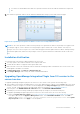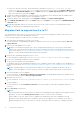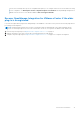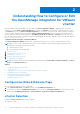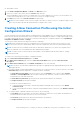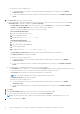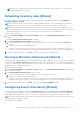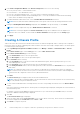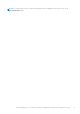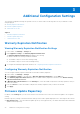Setup Guide
Table Of Contents
- OpenManage Integration for VMware vCenter Quick Installation Guide for vSphere Web Client Version 3.1
- Quick Start Installation
- Installation Introduction
- Prerequisites
- Hardware Requirements
- Software Requirements
- Installation and Configuration Overview
- Deploying the OMIVV OVF Using the vSphere Web Client
- Registering a vCenter server by using a user with necessary privileges
- Registering OpenManage Integration for VMware vCenter and Importing The License File
- Installation Verification
- Upgrading OpenManage Integration Plugin from 3.0 version to the current version
- Migration Path to migrate from 2.x to 3.1
- Recover OpenManage Integration for VMware vCenter if the older plug-in is unregistered
- Understanding How to Configure or Edit the OpenManage Integration for VMware vCenter
- Additional Configuration Settings
- Licensing in OpenManage Integration for VMware vCenter
- Related documentation and resources
● You cannot use an individual license XML file to upload, instead use the license XML file included in a compressed
file.
12. After OMIVV is registered, OMIVV is shown under the Administration category of the Web Client home page.
Figure 4. The OpenManage Integration for VMware vCenter Successfully Added to vCenter
NOTE: For all vCenter operations, OMIVV uses the privileges of a registered user and not the privileges of a logged-in user.
For example: Suppose, a user X with the necessary privileges registers OMIVV with vCenter and user Y has only Dell
privileges. The user Y can now log in to the vCenter and can trigger a firmware update task from OMIVV. While performing
the firmware update task, OMIVV uses the privileges of user X to put the machine into maintenance mode or reboot the
host.
Installation Verification
The following steps verify that the OMIVV installation was successful:
1. Close any vSphere Client windows and start a new vSphere Web Client.
2. Confirm that the OMIVV icon appears inside vSphere Web Client.
3. Make sure that vCenter can communicate with the OMIVV by attempting a PING command from the vCenter server to the
virtual appliance IP address or hostname.
4. In vSphere Web Client, click Plug-ins > Managed Plug-ins.
5. In the Plug-in Manager window verify the OMIVV is installed and enabled.
Upgrading OpenManage Integration Plugin from 3.0 version to the
current version
To upgrade OpenManage Integration plug-in from version 3.0 to the current version, perform the following steps:
1. Open a web browser and enter the Administration Console URL displayed in the vSphere vCenter Console tab for the virtual
machine you want to configure. You can also use the link displayed on the Help and Support page in the Dell Management
Console. The URL is represented in the following format and is case-insensitive: https://<ApplianceIPAddress>
2. In the left pane of the ADMINISTRATION CONSOLE window, click APPLIANCE MANAGEMENT.
3. Depending on your network settings, enable proxy and provide proxy settings if your network needs proxy.
4. To upgrade OpenManage Integration plug-in from version 3.0 to the current version, do one of the following:
● Ensure that Update Repository Path is set to http://linux.dell.com/repo/hardware/vcenter-plugin-x64/latest/ path.
If the path is different, in the Appliance Management window, in the APPLIANCE UPDATE section, click Edit to
update the path to http://linux.dell.com/repo/hardware/vcenter-plugin-x64/latest/ in the Update
Repository Path text box. Click Apply to save the updates.
Quick Start Installation
11