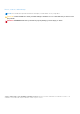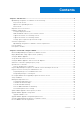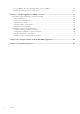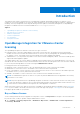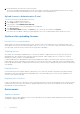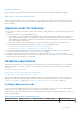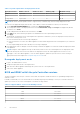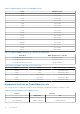Install Guide
Table Of Contents
- OpenManage Integration for VMware vCenter Version 5.0 Installation Guide
- Introduction
- Install and configure OMIVV
- Download OpenManage Integration for VMware vCenter
- Deploy OMIVV OVF using vSphere Client (HTML-5)
- Configure OMIVV appliance
- Set up Network Time Protocol servers
- Configure OMIVV appliance with two network adapters
- Generate a Certificate Signing Request (CSR)
- Upload HTTPS certificate
- Register OpenManage Integration for VMware vCenter and import license file
- Register vCenter server by non-administrator user
- Reconfigure OMIVV after upgrading registered vCenter version
- Verify installation
- Manage backup and restore
- Update OMIVV appliance and repository location
- Upgrade OMIVV appliance using RPM
- Upgrade OMIVV appliance using backup and restore
- Unregister OpenManage Integration for VMware vCenter
- Recover OMIVV after un-registration
- Configure appliance for VMware vCenter
- Accessing documents from the Dell EMC support site
- Related Documentation
Table 1. System requirements for deployment modes
Deployment modes Number of hosts Number of CPUs Memory (GB) Minimum Storage
Medium Up to 500 4 16 95 GB
Large Up to 1,000 8 32 95 GB
X Large mode Up to 2,000 12 32 95 GB
NOTE: MX chassis firmware update feature is supported only on medium, large, and extra large deployment modes.
You can select an appropriate deployment mode to scale OMIVV to match the number of nodes in your environment.
1. On the APPLIANCE MANAGEMENT page, scroll down to Deployment Mode.
The configuration values of the deployment mode such as Small, Medium, Large, and X Large are displayed. By default,
the mode is set to Small.
2. To edit a deployment mode based on an environment, click Edit.
3. In the Edit mode, ensure that the prerequisites are fulfilled and select the required deployment mode.
4. Click Apply.
The allocated CPU and memory are verified against the required CPU and memory for the set deployment mode, and one of
more of the following events occur:
● If the verification fails, an error message is displayed.
● If the verification is successful, the OMIVV appliance restarts and the deployment mode is changed after you confirm the
change.
● If the required deployment mode is already set, a message is displayed.
5. If the deployment mode is changed, confirm the changes, and then the appliance is restarted to enable the deployment mode
to be updated.
NOTE:
During the OMIVV appliance bootup, the allocated system resources are verified against the set deployment mode.
If the allocated system resources are less than the set deployment mode, the OMIVV appliance does not boot to the
login page. To boot the OMIVV appliance, Close the OMIVV appliance, update the system resources to the existing set
deployment mode, and complete the downgrade deployment mode task.
Downgrade deployment mode
1. Log in to the Administration Console.
2. Change the deployment mode to the required level.
3. Shut down the OMIVV appliance and change the system resources to the required level.
4. Turn on the OMIVV appliance.
BIOS and iDRAC with Lifecycle Controller versions
The BIOS and iDRAC with Lifecycle Controller versions that are required to enable the features of OpenManage Integration for
VMware vCenter.
Dell EMC recommends you to use the Bootable ISO created by using Repository Manager, or Lifecycle Controller's Platform to
update your servers to one of the following base versions before using OMIVV:
Table 2. Supported BIOS version for PowerEdge servers
Server Minimum version
T320 1.0.1 or later
T420 1.0.1 or later
T620 1.2.6 or later
M420 1.2.4 or later
M520 1.2.6 or later
M620 1.2.6 or later
8 Introduction