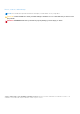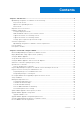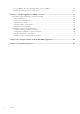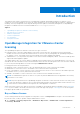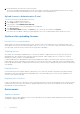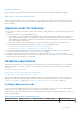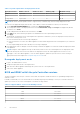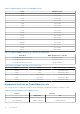Install Guide
Table Of Contents
- OpenManage Integration for VMware vCenter Version 5.0 Installation Guide
- Introduction
- Install and configure OMIVV
- Download OpenManage Integration for VMware vCenter
- Deploy OMIVV OVF using vSphere Client (HTML-5)
- Configure OMIVV appliance
- Set up Network Time Protocol servers
- Configure OMIVV appliance with two network adapters
- Generate a Certificate Signing Request (CSR)
- Upload HTTPS certificate
- Register OpenManage Integration for VMware vCenter and import license file
- Register vCenter server by non-administrator user
- Reconfigure OMIVV after upgrading registered vCenter version
- Verify installation
- Manage backup and restore
- Update OMIVV appliance and repository location
- Upgrade OMIVV appliance using RPM
- Upgrade OMIVV appliance using backup and restore
- Unregister OpenManage Integration for VMware vCenter
- Recover OMIVV after un-registration
- Configure appliance for VMware vCenter
- Accessing documents from the Dell EMC support site
- Related Documentation
Evaluation License
When an evaluation license expires, several key areas cease to work, and an error message is displayed accordingly.
Add hosts to a host credential profile
When you attempt to add a host to a host credential profile, if the number of licensed hosts exceeds beyond the number of
licenses, adding extra hosts is prevented. OMIVV does not support managing the number of hosts more than number of host
license is available.
Important notes for reference
● From OMIVV 5.0 onwards, only VMware vSphere Client (HTML-5) is supported and the vSphere Web Client (FLEX) is not
supported.
● To use the DNS server, the recommended practices are:
○ OMIVV supports only IPv4 IP addresses. Although both static IP assignment and DHCP assignment are supported, Dell
EMC recommends that you assign a static IP address. Assign a static IP address and hostname when you deploy an
OMIVV appliance with a valid DNS registration. A static IP address ensures that during the system restart, the IP address
of the OMIVV appliance remains same.
○ Ensure that OMIVV hostname entries are present in both forward and reverse lookup zones in your DNS server.
For more information about the DNS requirements for vSphere, see the following VMware links:
○ DNS requirements for vSphere 6.5 and Platform Services Controller appliance
○ DNS requirements for vSphere 6.7 and Platform Services Controller on Windows
● For the OMIVV appliance mode, ensure that you deploy OMIVV in the appropriate mode based on your virtualization
environment. For more information, see Configure deployment mode on page 7.
● Configure your network to match the port requirements. For more information, see Port information on page 13.
● Dell EMC recommends using Google Chrome to access the OMIVV features. OMIVV supports Google Chrome and Mozilla
Firefox. Microsoft Internet Explorer is not supported.
Hardware requirements
OMIVV provides full support for several generations of the Dell EMC servers with full feature support for servers with iDRAC
Express or Enterprise. To verify that your host servers are eligible, see information about the following in the subsequent
subsections:
● Supported server and minimum BIOS
● iDRAC supported versions (both deployment and management)
● Supported memory, CPU, and storage space for OMIVV
OMIVV requires LAN on motherboard or Network daughter card that can access the management network of both iDRAC
and CMC or OME-Modular systems management network and the vCenter management network. For more information, see
Configure OMIVV appliance on page 18 and Configure OMIVV appliance with two network adapters on page 21.
Configure deployment mode
For any of the mentioned deployment modes, ensure that you reserve sufficient memory resources to the OMIVV appliance
using reservations. See vSphere documentation for steps about reserving memory resources.
Ensure that the following system requirements for the required deployment modes are fulfilled by assigning these resources to
the VM containing OMIVV:
Table 1. System requirements for deployment modes
Deployment modes Number of hosts Number of CPUs Memory (GB) Minimum Storage
Small Up to 250 2 8 95 GB
Introduction 7