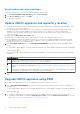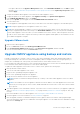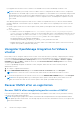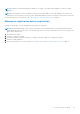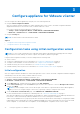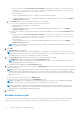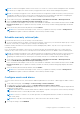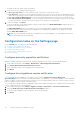Install Guide
Table Of Contents
- OpenManage Integration for VMware vCenter Version 5.0 Installation Guide
- Introduction
- Install and configure OMIVV
- Download OpenManage Integration for VMware vCenter
- Deploy OMIVV OVF using vSphere Client (HTML-5)
- Configure OMIVV appliance
- Set up Network Time Protocol servers
- Configure OMIVV appliance with two network adapters
- Generate a Certificate Signing Request (CSR)
- Upload HTTPS certificate
- Register OpenManage Integration for VMware vCenter and import license file
- Register vCenter server by non-administrator user
- Reconfigure OMIVV after upgrading registered vCenter version
- Verify installation
- Manage backup and restore
- Update OMIVV appliance and repository location
- Upgrade OMIVV appliance using RPM
- Upgrade OMIVV appliance using backup and restore
- Unregister OpenManage Integration for VMware vCenter
- Recover OMIVV after un-registration
- Configure appliance for VMware vCenter
- Accessing documents from the Dell EMC support site
- Related Documentation
Configure appliance for VMware vCenter
You can configure the OMIVV appliance by using any one of the following methods:
● Using the Initial Configuration Wizard.
After you complete the basic installation of OMIVV and registration of the vCenters, the Initial Configuration Wizard is
displayed automatically for the first time, when you launch OMIVV in vCenter.
If you want to launch the initial configuration wizard later, go to:
○ Settings > Initial Configuration Wizard > START INITIAL CONFIGURATION WIZARD
○ Dashboard > Quick References > START INITIAL CONFIGURATION WIZARD
● Using the Settings tab.
NOTE: The user interface in both the methods is similar.
Topics:
• Configuration tasks using initial configuration wizard
• Configuration tasks on the Settings page
Configuration tasks using initial configuration wizard
NOTE:
If you view a web communication error while performing OMIVV-related tasks after changing the DNS settings;
clear the browser cache, and log out from the vSphere Client (HTML-5) and then log in again.
Using the initial configuration wizard, you can view and perform the following tasks:
● Select vCenters
● Create host credential profile. For more information, see Create host credential profile on page 37.
● Configure events and alarms. For more information, see Configure events and alarms on page 39.
● Schedule inventory jobs. For more information, see Schedule inventory job on page 38.
● Schedule warranty retrieval job. For more information, see Schedule warranty retrieval jobs on page 39.
Initial configuration
After you complete the basic installation of OMIVV and registration of the vCenters, the Initial Configuration Wizard is displayed
automatically for the first time, when you launch OMIVV in vCenter.
If you want to launch the initial configuration wizard later, go to:
● Settings > Initial Configuration Wizard > START INITIAL CONFIGURATION WIZARD
● Dashboard > Quick References > START INITIAL CONFIGURATION WIZARD
1. On the Welcome page, read the instructions, and then click GET STARTED.
2. On the Select vCenter page, from the vCenters drop-down menu, select a specific vCenter or All Registered vCenters,
and then click NEXT.
NOTE:
If you have multiple vCenter servers that are part of the same PSC registered with the same OMIVV appliance,
and if you choose to configure a single vCenter server, repeat step 2 until you configure each vCenter.
3. On the Create Host Credential Profile page, click CREATE HOST CREDENTIAL PROFILE.
For more information about creating a host credential profile, see Create host credential profile on page 37.
After hosts are added to a host credential profile, the IP address of OMIVV is automatically set as SNMP trap destination for
host's iDRAC. OMIVV automatically enables the WBEM service for hosts running ESXi 6.5 and later.
OMIVV uses the WBEM service to properly synchronize the ESXi host and the iDRAC relationships. If configuring the SNMP
trap destination fails for particular hosts, and/or enabling the WBEM service fails for particular hosts, those hosts are listed
as non-complaint. To view and fix the non-compliance, see the Management Compliance section in User's Guide.
3
36 Configure appliance for VMware vCenter