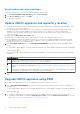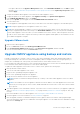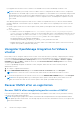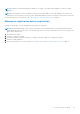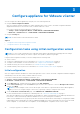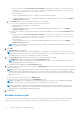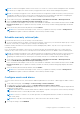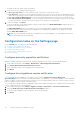Install Guide
Table Of Contents
- OpenManage Integration for VMware vCenter Version 5.0 Installation Guide
- Introduction
- Install and configure OMIVV
- Download OpenManage Integration for VMware vCenter
- Deploy OMIVV OVF using vSphere Client (HTML-5)
- Configure OMIVV appliance
- Set up Network Time Protocol servers
- Configure OMIVV appliance with two network adapters
- Generate a Certificate Signing Request (CSR)
- Upload HTTPS certificate
- Register OpenManage Integration for VMware vCenter and import license file
- Register vCenter server by non-administrator user
- Reconfigure OMIVV after upgrading registered vCenter version
- Verify installation
- Manage backup and restore
- Update OMIVV appliance and repository location
- Upgrade OMIVV appliance using RPM
- Upgrade OMIVV appliance using backup and restore
- Unregister OpenManage Integration for VMware vCenter
- Recover OMIVV after un-registration
- Configure appliance for VMware vCenter
- Accessing documents from the Dell EMC support site
- Related Documentation
NOTE: Dell EMC recommends retaining the identity (IP or FQDN) of the earlier OMIVV appliance for the new OMIVV
appliance.
NOTE: If the IP address for the new appliance is different from the IP address of the older appliance the Proactive HA
feature may not work properly. In such a scenario, disable and enable the PHA for each clusters where Dell host is present.
Perform the tasks from 3–9 listed in Upgrade OMIVV appliance using backup and restore on page 33.
Manage un-registration and re-registration
Dell EMC recommends you to take backup before performing un-registration.
NOTE: Unregistering the plugin removes all the customization that was implemented on the registered alarms and Dell
health update provider for PHA cluster. The following steps do not restore the customization. However, it re-registers the
alarms in their default state.
1. Take a backup of OMIVV.
2. Unregister vCenter from OMIVV.
3. Perform any planned configuration change. For example, hostname change, new configuration change.
4. Restart the OMIVV appliance.
5. Restore the backup file. For more information, see Upgrade OMIVV appliance using backup and restore on page 33.
Install and configure OMIVV 35