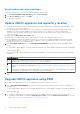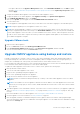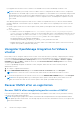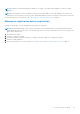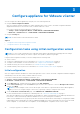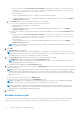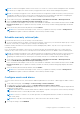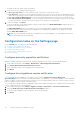Install Guide
Table Of Contents
- OpenManage Integration for VMware vCenter Version 5.0 Installation Guide
- Introduction
- Install and configure OMIVV
- Download OpenManage Integration for VMware vCenter
- Deploy OMIVV OVF using vSphere Client (HTML-5)
- Configure OMIVV appliance
- Set up Network Time Protocol servers
- Configure OMIVV appliance with two network adapters
- Generate a Certificate Signing Request (CSR)
- Upload HTTPS certificate
- Register OpenManage Integration for VMware vCenter and import license file
- Register vCenter server by non-administrator user
- Reconfigure OMIVV after upgrading registered vCenter version
- Verify installation
- Manage backup and restore
- Update OMIVV appliance and repository location
- Upgrade OMIVV appliance using RPM
- Upgrade OMIVV appliance using backup and restore
- Unregister OpenManage Integration for VMware vCenter
- Recover OMIVV after un-registration
- Configure appliance for VMware vCenter
- Accessing documents from the Dell EMC support site
- Related Documentation
If you upgrade from an earlier version of OMIVV to the available version, all the scheduled job continues to run.
NOTE: If the identity (IP or FQDN) of the new OMIVV version Y is changed from the OMIVV version X, configure the
trap destination for the SNMP traps to point to the new appliance. For 12G and later servers, the identity change is fixed
by running the inventory on these hosts. While running the inventory on 12G hosts, if SNMP traps do not point to the
new IP, those hosts are listed as noncomplaint. To fix host compliance issues, see Management compliance section in
User's Guide.
After backing up and restoring from an earlier version of OMIVV to an updated version, if you observe that the 200000
message is displayed, or the Dell EMC logo is not displayed , or the OMIVV UI is not responding on the vCenter UI, do the
following:
● Restart vSphere Client services for both vSphere Client (HTML-5) and vSphere Web Client (FLEX) on the vCenter
server.
● If the issue persists:
○ For VMware vCenter Server Appliance: Go to—/etc/vmware/vsphere-client/vc-packages/vsphere-
client-serenity. For Windows vCenter, go to the following folders in the vCenter appliance and check if the old
data corresponding to the earlier version exists—C:\ProgramData\VMware\vCenterServer\cfg\vsphere-
client\vc-packages\vsphere-client-serenity folder in the vCenter appliance.
An example old data is com.dell.plugin.OpenManage—
com.dell.plugin.OpenManage_Integration_for_VMware_vCenter_WebClient-X.0.0.XXX.
○ Manually delete the folder corresponding to the earlier OMIVV version and restart vSphere Client services for both
vSphere Client (HTML-5) and Web Client (FLEX).
Unregister OpenManage Integration for VMware
vCenter
Ensure that you do not unregister OMIVV from the vCenter server when an inventory, warranty, or deployment job is running.
If you have enabled Proactive HA on clusters, ensure that Proactive HA is disabled on the clusters. For disabling Proactive
HA, access the Proactive HA Failures and Responses screen of a cluster by selecting Configure > Services > vSphere
Availability, and then click Edit. To disable Proactive HA, in the Proactive HA Failures and Responses screen, clear the
check box against Dell Inc provider.
To remove OpenManage Integration for VMware vCenter, unregister OMIVV from the vCenter server by using the
Administration Console.
1. Go to https://<ApplianceIP/hostname/>.
2. On the VCENTER REGISTRATION page, in the vCenter Server IP or Hostname table, click Unregister.
NOTE: Ensure to select the correct vCenter because OMIVV can be associated with more than one vCenter.
3. To confirm the unregistration of the selected vCenter server, in the UNREGISTER VCENTER dialog box, click Unregister.
NOTE:
After unregistering OMIVV, log out and log in from the vSphere Client (HTML-5). If the OMIVV icon is still
visible, then restart the Client services for both vSphere Client (HTML-5) and Web Client (FLEX).
Recover OMIVV after un-registration
Recover OMIVV after unregistering earlier version of OMIVV
If you have unregistered the OMIVV plug-in after taking backup of the database of the earlier version, perform the following
steps before proceeding with the migration:
NOTE:
Unregistering the plugin removes all the customization that was implemented on the registered alarms and Dell
health update provider for PHA cluster. The following steps do not restore the customization. However, it re-registers the
alarms in their default state.
34 Install and configure OMIVV