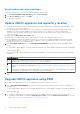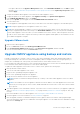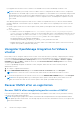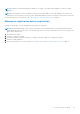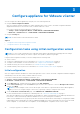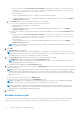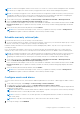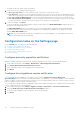Install Guide
Table Of Contents
- OpenManage Integration for VMware vCenter Version 5.0 Installation Guide
- Introduction
- Install and configure OMIVV
- Download OpenManage Integration for VMware vCenter
- Deploy OMIVV OVF using vSphere Client (HTML-5)
- Configure OMIVV appliance
- Set up Network Time Protocol servers
- Configure OMIVV appliance with two network adapters
- Generate a Certificate Signing Request (CSR)
- Upload HTTPS certificate
- Register OpenManage Integration for VMware vCenter and import license file
- Register vCenter server by non-administrator user
- Reconfigure OMIVV after upgrading registered vCenter version
- Verify installation
- Manage backup and restore
- Update OMIVV appliance and repository location
- Upgrade OMIVV appliance using RPM
- Upgrade OMIVV appliance using backup and restore
- Unregister OpenManage Integration for VMware vCenter
- Recover OMIVV after un-registration
- Configure appliance for VMware vCenter
- Accessing documents from the Dell EMC support site
- Related Documentation
If the path is different, in the Appliance Management window, in the APPLIANCE UPDATE area, click Edit to update
the path to https://linux.dell.com/repo/hardware/vcenter-plugin-x64/latest/ in the Update Repository Path text box,
and click Apply.
3. Compare the available OMIVV appliance version and current OMIVV appliance version.
4. To apply the update to the OMIVV appliance, under Appliance Settings, click Update Virtual Appliance.
5. In the UPDATE APPLIANCE dialog box, click Update.
After you click Update, you are logged out from the ADMINISTRATION CONSOLE window.
6. Close the web browser.
Once the appliance is RPM upgraded, ensure that you clear the browser cache before logging in to the Dell admin portal.
NOTE: During the upgrade process, the appliance restarts once or twice.
NOTE: After the RPM upgrade is complete, you can view the login screen in the OMIVV console. Open a browser, enter
the https:\\<ApplianceIP|hostname> link, and go to the APPLIANCE UPDATE area. You can verify that the available and
current OMIVV appliance versions are same. If you have enabled Proactive HA on clusters, OMIVV unregisters the Dell Inc
provider for those clusters and re-registers the Dell Inc provider after upgrade. Health updates for the Dell EMC hosts are
not available until upgrade is complete.
Upgrade VMware tools
1. Right-click the OMIVV appliance.
2. Hover over Guest OS, and then click Install/Upgrade VMware Tools.
3. In the Install/Upgrade VMware Tools dialog box, click Automatic Tools Upgrade, and then click OK.
You can view the installation status in the Recent Tasks section.
Upgrade OMIVV appliance using backup and restore
Dell EMC recommends not to change or remove cluster or host that is managed by OMIVV after taking backup and before
restoring the backup file. If the cluster or host that is managed by OMIVV is changed or removed, reconfigure profiles (for
example, Host credential profile, cluster profile) associated with those clusters and hosts after restore.
Do not unregister the OMIVV plug-in from vCenter. Unregistering the plug-in from vCenter removes Dell health update provider
for Proactive HA clusters that are registered on vCenter by the OMIVV plugin.
To update the OMIVV appliance from an older version to current version, perform the following steps:
1. Back up the data of earlier releases.
2. Turn off the older OMIVV appliance from vCenter.
3. Deploy the new OpenManage Integration appliance OVF.
4. Power on the OpenManage Integration new appliance.
5. Set up the network and time zone for the new appliance.
NOTE:
Dell EMC recommends retaining the identity (IP or FQDN) of the earlier OMIVV appliance for the new OMIVV
appliance.
NOTE: If the IP address for the new appliance is different from the IP address of the older appliance the Proactive HA
feature may not work properly. In such a scenario, disable and enable the Proactive HA for each cluster where Dell EMC
host is present.
6. The OMIVV appliance comes with default certificate. If you want to have a custom certificate for your appliance, update the
same. See Generate a Certificate Signing Request (CSR) on page 24 and Upload HTTPS certificate on page 25. Else, skip
this step.
7. Restore the database to the new OMIVV appliance. See Restoring the OMIVV database from a backup.
8. Verify the appliance. For more information, see Verify installation on page 30.
9. After the upgrade, Dell EMC recommends running the inventory again on all the hosts that the OMIVV plugin manages.
The events and alarms settings are not enabled after restoring the appliance. You can enable the Events and Alarms settings
again from the Settings tab.
Install and configure OMIVV
33