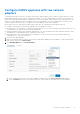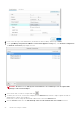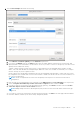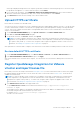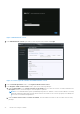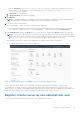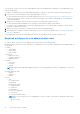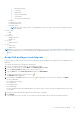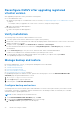Install Guide
Table Of Contents
- OpenManage Integration for VMware vCenter Version 5.0 Installation Guide
- Introduction
- Install and configure OMIVV
- Download OpenManage Integration for VMware vCenter
- Deploy OMIVV OVF using vSphere Client (HTML-5)
- Configure OMIVV appliance
- Set up Network Time Protocol servers
- Configure OMIVV appliance with two network adapters
- Generate a Certificate Signing Request (CSR)
- Upload HTTPS certificate
- Register OpenManage Integration for VMware vCenter and import license file
- Register vCenter server by non-administrator user
- Reconfigure OMIVV after upgrading registered vCenter version
- Verify installation
- Manage backup and restore
- Update OMIVV appliance and repository location
- Upgrade OMIVV appliance using RPM
- Upgrade OMIVV appliance using backup and restore
- Unregister OpenManage Integration for VMware vCenter
- Recover OMIVV after un-registration
- Configure appliance for VMware vCenter
- Accessing documents from the Dell EMC support site
- Related Documentation
Enter the username as domain\user or domain/user or user@domain. OMIVV uses the Admin user account or
the user with necessary privileges for vCenter administration. For more information, see Register vCenter server by
non-administrator user on page 27.
c. In Password, enter the password.
d. In Verify Password, enter the password again.
5. Click Register.
NOTE: OpenManage Integration for VMware vCenter currently supports up to 2000 hosts for extra large deployment
mode with a single vCenter instance or multiple vCenter servers by using the linked mode.
6. Perform one of the following actions:
●
If you are using the OMIVV trial version, you can view the OMIVV icon.
● If you are using the full product version, the license file can be downloaded from the Dell Digital Locker at Dell Digital
Locker, and you can import this license to your virtual appliance. To import the license file, click Upload License.
7. In the Upload License window, click Browse to go to to the license file, and then click Upload to import the license file.
NOTE: If you modify or edit the license file, the license file (.XML file) does not work and you can download the .XML
file (license key) through the Dell Digital Locker. If you are unable to download your license keys, contact Dell Support by
going to Contact Technical Support to locate the regional Dell Support phone number for your product.
After OMIVV is registered, the OMIVV icon is displayed on the vSphere Client (HTML-5) home page.
To verify the installation, see Verify installation on page 30.
Figure 3. OpenManage Integration for VMware vCenter successfully added to vCenter
For all vCenter operations, OMIVV uses the privileges of a registered user and not the privileges of a logged-in user.
For example: User X with the necessary privileges registers OMIVV with vCenter, and user Y has only Dell privileges. User Y
can now log in to the vCenter and can trigger a firmware update task from OMIVV. While performing the firmware update task,
OMIVV uses the privileges of user X to put the machine into maintenance mode or reboot the host.
Register vCenter server by non-administrator user
To perform the following tasks, ensure that you have vCenter Administrator privileges.
Install and configure OMIVV
27