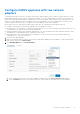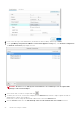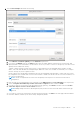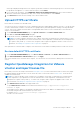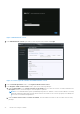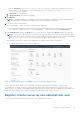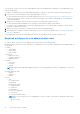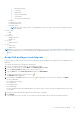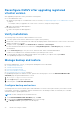Install Guide
Table Of Contents
- OpenManage Integration for VMware vCenter Version 5.0 Installation Guide
- Introduction
- Install and configure OMIVV
- Download OpenManage Integration for VMware vCenter
- Deploy OMIVV OVF using vSphere Client (HTML-5)
- Configure OMIVV appliance
- Set up Network Time Protocol servers
- Configure OMIVV appliance with two network adapters
- Generate a Certificate Signing Request (CSR)
- Upload HTTPS certificate
- Register OpenManage Integration for VMware vCenter and import license file
- Register vCenter server by non-administrator user
- Reconfigure OMIVV after upgrading registered vCenter version
- Verify installation
- Manage backup and restore
- Update OMIVV appliance and repository location
- Upgrade OMIVV appliance using RPM
- Upgrade OMIVV appliance using backup and restore
- Unregister OpenManage Integration for VMware vCenter
- Recover OMIVV after un-registration
- Configure appliance for VMware vCenter
- Accessing documents from the Dell EMC support site
- Related Documentation
Typically, the network that you have configured as the default gateway does not require any manual route configuration
because the gateway is capable of providing the reachability. However, for networks where default gateway is not
configured (the Use this connection only for resources on its network check box is selected), a manual route
configuration may be required. Because the default gateway is not configured for this network to reach external
networks, manual routing configurations are required.
NOTE:
Incorrect routing configuration may abruptly stop the network interface from responding. Ensure to
configure the routing entries appropriately.
g. Click OK.
10. Click Save . To configure another NIC, repeat the tasks 6–10.
11. Go to the OpenManage Integration for VMware vCenter Virtual Appliance Setup utility, click Reboot Appliance. The
network configuration is complete only after restarting the OMIVV appliance.
NOTE:
After the appliance is successfully restarted, the NICs start working as configured. The status of NICs can be viewed by
logging in as readonly user and running the following commands: ifconfig, ping, and route -n.
Generate a Certificate Signing Request (CSR)
Before registering an OMIVV to a vCenter, ensure that you upload the CSR.
Generating a new CSR prevents certificates that were created with the previously generated CSR from being uploaded to the
appliance. To generate a CSR, do the following:
1. On the APPLIANCE MANAGEMENT page, click Generate Certificate Signing Request in the HTTPS CERTIFICATES
area.
24
Install and configure OMIVV