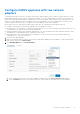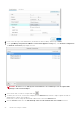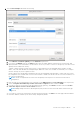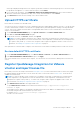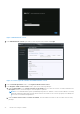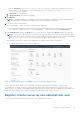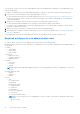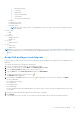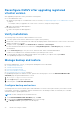Install Guide
Table Of Contents
- OpenManage Integration for VMware vCenter Version 5.0 Installation Guide
- Introduction
- Install and configure OMIVV
- Download OpenManage Integration for VMware vCenter
- Deploy OMIVV OVF using vSphere Client (HTML-5)
- Configure OMIVV appliance
- Set up Network Time Protocol servers
- Configure OMIVV appliance with two network adapters
- Generate a Certificate Signing Request (CSR)
- Upload HTTPS certificate
- Register OpenManage Integration for VMware vCenter and import license file
- Register vCenter server by non-administrator user
- Reconfigure OMIVV after upgrading registered vCenter version
- Verify installation
- Manage backup and restore
- Update OMIVV appliance and repository location
- Upgrade OMIVV appliance using RPM
- Upgrade OMIVV appliance using backup and restore
- Unregister OpenManage Integration for VMware vCenter
- Recover OMIVV after un-registration
- Configure appliance for VMware vCenter
- Accessing documents from the Dell EMC support site
- Related Documentation
4. Power on the VM. Log in as an administrator (the default user name is Admin), and then press Enter.
5. On the OpenManage Integration for VMware vCenter Virtual Appliance Setup utility, select Network Configuration.
The Network Connections page displays two NICs.
WARNING:
Do not use "+" to add any new network interface. It is mandatory to use the vSphere Edit
Settings to add a network adapter.
6. Select the NIC that you want to configure and click .
7. To identify the correct NIC, use the MAC ID displayed on the Ethernet tab, and then compare it against the MAC ID
displayed in the vSphere Client (HTML-5).
Ensure that you do not change the default MAC address that is listed in the Ethernet tab.
8. Click the General tab and select the Automatically connect to this network when it is available check box.
22
Install and configure OMIVV