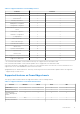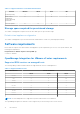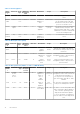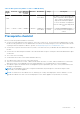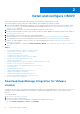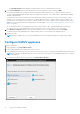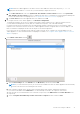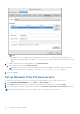Install Guide
Table Of Contents
- OpenManage Integration for VMware vCenter Version 5.0 Installation Guide
- Introduction
- Install and configure OMIVV
- Download OpenManage Integration for VMware vCenter
- Deploy OMIVV OVF using vSphere Client (HTML-5)
- Configure OMIVV appliance
- Set up Network Time Protocol servers
- Configure OMIVV appliance with two network adapters
- Generate a Certificate Signing Request (CSR)
- Upload HTTPS certificate
- Register OpenManage Integration for VMware vCenter and import license file
- Register vCenter server by non-administrator user
- Reconfigure OMIVV after upgrading registered vCenter version
- Verify installation
- Manage backup and restore
- Update OMIVV appliance and repository location
- Upgrade OMIVV appliance using RPM
- Upgrade OMIVV appliance using backup and restore
- Unregister OpenManage Integration for VMware vCenter
- Recover OMIVV after un-registration
- Configure appliance for VMware vCenter
- Accessing documents from the Dell EMC support site
- Related Documentation
3. Select the appropriate model of your PowerEdge server.
4. On the support page of your server, select Drivers & downloads.
5. From the Operating System list, select the appropriate version of VMware ESXi.
6. From the Category list, select Systems Management.
The supported version of OMIVV is displayed.
7. Click Download or select the check box to add the software to your download list.
Deploy OMIVV OVF using vSphere Client (HTML-5)
Ensure that you have downloaded and unzipped the product .zip file, DellEMC_OpenManage_Integration_<version
number>.<build number>.zip from the support website.
NOTE: The following tasks are recommended only if you are using vSphere Client (HTML-5). If you are using Web Client,
the steps may vary.
1. Go to the location where you have downloaded OMIVV and double-click DellEMC_OpenManage_Integration.exe to unzip
the file.
The supported client operating system version for extracting and running the exe is Windows 7 SP1 and later.
The supported server operating system version for extracting and running the exe is Windows 2008 R2 and later.
2. Accept EULA, and save the .ovf file.
3. Copy or move the .ovf file to a location accessible to the VMware vSphere host to which you upload the appliance.
4. Start the VMware vSphere Client (HTML-5).
5. In VMware vSphere Client, select a host, and in the main menu click Actions > Deploy OVF Template.
You can also right-click Host and select Deploy OVF Template.
The Deploy OVF Template wizard is displayed.
6. In the Select an OVF template window, perform the following:
a. To download the OVF package from the Internet, select URL.
b. Select Local file and click Choose Files if you want to select the OVF package from your local system.
c. Click Next.
The Select a Name and Folder window is displayed.
NOTE:
If the OVF package is saved on a network share, the installation process can take between 10—30 minutes. For
a quick installation, Dell EMC recommends that you host the OVF on a local drive.
7. In the Select Name and Folder window, perform the following:
a. In the Virtual machine name field, enter the name of the template. The name can include up to 80 characters.
b. From the Select a location for the Virtual Machine list, select a location for deploying the template.
c. Click Next.
The Select a compute resource window is displayed.
8. From the Select a compute resource list, select the destination compute resource, and click Next.
The Review Details window is displayed with the following information:
● Publisher—The publisher data
● Download Size—The actual size of the OVF template in GBs
● Size on Disk—The information about thick and thin provisioned
9. Click Next.
The Select Storage window is displayed.
10. In the Select Storage window, perform the following:
a. From the Select Virtual Disk Format drop-down list, select either of the following formats:
● Thick Provision (lazy Zeroed)
● Thick Provision (Eager zeroed)
● Thin Provision
It is recommended that you select Thick Provision (Eager Zeroed).
b. From the VM Storage Policy drop-down list, select a policy.
c. Click Next.
Install and configure OMIVV
17