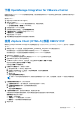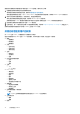Install Guide
Table Of Contents
- OpenManage Integration for VMware vCenter 版本 5.3 安装指南
- 简介
- 安装和配置 OMIVV
- 升级 OMIVV 设备和存储库位置
- 使用初始配置向导配置 OMIVV 设备
- 访问 Dell EMC 支持网站上的支持内容
- 相关说明文件
- 联系戴尔
○ 修改权限
○ 修改角色
● 会话
○ 验证会话
● 任务
○ 创建
○ 更新
注: 如果使用非管理员用户注册 vCenter 服务器以访问任何 OMIVV 功能,则非管理员用户必须具有 Dell 权限。有关查找 Dell 权
限的更多信息,请参阅 Assign Dell privileges to existing role 页面上的 19。
Assign Dell privileges to existing role
If specific pages of OMIVV are accessed with no Dell privileges that are assigned to the logged-in user, the 2000000 error is displayed.
You can edit an existing role to assign the Dell privileges.
1. Log in to the vSphere Client (HTML-5) with administrative rights.
2. In vSphere Client (HTML-5), expand Menu, click Administration → Roles.
3. From the Roles provider drop-down list, select a vCenter server.
4. From the Roles list, select Dell-Operational, and then click PRIVILEGES.
5. To assign the Dell privileges, click the edit icon [ ].
The Edit Role page is displayed.
6. In the left pane, click Dell, and then select the following Dell privileges for the selected role, and then click NEXT:
● Dell.Configuration
● Dell.Deploy-Provisioning
● Dell.Inventory
● Dell.Monitoring
● Dell.Reporting
For more information about the available OMIVV roles within vCenter, see the Security roles and permissions topic in the User's Guide.
7. Edit the role name and enter description for the selected role, if required.
8. Click FINISH.
Log out and log in from the vCenter. The user with necessary privileges can now perform the OMIVV operations.
只读用户角色
名为只读的无权限用户出于诊断目的具有 shell 访问权限。只读用户具有运行少数命令的有限权限。
注册新 vCenter 服务器
1. 从支持的浏览器打开管理控制台。
要打开管理控制台,请启动 Web 浏览器,然后输入 https://<ApplianceIP or Appliance hostname or FQDN>。
IP 地址是设备虚拟机的 IP 地址,而不是 ESXi 主机 IP 地址。可以使用控制台顶部提及的 URL 访问管理控制台。
例如:Https://10.210.126.120 或 Https://myesxihost
URL 不区分大小写。
2. 在 OMIVV 管理控制台登录窗口中,输入密码,然后单击登录。
安装和配置 OMIVV 19