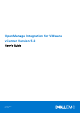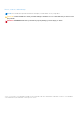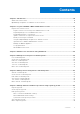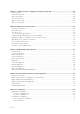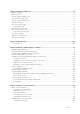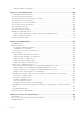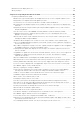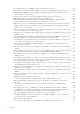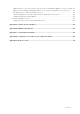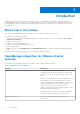OpenManage Integration for VMware vCenter Version 5.2 User's Guide October 2020 Rev.
Notes, cautions, and warnings NOTE: A NOTE indicates important information that helps you make better use of your product. CAUTION: A CAUTION indicates either potential damage to hardware or loss of data and tells you how to avoid the problem. WARNING: A WARNING indicates a potential for property damage, personal injury, or death. © 2010 - 2020 Dell Inc. or its subsidiaries. All rights reserved. Dell, EMC, and other trademarks are trademarks of Dell Inc. or its subsidiaries.
Contents Chapter 1: Introduction................................................................................................................10 Whats new in this release................................................................................................................................................ 10 OpenManage Integration for VMware vCenter features.........................................................................................
Chapter 7: Capture baseline configuration using cluster profile...................................................49 Cluster profile.....................................................................................................................................................................49 Create cluster profile........................................................................................................................................................49 Edit cluster profile...............
Chapter 12: Manage OMIVV jobs.................................................................................................. 73 Deployment jobs................................................................................................................................................................ 73 Discovery jobs....................................................................................................................................................................
Schedule warranty retrieval jobs............................................................................................................................102 Chapter 16: Chassis Management...............................................................................................104 View Dell EMC chassis information.............................................................................................................................104 View chassis inventory information...........................
Dell Infrastructure Deployment role............................................................................................................................ 144 About privileges................................................................................................................................................................144 Chapter 19: Frequently Asked Questions-FAQ............................................................................ 146 Frequently Asked Questions-FAQ...............
After backup and restore of OMIVV, alarm settings are not restored ........................................................ 154 OS deployment fails when NPAR is enabled on a target node and disabled in System Profile..............155 Available OMIVV appliance version displays wrong information when the available version is lesser than the current version..........................................................................................................................
OMIVV instance is not removed from vCenter after resetting OMIVV appliance to factory settings..161 OMIVV shows only BIOS and iDRAC attributes on the Profile Settings page of System Profile.......... 162 OS deployment is completed with unknown error.............................................................................................162 Chassis Management Controller (CMC) firmware update fails in FX2 chassis..........................................162 ISO profile deployment fails in OMIVV...........
1 Introduction IT administrators use VMware vCenter as the primary console to manage and monitor VMware vSphere ESX/ESXi hosts. OpenManage Integration for VMware vCenter (OMIVV) enables you to reduce the complexity of managing your data center by streamlining the tasks associated with the management and monitoring of Dell EMC server infrastructure in the vSphere environment. Whats new in this release This release of OpenManage Integration for VMware vCenter 5.
Table 1. OMIVV features Features Description Detect key hardware faults and perform virtualization-aware actions. For example, migrate workloads or place host in a maintenance mode. Provide intelligence such as inventory, events, alarms to diagnose server and chassis problems. Support for VMware Proactive HA feature. Firmware updates The cluster-aware server firmware update includes the following: Update supported servers to the most recent version of BIOS and firmware.
NOTE: From OMIVV 5.0 onwards, only VMware vSphere Client (HTML-5) is supported and the vSphere Web Client (FLEX) is not supported.
2 Log in to Dell EMC OMIVV administration console You can administer the OpenManage Integration for VMware vCenter and its virtual environment using either of the two administrations portals mentioned below: ● Web-based Administration Console ● Console view for an individual server—the virtual machine console of the OMIVV appliance 1. Go to https://. The account lockout duration is one minute. You cannot start a new session when the account is locked.
a. In the vCenter User Name box, enter the username of administrator or a non-administrator username with the required privileges. b. In the Password box, enter the password. c. In the Verify Password box, enter the password again. d. Select the Register vSphere Lifecycle Manager check box. Selecting the Register vSphere Lifecycle Manager check box allows you to use vSphere Lifecycle Manager feature from vCenter 7.0 and later. 5. Click Register.
○ Update extension ● Global ○ Cancel task ○ Log event ○ Settings ● Health Update Provider ○ Register ○ Unregister ○ Update ● Host ○ CIM ■ CIM Interaction ● Host.Config ○ Advanced settings ○ Change Settings ○ Connection ○ Maintenance ○ Network configuration ○ Query patch ○ Security profile and firewall ● Inventory ○ Add host to cluster ○ Add standalone host ○ Modify cluster ● Lifecycle Manager: General Privileges ○ Read NOTE: The vSphere Lifecycle Manager General Privileges are applicable only for vCenter 7.
● ● ● ● ● Dell.Configuration Dell.Deploy-Provisioning Dell.Inventory Dell.Monitoring Dell.Reporting For more information about the available OMIVV roles within vCenter, see Security roles and permissions. 7. Edit the role name and enter description for the selected role, if required. 8. Click FINISH. Log out and log in from the vCenter. The user with necessary privileges can now perform the OMIVV operations.
NOTE: After unregistering OMIVV, log out and log in from the vSphere Client (HTML-5). If the OMIVV icon is still visible, then restart the Client services for both vSphere Client (HTML-5) and Web Client (FLEX). Upload license to OMIVV Administration Console Ensure that your licenses are ready for download at Dell Digital Locker at https://www.dell.com/support. If you have ordered more than one license, they might be shipped separately at different times.
Upgrade OMIVV appliance and repository location ● To ensure that all data is protected, perform a backup of the OMIVV database before updating the OMIVV appliance. See Manage backup and restore on page 20. ● The OMIVV appliance requires Internet connection to display the available upgrade mechanisms and perform the RPM upgrade. Ensure that the OMIVV appliance has Internet connection.
● To upgrade using RPM that is available in Update Repository Path, ensure that Update Repository Path is set to the path: https://linux.dell.com/repo/hardware/vcenter-plugin-x64/latest/ If the path is different, in the Appliance Management window, in the APPLIANCE UPDATE area, click Edit to update the path to https://linux.dell.com/repo/hardware/vcenter-plugin-x64/latest/ in the Update Repository Path text box, and click Apply. 3.
NOTE: It is recommended that you retain the identity (IP or FQDN) of the earlier OMIVV appliance for the new OMIVV appliance. 6. The OMIVV appliance comes with default certificate. If you want to have a custom certificate for your appliance, update the same. See Generate a Certificate Signing Request (CSR) on page 24 and Upload HTTPS certificate on page 24. Else, skip this step. 7. Restore the database to the new OMIVV appliance. See Restoring the OMIVV database from a backup. 8. Verify the appliance.
Configure backup and restore The backup and restore function backs up the OMIVV database to a remote location (NFS and CIFS) from which it can be restored later. The profiles, configuration, and host information are in the backup. It is recommended that you schedule automatic backups to guard against data loss. NOTE: The NTP settings are not saved and restored. 1. On the BACKUP AND RESTORE SETTINGS page, click Edit. 2. On the highlighted SETTINGS AND DETAILS area, do the following: a. b. c. d.
Ensure that the correct deployment mode is configured before performing the restore operation. For more information about configuring the deployment mode, see Configure deployment mode on page 23. 1. On the BACKUP AND RESTORE SETTINGS page, click Restore Now. 2. In the RESTORE NOW dialog box, enter the path for File Location along with the backup .gz file in the CIFS or NFS format. 3. Enter the Username, Password, and Encryption Password for the backup file.
Configure deployment mode For any of the mentioned deployment modes, ensure that you reserve sufficient memory resources to the OMIVV appliance using reservations. See vSphere documentation for steps about reserving memory resources. Ensure that the following system requirements for the required deployment modes are fulfilled by assigning these resources to the VM containing OMIVV: Table 2.
Extended monitoring Ensure to enable Extended Monitoring to support OpenManage Management Pack for vRealize Operations Manager. It is recommended to perform extended monitoring through the 'Medium' deployment mode. Ensure to enable SNMP Trap Monitoring to support SNMP alerts for OpenManage Management Pack for vRealize Operations Manager. This allows the user to monitor the health status of the server or chassis in real time. 1. Go to https://. 2.
4. Enter numeric values in the following fields: By default, the counts of the current number of alerts are displayed. ● Maximum number of alerts ● Number of days to retain alerts ● Timeout for duplicate alerts (seconds) 5. To save your settings, click Apply. About OMIVV VM console The OMIVV VM console is available within the vSphere client on a VM. The console works in close association with the Administration Console.
NOTE: When the OMIVV appliance is not able to retrieve an IP address from the network (DHCP), 0.0.0.0 is displayed as the IP address. To resolve this, you must manually configure the static IP. a. On the Date and Time tab, select the Synchronize date and time over the network check box. The Synchronize date and time over the network check box is enabled only after NTP is configured successfully using the Admin portal.
a. Click the IPv4 Settings tab, select Manual from the Method drop-down list, and click Add. NOTE: If you select Automatic (DHCP), do not enter any IP address because the OMIVV appliance will automatically receive IP from the DHCP server during the next restart. b. Enter a valid IP, netmask (in the Classless Inter-Domain Routing (CIDR) format), and gateway information. If you enter an IP address in the Netmask box, it is automatically converted to its respective CIDR format. c.
NOTE: Sometimes, after you configure the OMIVV appliance with a static IP, the OMIVV terminal utility page does not immediately refresh and display the updated IP. To resolve this issue, exit the OMIVV terminal utility, and then log in again. 8. To change the hostname of the OMIVV appliance, click Change Hostname. a. Enter a valid hostname, and click Update hostname. NOTE: If any vCenter servers are already registered with the OMIVV appliance, unregister and re-register all the vCenter instances.
1. Turn off the OMIVV appliance. 2. Edit the VM settings using the vSphere Client (HTML-5) and add the additional Network adapter. To edit the VM settings, right-click VM, and then click Edit Settings. 3. Click ADD NEW DEVICE, select Network Adapter. a. Select the appropriate network for the NIC, and then select the Connect At Power On check box. b. Select the VMXNET3 adapter type from the drop-down menu. NOTE: OMIVV supports VMXNET3 type of NIC. 4. Turn on the OMIVV appliance.
WARNING: Do not use "+" to add any new network interface. It is mandatory to use the vSphere Edit Settings to add a NIC. 6. Select the NIC that you want to configure and click . 7. To identify the correct NIC, use the MAC ID displayed on the Ethernet tab, and then compare it against the MAC ID displayed in the vSphere Client (HTML-5). Ensure that you do not change the default MAC address that is listed in the Ethernet tab. 8.
a. Select Manual or Automatic (DHCP) from the Method drop-down list. b. If you select the Manual method, click Add, and then enter the valid IP address, Netmask (in the CIDR format), and gateway details. It is recommended that you use the static IP in case if you want to control over the priority of the DNS servers (primary and secondary DNS entries). Typically, vSphere elements of data center such as vCenter and ESXi hosts are managed using hostname or FQDN.
Typically, the network that you have configured as the default gateway does not require any manual route configuration because the gateway is capable of providing the reachability. However, for networks where default gateway is not configured (the Use this connection only for resources on its network check box is selected), a manual route configuration may be required. Because the default gateway is not configured for this network to reach external networks, manual routing configurations are required.
6. Click Change Admin Password. Configure Network Time Protocol (NTP) and set local time zone 1. Open the OMIVV web console. 2. In the OpenManage Integration for VMware vCenter Virtual Appliance Setup utility, click Date/Time Properties. Ensure to enter the NTP details in Admin console. For more information, see Set up Network Time Protocol (NTP) servers on page 22. 3. On the Date and Time tab, select Synchronize date and time over the network. The NTP Servers window is displayed. 4.
Read-only user role There is a unprivileged user called "readonly" with shell access for diagnostic purposes. The read-only user has limited privileges to run few commands.
3 Monitor hosts and chassis using dashboard The dashboard displays the following: ● ● ● ● ● ● ● Health status of hosts and chassis Warranty status of hosts and chassis License information of Hosts and vCenter Configuration compliance status of hosts States of jobs that are scheduled using OMIVV Bare-metal servers available for deployment Quick references to OMIVV features Health The Health section displays the health of all OMIVV-managed hosts and chassis.
3. To view the health status of host at data center-level, select a data center, and then click Monitor > OMIVV Datacenter Information > Warranty. Licenses The Licenses section displays the following information: ● Count of all hosts and vCenter license ● Count of available host and vCenter licenses ● Count of host and vCenter licenses that are in use. To purchase license, on the Dashboard page, under the Licenses section, click BUY LICENCE.
For more information, see Management Compliance on page 68 ● Chassis Credential Profile For more information, see Chassis credential profile on page 42 ● Cluster Profile For more information, see Cluster profile on page 49 ● Deployment For more information, see Deployment checklist on page 62 Monitor hosts and chassis using dashboard 37
4 Manage hosts using host credential profile Host credential profile A host credential profile stores the iDRAC and host credentials that OMIVV uses to communicate with the servers. OMIVV manages the hosts that are associated to a host credential profile. You can associate multiple servers to a single host credential profile. The PowerEdge MX chassis host can be managed using a single unified chassis management IP.
d. In the Host Root area, enter the local host credentials or AD credentials. The default username is root. ● To enter the local host credentials, perform the following: ○ Enter password. Host password is required only for hosts running ESXi 6.5 U3 and earlier versions. To skip this step for ESXi 6.7 and later versions, ensure that the Use Host Credentials check box is cleared. If password is entered for host running ESXi 6.7 and later, the password is ignored. For hosts running ESXi 6.
NOTE: The iDRAC account requires administrative privileges for updating firmware and deploying an Operating System (OS). ○ Change the username in the Active Directory User Name box. Enter the username in one of the formats such as domain\username or username@domain. The username is limited to 256 characters. For more information about defining username, see the Microsoft Active Directory Documentation. ○ Enter password.
View host credential profile 1. On the OMIVV home page, click Compliance & Deployment > Host Credential Profile. A table displays all the host credential profiles along with the following information: ● Profile Name—Name of the host credential profile ● Description—Profile description, if provided ● vCenter—FQDN, or hostname, or IP address of the associated vCenter ● Associated Hosts—The hosts that are associated with the host credential profile.
5 Manage chassis using chassis credential profile Chassis credential profile A chassis credential profile stores the chassis credentials that OMIVV uses to communicate with the chassis. OMIVV manages and monitors the chassis which are associated to a chassis credential profile. You can assign multiple chassis to a single chassis credential profile. The PowerEdge MX chassis host can be managed using a single unified chassis management IP.
● When you change the credentials ● If the chassis is newly selected The test result is displayed in the Test Results section as Passed or Failed. To test the chassis connectivity manually, select the chassis and click BEGIN TEST. For a PowerEdge MX chassis configured with an MCM group, it is recommended that you manage all the lead and member chassis using the lead chassis. The member chassis test connection operation fails, and test result status is indicated as Fail.
View chassis credential profile After you create one or more chassis credential profiles, you can view the chassis and the associated chassis on the chassis credential profile page. 1. On the OMIVV home page, click Compliance & Deployment > Chassis Credential Profile. A table displays all the chassis credential profile along with the following information: ● Profile Name—The name of the chassis credential profile ● Description—Profile description ● Chassis IP/Host Name—The chassis IP or hostname link.
6 Manage firmware and driver repositories using repository profile Repository profile A repository profile enables you to create and manage driver or firmware repositories. You can use the firmware and driver repository profiles to: ● Update firmware of hosts ● Update driver for hosts that are part of vSAN clusters. ● Create cluster profile and baseline the clusters.
b. For CIFS, enter the credentials. OMIVV supports only Server Message Block (SMB) version 1.0 and SMB version 2.0 based CIFS shares. NOTE: If SMB 1.0 share is used for driver repository, add the file separator at the end of the directory path. 7. To validate the catalog path and credentials, click BEGIN TEST. To continue creating a repository profile, you must complete this validation process. The test connection results are displayed. 8. Click NEXT.
● Dell Default Online—The repository profile is set to Dell Online (https://downloads.dell.com/catalog/ Catalog.gz). OMIVV uses Dell EMC Online as a source for catalog and update packages. ● Custom Online—OMIVV uses Custom Online (HTTP or HTTPS share) as a source for catalog and update packages. When you create a custom repository using Server Update Utility (SUU), ensure that the signature file for the catalog (catalog.xml.gz.sign) is present in the catalog file folder.
Delete repository profile Before deleting a repository profile, ensure that you disassociate the repository profile from the associated cluster profiles. 1. On the Repository Profile page, select a repository profile, and then click DELETE. 2. In the delete confirmation dialog box, click DELETE.
7 Capture baseline configuration using cluster profile Cluster profile A cluster profile enables you to capture the configuration baseline (hardware configuration, firmware, or driver versions) and maintain the required state for clusters by identifying any drift against the configuration baseline. To create a cluster profile, ensure that you have any one of these profiles: system profile, firmware repository profile, driver repository profile, or its combinations.
d. Click OK. The selected cluster is displayed on the Associate Cluster(s) page. e. Click NEXT. 7. On the Schedule Drift Detection page, select the date and time, and then click NEXT. The Summary page is displayed that provides the information about the cluster profile. 8. Click FINISH. The drift detection job runs immediately after the cluster profile is saved and later runs during the scheduled time. View the job completion status on the Jobs page.
1. On the OMIVV home page, click Complinace & Deployment > Profiles > Cluster Profile. 2. Select a cluster profile that has warning symbol against the profile name. 3. Click UPDATE PROFILES. 4. To update the associated profiles to the latest, click OK. After you update the profiles, the baseline cannot be reverted. Warning symbol disappears when the cluster profile is synced with the updated repository profiles or system profile. Delete cluster profile 1.
8 Manage bare-metal servers View bare-metal servers On the Bare-metal Servers page, you can: ● View the bare-metal servers discovered using auto discovery and manual discovery. The information such as Service Tag, Model name, iDRAC IP, Server Status, System Lockdown Mode, Compliance Status, and iDRAC License Status are displayed. The following are the different states of the bare-metal servers: ○ Unconfigured—The server is added to OMIVV and waiting to be configured.
Auto discovery Auto discovery is the process of adding bare-metal server. Once a server is discovered, use it for operating system and hardware deployment. Auto discovery is an iDRAC feature that removes the need to manually discover a bare-metal server using OMIVV. Auto discovery prerequisites Before attempting to discover the PowerEdge bare-metal servers, ensure that OMIVV is installed. The PowerEdge servers with iDRAC Express or iDRAC Enterprise can be discovered into a pool of bare-metal servers.
4. In the Local Users tab, locate any administrative accounts other than root. 5. To disable the account, under User ID, select the ID. 6. Click Next. 7. In the User Configuration page, under General, clear the Enable User check box. 8. Click Apply. 9. To re-enable each administrative account, repeat steps 1–8 after you have successfully set up auto discovery, but select the Enable User check box now, and click Apply.
The End IP must be the last octet of the IP and greater than Start IP. f. Enter Exclusion List. Exclusion list is the list of IPs that you want to exclude from the list. The value you enter in the Exclusion List must be within Start IP and End IP ranges. The values must be comma separated, each value can be a last octet value or a range of last octet values separated by -. For example: To discover all the IPs from 100.100.100.1 to 100.100.100.50 excluding IPs from 100.100.100.25 to 100.100.100.
3. Log in to the Dell Digital Locker and update or purchase a new iDRAC license. 4. After you install an iDRAC license, click REFRESH.
9 Manage deployment profiles System profile The system profile captures the component-level settings and configuration of iDRAC, BIOS, RAID, Event Filters, FC, and NICs. These configurations can be applied to other identical servers during an operating system deployment on bare-metal servers. The system profile can be used in cluster profile to maintain baseline for configuration. Prerequisites Before you create or edit the system profile, ensure that: ● The CSIOR feature is enabled on the reference server.
1. On the OMIVV home page, click Compliance & Deployment > Profiles > System Profile > CREATE NEW PROFILE. 2. On the Create System Profile page of the wizard, read the instructions, and then click GET STARTED. 3. On the Name and Description page, do the following: a. Enter profile name and description. The description field is an optional field. b. Select any of the following system profile types: ● Basic—Displays the minimal set of attributes for iDRAC, BIOS, RAID, NIC, and FC.
Edit system profile It is recommended that you use Google Chrome to create or edit System Profile. 1. On the Create System Profile page, select a System Profile, and then click EDIT. 2. On the Name and Description page, change the profile name and description. The description is optional. NOTE: After creating the Basic or Advanced system profile, you cannot modify the profiles. 3. On the Reference Server page, to change the reference server that is either a host or a bare-metal, click SELECT.
● Reference Server—The iDRAC IP from which the system configuration details are extracted. ● Server Model—The model name of the reference server 2. If you want to remove or add the column names from the wizard, click 3. To export the system profile information, click . . Delete system profile Deleting a system profile that is part of a running deployment task might cause the deletion job to fail. 1. On the System Profile page, select a system profile, and then click DELETE. 2.
View an ISO profile 1. On the OMIVV home page, click Compliance & Deployment > ISO Profile. A table displays all the ISO profiles along with the following information: ● Profile Name—The name of the profile ● Description—The profile description ● Installation Source—The ISO file location (NFS or CIFS) ● ESXi Base Version—The ESXi base version 2. If you want to remove or add the column names from the wizard, click 3. To export an ISO profile information, click . .
10 System profile and ISO profile deployment To deploy system profile and ISO profile, ensure that all the servers are met following requirements in your environment: ● All the servers are displayed in the System Profile and ISO Profile Deployment wizard. ● Specific hardware support information mentioned in the OpenManage Integration for VMware vCenter Compatibility Matrix. ● Minimum supported versions of the iDRAC firmware and BIOS are available.
To discover a bare-metal server, click DISCOVER. For more information about discovering bare-metal servers, see Manual discovery of bare-metal servers on page 54. ● System Profile To create a system profile, click CREATE. For more information about creating system profile, see Create system profile on page 57. ● ISO Profile To create an ISO profile, click CREATE. For more information about creating ISO profile, see Create an ISO profile on page 60.
Deploy ISO profile (ESXi installation) You can perform the deployment only on the compliant bare-metal servers. For more information, see View bare-metal servers on page 52. 1. To launch the deployment wizard, go to Compliance & Deployment > Deployment > DEPLOY. 2. On the System Profile and ISO Profile Deployment Checklist page of the deployment wizard, verify the deployment checklist, and then click GET STARTED. 3. On the Select Server (s) page, select one or more servers.
10. On the Configure Network Settings page, perform the following tasks: a. Enter a Fully Qualified Host Name (FQDN) for the server. A fully qualified domain name for the hostname is mandatory. The use of localhost for the FQDN is not supported. The FQDN is used when adding the host to vCenter. Create a DNS record that resolves the IP address with the FQDN. Configure the DNS server to support reverse lookup requests.
The system profile preview operation may take few minutes to complete. The comparison status is displayed in the Result column. The following are the comparison results: ● Completed—The preview job is successfully run. For more information about the comparison results, click View Details in the Details column. ● Not completed—The preview job is not successfully run on the iDRAC. Ensure that iDRAC is accessible, and perform iDRAC reset, if required.
Table 4. Server states in the deployment sequence Server state Description Configured The server is configured with all hardware information that is required for a successful operating system deployment.
11 Compliance Management Compliance To view and manage hosts in OMIVV, each host must meet certain criteria. If the hosts do not meet the compliance criteria, OMIVV will not manage and monitor them. OMIVV displays details about the noncompliance host, and enables you to fix the noncompliance, where applicable. The host is non-compliant if: ● The host is not associated to a Host Credential Profile.
NOTE: When a PowerEdge MX host is managed using a chassis credential profile, the iDRAC Firmware version is displayed as Not Applicable on the Management Compliance page. This is because iDRAC firmware compliance is not applicable for iDRAC9-based servers. For the list of iDRAC9-based servers, see the compatibility matrix. Fix a non-compliant host The host is non-compliant if: ● The host is not associated to a Host Credential Profile.
Fix iDRAC license compliance The compatible iDRAC license is one of the compliance criteria for hosts. If hosts do not have compatible iDRAC license, those hosts listed as noncompliant hosts on the Management Compliance page. You can click a noncomplaint host to view the details such as iDRAC expiation date, license type, and license description. The RUN INVENTORY is active if the iDRAC compliance status is non-compliant or Unknown for any of the hosts that are associated to a host credential profile. 1.
Configuration Compliance The Configuration Compliance page displays the compliance status that is based on the drift detection for all the clusters that are associated with the cluster profile. In PSC environment with multiple vCenter servers, configuration compliance page list all the clusters from all the vCenters that belong to the same PSC registered with same appliance.
● Current Value—Indicates the current value of the attribute in the host. ● Baseline Value—Indicates the baseline value. ● Drift Type/Error—Indicates the reason for non-compliance. For more information about the drift type, see Component vs. baseline version comparison matrix on page 170. NOTE: Drift detection job fails only when the host or iDRAC is not reachable. If the host or iDRAC is inventoried successfully, then the drift detection job shows successful.
12 Manage OMIVV jobs The Jobs page displays the following jobs: ● Deployment ● Discovery ● Firmware Updates ● System Lockdown Mode ● Drift Detection ● Inventory ● Warranty OMIVV clears older jobs when the total number of jobs reaches 500 that includes user-created (for example, deployment jobs) and OMIVV-created (for example, health metric collection job) jobs. If the number of jobs exceeds 500, the older 500 jobs are deleted.
Discovery jobs After the discovery task is created, you can track the job status on the Discovery Jobs page. 1. On the OMIVV home page, click Jobs > Discovery Jobs. A table displays all the discovery jobs along with the following information: ● Name—The discovery job name ● Description—The job description ● Scheduled Time—The date and time when the job is scheduled. ● Status—The status of the discovery job. The job status shows success when the server is discovered successfully.
The Purge Firmware Update Jobs dialog box is displayed. You can only purge jobs that are canceled, successful, or failed and cannot purge scheduled or active jobs. 6. In the Purge Firmware Update Jobs dialog box, select Older than date and job Status, click OK. The selected jobs are then cleared from the Chassis Firmware Update jobs list. Host firmware update jobs After the chassis firmware update tasks are complete, you can view the status of the firmware update jobs on the Host Firmware Update Jobs page.
● Status—The status of the System Lockdown Mode job ● Collection Size—The number of servers in the System Lockdown Mode job ● Progress Summary—The job progress details of the System Lockdown Mode job 2. To view the more information about the servers in the System Lockdown Mode job, select a System Lockdown Mode job.
● ● ● ● vCenter—The vCenter FQDN or IP address Hosts Passed—The count of hosts for which inventory is successful Last Inventory—The date and time when the last inventory was run Next Inventory—The date and time when the next inventory is scheduled The associated hosts details are displayed in the lower pane.
a. b. c. d. Select the Enable Inventory Data Retrieval (Recommended) check box. Select the inventory data retrieval day and time, and click APPLY. To reset the settings, click CLEAR. To run the inventory job now, on the Jobs page, click RUN NOW. NOTE: For servers that do not have an iDRAC Express or Enterprise license, the inventory fails because the license upgrade is required for iDRAC. NOTE: When you run a modular host inventory, the corresponding chassis are discovered automatically.
● Hosts Passed—The number of vCenter hosts passed ● Last Warranty—The date and time when the last warranty job was run. ● Next Warranty—The date and time when the next warranty job will run. The associated host information is displayed in the lower pane.
13 Manage logs View log history 1. On the OpenManage Integration for VMware vCenter page, to view all the logs, click Logs. The OMIVV log retrieval process retrieves all the logs from its database. This may take a few seconds based on the log size. ● ● ● ● To To To To 2. Click . export the logs data, click sort the data in the grid, click a column header. navigate between pages, click previous and next icons. refresh the logs, click the refresh icon on the upper-left corner.
14 Manage OMIVV appliance settings On the Settings page, you can perform the following tasks: ● Configure warranty expiration notification settings. For more information, see Configure warranty expiration notification on page 81. ● Configure the latest appliance version notification. For more information, see Configure latest appliance version notification on page 81. ● Override severity for Proactive HA alerts. For more information, see Override severity of health update notification on page 85.
To receive periodic notification about the availability of latest version (RPM, OVF, RPM/OVF) of OMIVV, perform the following steps to configure the latest version notification: 1. On the OMIVV home page, click Settings > Appliance Settings > Notifications > Latest Version Notification. 2. Select the Enable Latest Version Notification (Recommended) check box. 3. To receive the latest appliance version notification, select the day and time. 4. Click APPLY.
Proactive HA events Based on the components supported by VMware for Proactive HA, the following events are registered by the Dell Inc provider during its registration with vCenter: Table 5.
Table 6.
● All hosts that are part of the cluster should be part of a host credential profile and successfully inventoried. ● For a modular server, the corresponding chassis must be added to the chassis credential profile and successfully inventoried. 1. In vSphere Client, expand Menu, and then select Hosts and Clusters. All the hosts and clusters are displayed in the left pane. 2. Select a cluster, in the right pane, click vSphere DRS > EDIT. 3. Select vSphere DRS, if not selected. 4.
2. On the Select vCenter page, from the vCenters drop-down menu, select a specific vCenter or All Registered vCenters, and then click NEXT. NOTE: If you have multiple vCenter servers that are part of the same PSC registered with the same OMIVV appliance, and if you choose to configure a single vCenter server, repeat step 2 until you configure each vCenter. 3. On the Create Host Credential Profile page, click CREATE HOST CREDENTIAL PROFILE.
● Firmware remediation using vSphere Lifecycle Manager This setting cannot be overridden while performing firmware remediation. 1. Select the Clear iDRAC Jobs and reset iDRAC check box. 2. Click APPLY. View licensing information When you upload OMIVV license, the number of supported hosts and vCenter servers are displayed in this tab. To buy a software license, click Buy License next to Software License. For more information, see Buy software license on page 88.
● Available—the number of vCenter connections or host connection licenses available for future use. When you attempt to add a host to a host credential profile, if the number of licensed hosts exceeds beyond the number of licenses, adding extra hosts is prevented. OMIVV does not support managing the number of hosts more than number of host license is available. NOTE: Any active license can be used for OMIVV 5.x versions.
Reset iDRAC Resetting iDRAC performs a normal iDRAC reboot. After resetting iDRAC, the iDRAC is normally restarted but not the host. After resetting, iDRAC can be used only after few minutes. Reset only if an iDRAC is not responding on an OMIVV appliance. ● You can only apply this reset action on a host that is part of a host credential profile that has been inventoried at least once. ● Dell EMC recommends you to switch the host to maintenance mode, and then reset the iDRAC.
15 Manage vCenter settings About events and alarms On the Settings page, you can enable the events and alarms for hosts and chassis, select the event posting level, and restore default alarms. You can configure events and alarms for each vCenter or for all registered vCenters. The events and alarms corresponding to a chassis are associated with vCenter. The following are the four event posting levels: Table 8.
Configure events and alarms To receive events from the servers, ensure that the SNMP trap destination is set in iDRAC. OMIVV supports SNMP v1 and v2 alerts. 1. On the OMIVV home page, click Settings > vCenter Settings > Events and Alarms. 2. To enable alarms for all hosts and its chassis, click Enable Alarms for all hosts and its chassis. The Enable the Dell EMC Alarm Warning page displays the clusters and non-clustered host that might be impacted after enabling the Dell EMC alarms.
View alarms and events setting After you configure alarms and events, you can view if the vCenter alarms for hosts are enabled and which event posting level is selected on the Settings tab. 1. On the OMIVV home page, click Settings > Events and Alarms. The following details are displayed: ● vCenter alarms for Dell EMC hosts—Displays either Enabled or Disabled. ● Event posting level 2. Configure events and alarms. See Configure events and alarms on page 91.
Table 9. Virtualization events Event name Description Severity Recommended action Dell-alertTemperatureProbeReadWarning Unable to read Temperature Sensors Warning No action Dell-alertTemperatureProbeChangeFailure Temperature increase Error Critical Check the chassis event log for fan issues and fix any issues present. If fan issues are not detected, check chassis ambient temperature and make sure the temperature is within operating range.
Table 9.
Table 9. Virtualization events (continued) Event name Description Severity Recommended action system is in a throttled state Dell-Processor sensor detected a failure value A processor sensor Error in the specified system is disabled, has a configuration error, or experienced a thermal trip No action Dell-Processor sensor detected a nonrecoverable value A processor sensor in the specified system has failed.
Table 9.
Table 9.
Table 9.
Table 9.
Table 9. Virtualization events (continued) Event name Description Severity Recommended action Power supply redundancy is lost The current power operational mode is non-redundant because of a power supply exception, a power supply inventory change, or a system power inventory change. The system was previously operating in a power redundant mode Critical Check the event log for power supply failures.
Table 9. Virtualization events (continued) Event name Description Severity Recommended action because of a power supply exception, a power supply inventory change, or a system power inventory change. The system was previously operating in a power redundant mode Power supply redundancy is degraded The current power operational mode is non-redundant because of a power supply exception, a power supply inventory change, or a system power inventory change.
Table 9. Virtualization events Event name Description Severity Recommended action Critical Remove and reinstall failed fans or install additional fans or a configuration change occurred, which requires additional fans The fans are not redundant.
1. On the OMIVV home page, click Settings > vCenter Settings > Data Retrieval Schedule > Warranty Retrieval. 2. Select the Enable Warranty Data Retrieval (Recommended) check box. In PSC environment with multiple vCenter servers, if the schedule for individual vCenter is different and you select the All Registered vCenters option to update the warranty schedule, the warranty schedule settings page displays the default schedule. 3. Select the warranty data retrieval day and time, and click APPLY.
16 Chassis Management View Dell EMC chassis information You can view the chassis information that is discovered and inventoried using OMIVV. Dell EMC chassis lists all the Chassis that is managed by OMIVV. 1. On the OMIVV home page, click Hosts & Chassis > Chassis > Chassis List. The following information is displayed: ● Name—Displays an IP address link for each Dell EMC chassis. ● Health—Displays the health status of chassis.
Viewing hardware inventory information for chassis You can view information about the hardware inventory for the selected chassis. 1. On the OMIVV home page, click Hosts & Chassis > Chassis > Chassis List. The Dell EMC Chassis page is displayed. 2. Select a chassis, click the Service Tag link. The Overview page is displayed. 3. On the Overview page, click Hardware. Table 10.
Table 10. Hardware inventory information (continued) Hardware inventory: Component Navigation through OMIVV Information I/O Modules ● On the Dell EMC Chassis page, click Chassis > Chassis List, click the Service Tag link. ● On the Overview page, in the left pane, select Hardware. ● In the right pane, expand I/O Modules.
Table 10. Hardware inventory information Hardware inventory: Component Navigation through OMIVV Information ● On the Overview page, in the left pane, select Hardware.In the right pane, expand iKVM. ● Firmware version ● Front Panel USB/Video enabled ● Allow access to CMC CLI. NOTE: The iKVM tab is displayed only if the chassis contains iKVM module. OR ● On the Overview page, click iKVM. View firmware inventory information You can view the firmware-related information for the selected chassis. 1.
○ Preferred DNS Server ○ Alternate DNS Server ● IPv6 Information ○ IPv6 Enabled ○ DHCP Enabled ○ IP Address ○ Link Local Address ○ Gateway ○ Preferred DNS Server ○ Alternate DNS Server ● Local Access Configuration ○ Quick Sync Hardware Present ○ LCD Present ○ LED Present ○ KVM Enabled NOTE: Few attributes of network-related information of a member chassis which is part of the MCM configuration is not displayed in the Management Controller section.
For M1000e chassis, if you have a storage module, the following storage details are displayed in a grid view without any additional information: ● ● ● ● ● ● ● Name Model Service Tag IP Address (Link to storage) Fabric Group Name Group IP Address (link to storage group). NOTE: When you click a highlighted link under storage, the View table displays the details for each highlighted item. In the view table, if you click each line item, additional information is displayed for each highlighted item.
View related chassis information The Chassis Relation section shows the relationship between chassis in an MX chassis that is deployed in the MCM mode. NOTE: Related chassis information is applicable only for a PowerEdge MX chassis that is configured in an MCM group. 1. On the OMIVV home page, click Hosts & Chassis > Chassis > Chassis List. The Dell EMC Chassis page is displayed. 2. Select a chassis, click the Service Tag link. The Overview page is displayed.
Chassis and host management using the Unified Chassis Management IP If an iDRAC IPv4 is disabled for a host that is managed using host credential profile, the host inventory fails and chassis is not discovered. In such cases, the chassis must be added manually and should be associated to a chassis credential profile to manage the chassis and its associated hosts.
MX chassis firmware update Before scheduling the firmware update, ensure that the following conditions are met in the environment: ● Ensure that the MX chassis is part of chassis credential profile and successfully inventoried. ● If any of its hosts are undergoing firmware updates, chassis firmware cannot be updated. NOTE: By using the MX chassis firmware update feature, you can update only management module firmware. 1.
17 Host Management View OMIVV hosts You can view all the OMIVV-managed hosts on the OMIVV Hosts page. 1. On the OMIVV home page, click Hosts & Chassis > Hosts. 2. On the OMIVV Hosts tab, view the following information: ● Host Name—displays the IP address of the host. To view the host information, select a host. ● Health—displays the health status of hosts. To filter by health status of each Dell EMC host, click the filter icon present against the search. ● vCenter—displays vCenter IP address of the host.
Table 12. OMIVV Host Information Information Description Fault Resilient Memory (FRM) option, running ESXi 5.5 or later version. The four different values of BIOS attribute are: ● Enabled and Protected: This value indicates that the system is supported and the operating system version is ESXi 5.5 or later and the memory operational mode in BIOS is set to FRM. ● NUMA Enabled and Protected: This value indicates that the system is supported and the operating system version is ESXi 5.
Table 13. OMIVV host health Information Description Batteries, Intrusion, Hardware log, Power management, Power, and Memory. The chassis health parameters are applicable for models VRTX version 1.0 and later, M1000e version 4.4 and later. For versions less than 4.3 only two health indicators are displayed, namely Healthy and Warning or Critical (Inverted triangle with an exclamatory mark in orange color). The overall health indicates the health that is based on the chassis with the least health parameter.
Table 14. Hardware information for a single host Hardware: Component Information ○ AC ○ DC ○ VRM ● Location—displays the location of the power supply, such as slot 1. ● Output (Watts)—displays the power in watts. Memory ● Memory Slots—displays the Used, Total, and Available memory count. ● Memory Capacity—displays the Installed Memory, Total Memory Capacity, and Available Memory. ● Slot—displays the DIMM slot. ● Size—displays the memory size. ● Type—displays the memory type.
Table 15. Storage details for a single host (continued) Information Description Virtual Disks ● ● ● ● ● Name—displays the name of the virtual drive. Device FQDD—displays the FQDD. Physical Disk—displays on which physical disk the virtual drive is located. Capacity—displays the capacity of the virtual drive. Layout—displays the layout type of the virtual storage, which means the type of RAID that was configured for this virtual drive. ● Media Type—displays either SSD or HDD.
Table 15. Storage details for a single host Information Description ● Hot Spare Type(Not applicable for PCIe)—shows the hot spare type. The options include: ○ No—there is no hot spare. ○ Global—an unused backup disk that is part of the disk group ○ Dedicated—an unused backup disk that is assigned to a single virtual drive. When a physical disk in the virtual drive crashes, the hot spare is enabled to replace the failed physical disk without interrupting the system or requiring your intervention.
View power monitoring information of a single host You can view the information such as general information, thresholds, reserve power capacity, and energy statistics. ● General Information—displays the Power Budget and Current Profile name. ● Threshold—displays the Warning and Failure thresholds in watts. ● Reserve Power Capacity—displays the Instant and Peak reserve power capacity in watts. Energy Statistics ● Type—displays the energy statistics type.
○ Error ● Time (Server Time)—Indicates the time and date when the event occurred. To clear all the System Event Logs, click CLEAR LOG. A message is displayed indicating that the log data cannot be recovered after log has been cleared. Monitor hosts on clusters and data centers The OMIVV enables you to view detailed information about all hosts in a data center or cluster.
Table 16. Overview of data centers and clusters Information Description Host Displays the hostname Service Tag Displays the host service tag Model Displays the PowerEdge model Asset Tag Displays the asset tag, if configured Chassis Service Tag Displays the chassis service tag, if applicable OS Version Displays the ESXi OS version Location Blades only: Displays the slot location.
Table 17. Hardware information for data centers and clusters (continued) Hardware: Component Information ● Cores—displays the number of cores in this processor. Hardware: Power Supply ● Host—displays the hostname. ● Service Tag—displays the service tag of the host. ● Type—displays the type of power supply. The power supply types include: ○ UNKNOWN ○ LINEAR ○ SWITCHING ○ BATTERY ○ UPS ○ CONVERTER ○ REGULATOR ○ AC ○ DC ○ VRM ● Location—displays the location of the power supply, such as slot 1.
Table 17. Hardware information for data centers and clusters Hardware: Component Information ● MAC Address—displays the MAC address for the remote access card. ● RAC Type—displays the type of the remote access card. ● URL—displays the live URL for the iDRAC associated with this host. View storage information of a data center and cluster Table 18. Storage details for a data center and cluster Storage: disks Description Physical Disk ● ● ● ● Host—displays the hostname.
Table 18. Storage details for a data center and cluster Storage: disks Description Virtual Disk ● ● ● ● ● ● ● ● ● ● ● ● ● ● ● Host—displays the name of the host. Service Tag—displays the service tag of the host. Name—displays the name of the virtual drive. Physical Disk—displays on which physical disk the virtual drive is located. Capacity—displays the capacity of the virtual drive. Layout—displays the layout type of the virtual storage.
● ● ● ● ● ● ● ● ● ● ● ● ● Peak Reserve Capacity—displays the peak power reserve capacity. Power Budget—displays the power cap for this host. Warning Threshold—displays your system's configure maximum value for temperature probe warning threshold. Failure Threshold—displays your system's configure maximum value for temperature probe failure threshold. Instant Reserve Capacity—displays the host instantaneous headroom capacity.
- Validated MX Stack Catalog: A factory-created firmware repository profile that uses the Dell EMC online catalog to get the validated firmware information for MX chassis and its corresponding sleds. ○ Driver repository—A repository profile contains offline bundles that can be used to update the driver for vSAN clusters. The Firmware Update Wizard always checks for the minimum firmware levels for iDRAC and BIOS and attempts to update them to the required minimum versions.
● NFS—:/\.exe NOTE: Ensure that the file name for the single component DUP does not have any blank space. For CIFS share, OMIVV prompts you to enter the username and password that can access the share drive. 5. If you select the Repository Profiles option, select the firmware and driver repository profiles.
c. If you have issues while updating the firmware, select the Delete Job Queue and Reset iDRAC check box. This may result in successful completion of the update process. This increases the overall update time that is required for job completion, cancels any pending jobs or activities that are scheduled on the iDRAC, and resets the iDRAC. For hosts managed using chassis credential profile, delete job queue is not supported. By default, the Check Prerequisites option is selected. 11.
NOTE: VMware recommends clusters to be built with identical server hardware. OMIVV checks compliance of the host and whether any other firmware update job is in progress in any host within the same cluster. After the verification, the Firmware Update wizard is displayed. 1. To launch the firmware update wizard, on the OMIVV home page, expand Menu, select Hosts and Clusters, and then perform either of the following actions: ● Right-click a cluster, select OMIVV Cluster Actions > Firmware Update.
a. Enter the Maintenance Mode timeout value between 60–1440 minutes. If the wait time goes beyond the specified time, the update jobs fail and enter maintenance task will be canceled or timed out. However, the components may get updated automatically when the host is restarted. b. From the Enter Maintenance Mode Option drop-down menu, select an appropriate data migration option. For more information about the data migration option, see the VMware documentation.
● NFS—:/\.exe NOTE: Ensure that the file name for the single component DUP does not have any blank space. For CIFS share, OMIVV prompts you to enter the username and password that can access the share drive. 5. If you select the Repository Profiles option, select the firmware repository profile.
● Ensure that host is compliant (CSIOR enabled and host must have supported ESXi version), associated with a host credential profile, and successfully inventoried. If the host is not listed, run the management compliance wizard for hosts from OMIVV and then use the firmware update wizard. ● The DRS is enabled. ● Ensure that there are no active firmware update jobs for any hosts under the cluster that you are updating.
b. If you have issues while updating the firmware, select the Delete Job Queue and Reset iDRAC check box. This may result in successful completion of the update process. This increases the overall update time that is required for job completion, cancels any pending jobs or activities that are scheduled on the iDRAC, and resets the iDRAC. For hosts managed using chassis credential profile, delete job queue is not supported. 8.
● If the catalog contains multiple available versions, it is recommended to select only one of the available version for a component type. The selected firmware is then applied to all applicable components irrespective of their current version. For example, Table 23.
Register vSphere Lifecycle Manager in Dell EMC administration console The vCenter must be 7.0 and later version. 1. Go to https://. 2. On the VCENTER REGISTRATION page, under vSphere Lifecycle Manager, click Register. The REGISTER VSPHERE LIFECYCLE MANAGER dialog box is displayed. 3. Click Register vSphere Lifecycle Manager. A message displays that indicates the successful registration of vSphere Lifecycle Manager.
After you select DellEMC OMIVV, all the cluster profiles (associated with firmware repository and are linked to a cluster in the selected vCenter) are listed in the Select a firmware and driver addon section. 5. Select a cluster profile that is applicable for the selected cluster, and then click SELECT. To identify the cluster profile associated to the selected cluster, see the description present in the cluster profile. NOTE: If you have not created any cluster profile in OMIVV, an empty list is displayed.
Hardware compatibility check vSphere Lifecycle Manager provides an option to perform the hardware compatibility check for vSAN cluster before performing firmware remediation. Hardware compatibility check compares the firmware and driver present in the image against the listed hardware and supported driver in the vSAN Hardware Compatibility List (HCL). vSphere Lifecycle Manager performs hardware compatibility checks only for storage controller (PCIe devices).
Using OMIVV as a firmware add-on provider in vSphere Lifecycle Manager—vSphere Automation APIs Before managing the clusters using vSphere Automation API, ensure that you have completed the following tasks using vSphere Lifecycle Manager User Interface: ● Select the hardware support manager as DellEMC OMIVV. ● Select a cluster profile that is applicable for the selected cluster and save the image.
{ "id": "Different versions.", "time": "2020-02-04T10:47:54.422Z", "message": { "args": [], "default_message": "Different versions.", "id": "Different versions." } } ] }, "status": "NON_COMPLIANT", "target": { "version": "25.5.5.0005" } } "key": "" } ], "notifications": { "info": [ { "id": "[vCenter:][Cluster: ][Host: ] The host is non-compliant", "time": "2020-02-04T10:47:54.
Example response: { "value": { "parent": "", "cancelable": true, "end_time": "2020-02-12T18:03:59.391Z", "description": { "args": [], "default_message": "Task created by VMware vSphere Lifecycle Manager", "id": "com.vmware.vcIntegrity.lifecycle.Task.Description" }, "target": { "id": "domain-c8", "type": "ClusterComputeResource" }, "result": { "start_time": "2020-02-12T17:52:09.264Z", "commit": "", "end_time": "2020-02-12T18:03:59.
"id": "[vCenter: jpvc7dot0d5-2.sped.bdcsv.lab][Cluster: R6415_vSAN_AllFlash_ESXi7.0RC+] [Host: 100.100.10.154][Update PreCheck Task] System Lockdown Mode is turned On for iDRAC IP, 172.20.5.5; hence Firmware update cannot continue.
managed hosts using the OMIVV appliance or from the iDRAC console. From the OMIVV version 4.1 and later, you can configure and monitor the Lockdown Mode of iDRAC in servers. Also, iDRAC must have an enterprise license to enable Lockdown Mode. NOTE: You cannot change the System Lockdown Mode for hosts that are managed using chassis credential profile. You can configure the System Lockdown Mode by locking or unlocking a host or cluster at host or cluster level.
18 Security roles and permissions The OpenManage Integration for VMware vCenter stores user credentials in an encrypted format. It does not provide any passwords to client applications to avoid any improper requests. The backup database is fully encrypted by using custom security phrases, and hence data cannot be misused. By default, users in the Administrators group have all the privileges.
Table 25. Privilege groups Group name Description Privilege group—Dell.Configuration Perform Host-related tasks, Perform vCenter-related tasks, Configure SelLog, Configure ConnectionProfile, Configure ClearLed, Firmware Update Privilege group—Dell.Inventory Configure inventory, Configure warranty retrieval, Configure readonly Privilege group—Dell.Monitoring Configure monitoring, monitor Privilege group—Dell.
● Dell.Configuration.Firmware Update ○ Perform firmware update ○ Load firmware repository and DUP file information on the firmware update wizard page ○ Query firmware inventory ○ Configure firmware repository settings ○ Configure staging folder and perform update by using the staging feature ○ Test the network and repository connections ● Dell.Deploy-Provisioning.
19 Frequently Asked Questions-FAQ Use this section to find answers to troubleshooting questions. This section includes: ● Frequently asked questions (FAQ) ● Bare-metal deployment issues on page 162 Frequently Asked Questions-FAQ This section contains some common questions and solutions.
3. In Troubleshooting Options, go to Restart Management Agents. 4. To restart the management agents, press F11. A valid iDRAC IP is now available. NOTE: Host inventory can also fail when OMIVV fails to enable WBEM services on hosts running ESXi 6.5. See Create host credential profile on page 38 for more information about WBEM service.
Extracting thumbprint from the old certificate For more information, see https://kb.vmware.com/s/article/2121701. In Administration Console, Update Repository Path is not set to default path after I reset appliance to factory settings After you reset the appliance, go to the Administration Console, and then click APPLIANCE MANAGEMENT in the left pane. In the Appliance Settings page, the Update Repository Path is not changed to the default path.
Running firmware update may display an error message, The firmware repository file does not exist or is invalid. While running the Firmware Update wizard, at cluster level, an error message may be displayed: The firmware repository file does not exist or is invalid. This may be due to a daily background process that was unable to download and cache the catalog file from the repository. This occurs if the catalog file is not reachable at the time the background process runs.
Chassis global health still healthy when some of power supply status has changed to critical The global health of the chassis about the power supply is based on the redundancy policies and whether the chassis power needs are satisfied by the PSU that are still online and functional. So even if some of the PSU is out of power, the overall power requirement of the chassis are met. So the global health of the chassis is Healthy.
Table 26. Virtual appliance Port Number Protocol s Port Type Maximum Directi Encryptio on n Level Destination Usage Description scripts to communicate with the OMIVV appliance. 443 HTTPS TCP 128-bit In iDRAC to OMIVV appliance Auto Discovery 443 WSMAN TCP 128-bit In/Out OMIVV appliance to or from iDRAC iDRAC iDRAC, or CMC, or OME-Modular communication communication, used to manage and monitor the managed nodes.
Password is not changed for user used for bare-metal discovery after successfully applying system profile that has same user with new changed credentials in iDRAC user list The password of the user who is used from discovery is not changed to the new credential if only System Profile (Configuration of the hardware) is selected for deployment. This is done intentionally so that the plug-in can communicate with the iDRAC for future use in deployment needs.
1. Ensure that the iDRAC can ping the appliance. 2. Ensure that your network is not running too slow. 3. Ensure that the ports: 2049, 4001–4004 are open and the firewall is set accordingly. How do I force remove OMIVV appliance from vCenter 1. Go to vSphere Client and clear the check box against the Dell Provider for all the Proactive HA enabled cluster. 2. Go to https:///mob 3. Enter the VMware vCenter admin credentials. 4. Click Home > Content > HealthUpdateManager. 5.
2. To automatically open the iDRAC console, click Launch iDRAC GUI. 3. Navigate to the user list in the iDRAC console, and click one of the following: ● iDRAC7: Select iDRAC settings > Users tab. ● iDRAC8: Select iDRAC settings > Users tab. ● iDRAC9: Select iDRAC settings > Users tab. For iDRAC 7 and 8: a. To edit the settings, in the User ID column, click the link for the admin (root) user. b. Click Configure User, and then click Next. c.
OS deployment fails when NPAR is enabled on a target node and disabled in System Profile OS deployment fails when a System Profile with a disabled NIC Partitioning (NPAR) is applied on a target machine. Here, NPAR is enabled on the target node and only one of the partitioned NIC, except partition 1 is selected as the NIC for the Management Tasks during the deployment process through the deployment wizard.
Resolution: System profile that is taken from an FC640 server in slot 1 of a FX2s chassis can only be applied on another FC640 server residing in the slot 1 of another FX2s chassis. Drift Detection shows noncompliant for Modular servers that has PCIe card in the FX chassis The System profiles searches for exact instance(FQDD) while comparing with the baseline, which works successfully on Rack servers (identical), but may have few restrictions in Modular servers.
When upgrading or downgrading some iDRAC firmware versions using OMIVV, even when the firmware update is successful, OMIVV may indicate that the job is failed. During firmware update, when you downgrade or upgrade the iDRAC versions such as 3.20.20.20, 3.21.21.21, and 3.21.21.22, the job status is indicated as failed even when the job was successfully run. Resolution: Refresh the inventory after the job failure and rerun the job for other components. Version Affected: 4.
Resolution: 11G servers are not supported with OMIVV 5.0. Manually remove the unsupported 11G hosts from the host credential profile. Version Affected: 5.0 Unable to launch vCenter from flex client after upgrading the OMIVV appliance Resolution: See VMware KB article for resolution: https://kb.vmware.com/s/article/54751. Version affected: 5.
Resolution: Rediscover the server. If the missing server is supported, then it is listed in the bare-metal inventory. Version Affected: 5.0 After OS deployment, OMIVV failed to add ESXi host to vCenter or failed to add Host Profile or Enter Maintenance Mode is failed for host After OS deployment, OMIVV queries vCenter to perform the host actions (Add host, Add Host Profile, or Enter Maintenance Mode).
Proactive HA initialization is not happening after performing backup and restore When you restore OMIVV from the previous version that is registered with the vSphere Client, for Proactive HA enabled clusters the Dell Provider is disconnected. Resolution: Disable and enable the Proactive HA for clusters. Version Affected: 5.
Sometimes, OMIVV takes long time to complete vCenter unregistration When you unregister vCenter having large number hosts (above 300), OMIVV remains in the loading state for long time. Resolution: Refresh the browser. If the vCenter un-registration is not successful, unregister the vCenter again. Version Affected: 5.1 After updating OMIVV certificate, "Failed to connect OMIVV appliance. The SSL certificate is not valid" error message is displayed Resolution: Restart the vCenter Client service.
OMIVV shows only BIOS and iDRAC attributes on the Profile Settings page of System Profile Resolution: Upgrade Google Chrome to latest version. Version Affected: 5.2 OS deployment is completed with unknown error This issue occur when you perform OS deployment with different user other than the user used to discover the server. The error message on the OMIVV Logs page shows class not found error. Resolution: NA , this issue does not affect the functionality of the OMIVV features. Version affected: 5.
accounts are disabled. It is not necessary to configure a static IP address for the iDRAC. It gets one from a DHCP server on the network. To use the auto discovery feature, a DHCP server or a DNS server (or both) must be configured to support the discovery process. CSIOR should already be run during the factory process. If auto discovery was not requested at the time of purchase, it can be enabled as follows: 1. During the boot routine, press Ctrl+E. 2.
A System specific attributes iDRAC Table 28.
Table 29.
Table 31.
Table 32.
B Additional information The following Dell technical white papers available at delltechcenter.
C Customization attributes Table 33. Customization attributes FQDD Attributes OMIVV Customization BIOS Virtualization Technology Always Enabled iDRAC Collect System Inventory on Restart Always Enabled RAID IncludedPhysicalDiskID If IncludedPhysicalDiskID value is Auto Select then we are removing that value RAID RAIDPDState Removed iDRAC User Admin Password Only iDRAC enabled users will have " Password " link to enter the password.
D Component vs. baseline version comparison matrix Table 34. Component vs. baseline version comparison matrix Drift Type Hardware Firmware Associated Baseline Target Component Scenario Compliance Status Available Available Hardware component matches with the associated baseline. Compliant Available Available Hardware attributes of the component not matches with the associated baseline. Non-compliant Not available Available The comparison status is not calculated and ignored.
Table 34. Component vs. baseline version comparison matrix Drift Type Not available Available The comparison status is not calculated and ignored. Compliant Available Not available Driver component version is available in the associated baseline but the component is available in host. Non-compliant Not available Not available The comparison status is not calculated and ignored. Compliant Component vs.
E Response codes Table 35. Response Codes Response codes Description 200 Successful generation/return of task information or task list. 202 Successful start of any task.