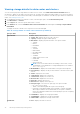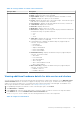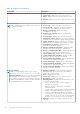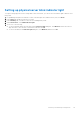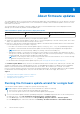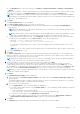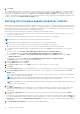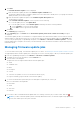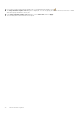Users Guide
Table Of Contents
- OpenManage Integration for VMware vCenter Version 4.0 Web Client User's Guide
- Introduction
- About Administration Console
- Using Administration Portal
- Registering vCenter server by non-administrator user
- Registering a vCenter server
- Uploading license to Administration Portal
- Managing the virtual appliance
- Restarting virtual appliance
- Changing host name of virtual appliance
- Updating virtual appliance repository location and virtual appliance
- Upgrading OMIVV from existing version to current version
- Updating appliance through backup and restore
- Downloading the troubleshooting bundle
- Setting up HTTP proxy
- Setting up Network Time Protocol (NTP) servers
- Configuring deployment mode
- Generating Certificate Signing Request
- Uploading HTTPS certificate
- Setting up global alerts
- Managing backup and restore
- About vSphere client console
- Using Administration Portal
- Managing multiple appliances
- Accessing OpenManage Integration from web client
- OpenManage Integration for VMware vCenter licensing
- Appliance configuration for VMware vCenter
- Profiles
- Inventory and warranty management
- About firmware updates
- Events, alarms, and health monitoring
- Chassis management
- Deploying hypervisor
- About host, bare-metal, and iDRAC compliance
- Security roles and permissions
- Troubleshooting
- Frequently Asked Questions (FAQ)
- Why Export All button fails to export to .CSV file in Google chrome?
- iDRAC license type and description are displayed incorrectly for non-compliant vSphere hosts
- Dell icon is not displayed after unregistering vCenter from earlier OMIVV version and then registering same vCenter with later OMIVV version
- Configuration wizard settings are overridden by default settings each time it is invoked
- Dell provider is not displayed as health update provider
- Why is inventory failing when performing firmware update task on ESXi 5.x host?
- Host inventory or test connection fails due to invalid or unknown iDRAC IP. How can I get a valid iDRAC IP?
- On running fix noncompliant vSphere hosts wizard, why the status of a specific host is displayed as "Unknown"?
- Dell privileges that are assigned while registering the OMIVV appliance are not removed after unregistering OMIVV
- Dell Management Center does not display all the relevant logs when trying to filter a severity category. How can I view all the logs?
- How do I resolve error code 2000000 caused by VMware Certificate Authority (VMCA)?
- Firmware Update Wizard shows a message mentioning that the bundles are not retrieved from firmware repository. How can I continue with the firmware update?
- In Administration Console, why Update Repository Path is not set to default path after I reset appliance to factory settings?
- Why firmware update for 30 hosts at cluster level fails
- Why warranty and inventory schedule for all vCenters is not applying when selected from the job queue page?
- What should I do when a web communication error in the vCenter web client appears after changing the DNS settings in OMIVV?
- Why does the settings page fail to load, if I navigate away and again go back to the settings page?
- Why “Task cannot be scheduled for the time in the past” error in inventory schedule/warranty schedule page of Initial Configuration Wizard appear?
- Why installation date appears as 12/31/1969 for some of the firmware on the firmware page?
- Successive global refresh cause exception to be thrown in the recent task window. How can I resolve the error?
- Why is web client UI distorted for few Dell screens in IE 10?
- Why am I not seeing OpenManage Integration icon in web client even if registration of plug-in to vCenter was successful?
- Even if repository has bundles for selected 11G system, why is firmware update displaying that there are no bundles for firmware update?
- Why is DNS configuration settings restored to original settings after appliance reboot if appliance IP and DNS settings are overwritten with DHCP values
- Using OMIVV to update the Intel network card with firmware version of 13.5.2 is not supported
- Using OMIVV to update Intel network network card from 14.5 or 15.0 to 16.x fails due to staging requirement from DUP
- Why trying firmware update with invalid DUP, hardware update job status on vCenter console neither fails nor times-out for hours, although job status in LC prompts as ‘FAILED’?
- Why does Administration Portal display unreachable update repository location?
- Why did system not enter maintenance mode when I performed one-to-many firmware update?
- Why is chassis global health still healthy when some of power supply status has changed to critical?
- Why is processor version displayed “Not Applicable” in processor view in system overview page?
- Why exception is returned when I click finish after editing connection profile through web client?
- Why connection profiles to which host belongs to when I create\edit connection profile in web GUI cannot be seen?
- Why is select host window in web UI is blank on editing connection profile?
- Why error message is displayed after clicking firmware link?
- What generation of Dell servers does OMIVV configure and support for SNMP traps?
- What vCenter servers are managed by OMIVV?
- Does OMIVV support vCenter in linked mode?
- What are required port settings for OMIVV?
- What are minimum requirements for successful installation and operation of virtual appliance?
- Why is password not changed for user used for bare-metal discovery after successfully applying hardware profile that has same user with new changed credentials in iDRAC user list?
- Why am I unable to view new iDRAC version details listed on vCenter hosts and clusters page?
- How can I test event settings by using OMSA to simulate temperature hardware Fault?
- Although OMSA agent is installed on OMIVV host system, I still get error message that OMSA is not installed. How do I resolve this error?
- Can OMIVV support ESXi with lockdown mode enabled?
- When I tried to use lockdown mode, it fails
- What setting should I use for UserVars.CIMoeMProviderEnable with ESXi 4.1 U1?
- What do I do if creation of hardware profile fails if I am using reference server?
- Why attempting to deploy ESXi on Blade server fails?
- Why hypervisor deployments failing on Dell PowerEdge R210 II machines?
- Why auto discovered systems are displayed without model information in Deployment wizard?
- NFS share is set up with ESXi ISO, but deployment fails with errors mounting share location
- How do I force removal of virtual appliance?
- Entering a Password in the Backup Now Screen Receives an Error Message
- In vSphere web client, clicking Dell server management portlet or Dell icon returns 404 error
- What should I do as firmware update failed?
- What should I do as vCenter registration failed?
- Performance during connection profile test credentials is slow or unresponsive
- Does OMIVV support VMware vCenter server appliance?
- Why is firmware level not updated when I have performed firmware update with Apply on Next reboot option and system was rebooted?
- Why is host still displayed under chassis even after removing host from vCenter tree?
- In Administration Console, why Update Repository Path is not set to default path after I reset appliance to factory settings?
- After backup and restore of OMIVV, why alarm settings are not restored?
- Bare-metal deployment issues
- Frequently Asked Questions (FAQ)
- Related Documentation
● In the Navigator pane, select a host, and then click Monitor > Dell Host Information > Firmware > Run Firmware
Wizard.
OMIVV checks compliance of the host and whether any other firmware update job is in progress in any host within the same
cluster. After the verification, the Firmware Update wizard is displayed and you can view the Welcome page.
NOTE: If you upgrade from an earlier version of OMIVV to the available version and there is already a firmware update
job scheduled, you can launch the firmware update wizard on the same host after you back up the OMIVV database and
restore it to the available version.
2. Click Next.
The Select Update Source screen is displayed.
3. In the Select Update Source screen, select either of the following:
● Select Current repository location and select the firmware update bundle from the Select an Update Bundle
drop-down list.
NOTE: 64-bit bundles are not supported for 11th generation hosts on all iDRAC versions, and 12th generation hosts
with iDRAC version 1.51 and earlier.
NOTE: OMIVV supports 32–bit and 64–bit bundles for firmware update. Apart from the mentioned bundles, OMIVV
also creates a hybrid bundle when there are multiple bundles available in the catalog with same release ID.
● To load a single firmware update from a file, select Single DUP. A single DUP can reside on a CIFS or NFS share that is
accessible by the virtual appliance. Enter the File Location in one of the following formats:
○ NFS share — <host>:/<share_path/FileName.exe
○ CIFS share — \\<host accessible share path>\<FileName>.exe
For CIFS share, OMIVV prompts you to enter the user name and password in a domain format that can access the
share drive.
NOTE: The @, %, and , characters are not supported for use in shared network folder user names or passwords.
4. If you select Single DUP, go to step 7.
5. Click Next.
The Select Components screen is displayed that lists the firmware details for the components. The screen displays the
details of components such as host name, Service Tag, model name, component, version, update version, criticality, reboot
required (Yes/No), and other details for the selected host.
NOTE:
When you upgrade from an earlier version of OMIVV to the available version, the reboot required field displays
“No” for all components, unless you refresh the firmware update repository.
6. Use the check boxes to select at least one component from the list, and then click Next.
The components that are either in a downgrade or currently scheduled for update cannot be selected. You can filter
comma-separated values from the content of the various components of the data grid by using the Filter field. You can
also drag and drop columns within the component data grid. If you want to export from the wizard, use the Export to CSV
button. If you select the Allow Firmware downgrade check box, select the components to be listed for downgrade.
NOTE:
If you select components that require a reboot, ensure that the vCenter environment is configured in such a way
that the workloads can be migrated.
7. Click Next.
The Schedule Firmware Update screen is displayed.
a. Specify job name in the Firmware Update Job Name field and description in the Firmware Update Description field,
which is optional.
The firmware update job name is mandatory and ensures that you do not use a name that is already in use. If you purge
the firmware update job name, you can reuse the job name again.
b. Select either of the following options:
● Select Update Now to start the firmware update job immediately.
● To run the firmware update job later, select Schedule Update. You can schedule the firmware update job 30 minutes
from the current time.
○ In the Calendar box, select the month and day.
○ In the Time text box, type the time in HH: MM. The time is the OMIVV appliance time.
● To avoid a service interruption, select Apply updates on next reboot.
● To apply the update and reboot even if the host is not in maintenance mode, select Apply Updates, and Force
Reboot without entering maintenance mode. Dell does not recommend this method.
8. Click Next.
The Summary page is displayed that provides details about all components for firmware update.
About firmware updates
67