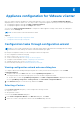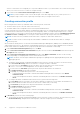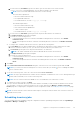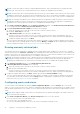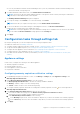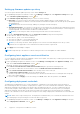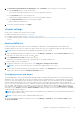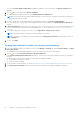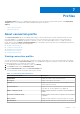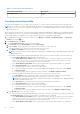Users Guide
Table Of Contents
- OpenManage Integration for VMware vCenter Version 4.0 Web Client User's Guide
- Introduction
- About Administration Console
- Using Administration Portal
- Registering vCenter server by non-administrator user
- Registering a vCenter server
- Uploading license to Administration Portal
- Managing the virtual appliance
- Restarting virtual appliance
- Changing host name of virtual appliance
- Updating virtual appliance repository location and virtual appliance
- Upgrading OMIVV from existing version to current version
- Updating appliance through backup and restore
- Downloading the troubleshooting bundle
- Setting up HTTP proxy
- Setting up Network Time Protocol (NTP) servers
- Configuring deployment mode
- Generating Certificate Signing Request
- Uploading HTTPS certificate
- Setting up global alerts
- Managing backup and restore
- About vSphere client console
- Using Administration Portal
- Managing multiple appliances
- Accessing OpenManage Integration from web client
- OpenManage Integration for VMware vCenter licensing
- Appliance configuration for VMware vCenter
- Profiles
- Inventory and warranty management
- About firmware updates
- Events, alarms, and health monitoring
- Chassis management
- Deploying hypervisor
- About host, bare-metal, and iDRAC compliance
- Security roles and permissions
- Troubleshooting
- Frequently Asked Questions (FAQ)
- Why Export All button fails to export to .CSV file in Google chrome?
- iDRAC license type and description are displayed incorrectly for non-compliant vSphere hosts
- Dell icon is not displayed after unregistering vCenter from earlier OMIVV version and then registering same vCenter with later OMIVV version
- Configuration wizard settings are overridden by default settings each time it is invoked
- Dell provider is not displayed as health update provider
- Why is inventory failing when performing firmware update task on ESXi 5.x host?
- Host inventory or test connection fails due to invalid or unknown iDRAC IP. How can I get a valid iDRAC IP?
- On running fix noncompliant vSphere hosts wizard, why the status of a specific host is displayed as "Unknown"?
- Dell privileges that are assigned while registering the OMIVV appliance are not removed after unregistering OMIVV
- Dell Management Center does not display all the relevant logs when trying to filter a severity category. How can I view all the logs?
- How do I resolve error code 2000000 caused by VMware Certificate Authority (VMCA)?
- Firmware Update Wizard shows a message mentioning that the bundles are not retrieved from firmware repository. How can I continue with the firmware update?
- In Administration Console, why Update Repository Path is not set to default path after I reset appliance to factory settings?
- Why firmware update for 30 hosts at cluster level fails
- Why warranty and inventory schedule for all vCenters is not applying when selected from the job queue page?
- What should I do when a web communication error in the vCenter web client appears after changing the DNS settings in OMIVV?
- Why does the settings page fail to load, if I navigate away and again go back to the settings page?
- Why “Task cannot be scheduled for the time in the past” error in inventory schedule/warranty schedule page of Initial Configuration Wizard appear?
- Why installation date appears as 12/31/1969 for some of the firmware on the firmware page?
- Successive global refresh cause exception to be thrown in the recent task window. How can I resolve the error?
- Why is web client UI distorted for few Dell screens in IE 10?
- Why am I not seeing OpenManage Integration icon in web client even if registration of plug-in to vCenter was successful?
- Even if repository has bundles for selected 11G system, why is firmware update displaying that there are no bundles for firmware update?
- Why is DNS configuration settings restored to original settings after appliance reboot if appliance IP and DNS settings are overwritten with DHCP values
- Using OMIVV to update the Intel network card with firmware version of 13.5.2 is not supported
- Using OMIVV to update Intel network network card from 14.5 or 15.0 to 16.x fails due to staging requirement from DUP
- Why trying firmware update with invalid DUP, hardware update job status on vCenter console neither fails nor times-out for hours, although job status in LC prompts as ‘FAILED’?
- Why does Administration Portal display unreachable update repository location?
- Why did system not enter maintenance mode when I performed one-to-many firmware update?
- Why is chassis global health still healthy when some of power supply status has changed to critical?
- Why is processor version displayed “Not Applicable” in processor view in system overview page?
- Why exception is returned when I click finish after editing connection profile through web client?
- Why connection profiles to which host belongs to when I create\edit connection profile in web GUI cannot be seen?
- Why is select host window in web UI is blank on editing connection profile?
- Why error message is displayed after clicking firmware link?
- What generation of Dell servers does OMIVV configure and support for SNMP traps?
- What vCenter servers are managed by OMIVV?
- Does OMIVV support vCenter in linked mode?
- What are required port settings for OMIVV?
- What are minimum requirements for successful installation and operation of virtual appliance?
- Why is password not changed for user used for bare-metal discovery after successfully applying hardware profile that has same user with new changed credentials in iDRAC user list?
- Why am I unable to view new iDRAC version details listed on vCenter hosts and clusters page?
- How can I test event settings by using OMSA to simulate temperature hardware Fault?
- Although OMSA agent is installed on OMIVV host system, I still get error message that OMSA is not installed. How do I resolve this error?
- Can OMIVV support ESXi with lockdown mode enabled?
- When I tried to use lockdown mode, it fails
- What setting should I use for UserVars.CIMoeMProviderEnable with ESXi 4.1 U1?
- What do I do if creation of hardware profile fails if I am using reference server?
- Why attempting to deploy ESXi on Blade server fails?
- Why hypervisor deployments failing on Dell PowerEdge R210 II machines?
- Why auto discovered systems are displayed without model information in Deployment wizard?
- NFS share is set up with ESXi ISO, but deployment fails with errors mounting share location
- How do I force removal of virtual appliance?
- Entering a Password in the Backup Now Screen Receives an Error Message
- In vSphere web client, clicking Dell server management portlet or Dell icon returns 404 error
- What should I do as firmware update failed?
- What should I do as vCenter registration failed?
- Performance during connection profile test credentials is slow or unresponsive
- Does OMIVV support VMware vCenter server appliance?
- Why is firmware level not updated when I have performed firmware update with Apply on Next reboot option and system was rebooted?
- Why is host still displayed under chassis even after removing host from vCenter tree?
- In Administration Console, why Update Repository Path is not set to default path after I reset appliance to factory settings?
- After backup and restore of OMIVV, why alarm settings are not restored?
- Bare-metal deployment issues
- Frequently Asked Questions (FAQ)
- Related Documentation
Select a vCenter that is not configured yet or if you have added a vCenter to your environment. The vCenter selection page
allows you to select one or more vCenters to configure settings.
3. To proceed with the Connection Profile Description dialog box, click Next.
NOTE: If you have multiple vCenter servers that are part of the same single sign-on (SSO), and if you choose to
configure a single vCenter server, repeat steps 1 through 3 until you configure each vCenter.
Creating connection profile
Before using the Active Directory credentials with a connection profile, ensure that:
● The Active Directory user’s account exist in Active Directory.
● The iDRAC and host are configured for Active Directory based authentication.
A connection profile stores the iDRAC and host credentials that OMIVV uses to communicate with the Dell servers. Each Dell
server must be associated with a connection profile to be managed by OMIVV. You might assign multiple servers to a single
connection profile. You can create a connection profile by using the configuration wizard or from the OpenManage Integration
for VMware vCenter > Settings tab. You can log in to iDRAC and the host by using the Active Directory credentials.
NOTE: The Active Directory credential can be either same or separate for both iDRAC and the host.
NOTE: You cannot create a connection profile if the number of added hosts exceeds the license limit for creating a
connection profile.
All hosts that are running ESXi 6.5 or later have the Web-Based Enterprise Management (WBEM) service disabled by default.
OMIVV requires this service to be running for communicating with the host. This service can be enabled from the connection
profile wizard. OMIVV uses WBEM service to properly synchronize ESXi host and iDRAC relationships.
1. In the Connection Profile Description dialog box, click Next.
2. In the Connection Profile Name and Credentials dialog box, enter the connection Profile Name and connection profile
Description, which is optional.
3. In the Connection Profile Name and Credentials dialog box, under iDRAC Credentials, do either of the following
actions, depending on configuring iDRAC with or without Active Directory:
NOTE:
The iDRAC account requires administrative privileges for updating firmware, applying hardware profiles, and
deploying hypervisor.
● The iDRACs that are already configured and enabled for Active Directory on which you want to use Active Directory,
select Use Active Directory; otherwise scroll down to configure the iDRAC credentials.
a. In Active Directory User Name, type the user name. Type the user name in one of these formats:
domain\username or username@domain. The user name is limited to 256.
b. In Active Directory Password, type the password. The password is limited to 127 characters.
c. In Verify Password, type the password again.
d. Depending on your requirement, perform one of the following actions:
○ To download and store the iDRAC certificate and validate it during all future connections, select Enable
Certificate Check.
○ To not store and perform the iDRAC certificate check during all future connections, clear Enable Certificate
Check.
● To configure the iDRAC credentials without Active Directory, perform the following tasks:
a. In User Name, type the user name. The user name is limited to 16 characters. See the iDRAC documentation for
information about user name restrictions for the version of iDRAC that you are using.
b. In Password, type the password. The password is limited to 20 characters.
c. In Verify Password, type the password again.
d. Perform one of the following actions:
○ To download and store the iDRAC certificate, and validate it during all future connections, select Enable
Certificate Check.
○ To not store and perform the iDRAC certificate check during all future connections, clear Enable Certificate
Check.
4. In Host Root, perform one of the following steps:
● The hosts that are already configured and enabled for Active Directory on which you want to use Active Directory, select
Use Active Directory, and perform the following steps; otherwise configure your host credentials:
32
Appliance configuration for VMware vCenter