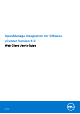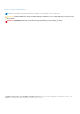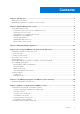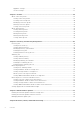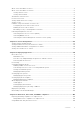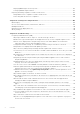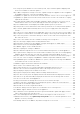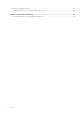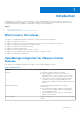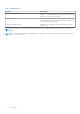OpenManage Integration for VMware vCenter Version 4.0 Web Client User's Guide June 2017 Rev.
Notes, cautions, and warnings NOTE: A NOTE indicates important information that helps you make better use of your product. CAUTION: A CAUTION indicates either potential damage to hardware or loss of data and tells you how to avoid the problem. WARNING: A WARNING indicates a potential for property damage, personal injury, or death. Copyright © 2017 Dell Inc. or its subsidiaries. All rights reserved. Dell, EMC, and other trademarks are trademarks of Dell Inc. or its subsidiaries.
Contents Chapter 1: Introduction................................................................................................................. 9 What's new in this release.................................................................................................................................................9 OpenManage Integration for VMware vCenter features...........................................................................................9 Chapter 2: About Administration Console.........
Appliance settings....................................................................................................................................................... 35 vCenter settings.......................................................................................................................................................... 37 Chapter 7: Profiles......................................................................................................................
About events and alarms for hosts................................................................................................................................ 71 About events and alarms for chassis............................................................................................................................ 72 Viewing chassis events..............................................................................................................................................
Deploying OMSA agent on ESXi system.............................................................................................................. 107 Setting up OMSA trap destination.........................................................................................................................107 Reporting and fixing compliance for bare-metal servers....................................................................................... 107 Fixing iDRAC license compliance for bare-metal servers.....
Even if repository has bundles for selected 11G system, why is firmware update displaying that there are no bundles for firmware update?.................................................................................................... 120 Why is DNS configuration settings restored to original settings after appliance reboot if appliance IP and DNS settings are overwritten with DHCP values..............................................................................
Bare-metal deployment issues......................................................................................................................................129 Enabling auto discovery on newly purchased system.......................................................................................130 Chapter 16: Related Documentation............................................................................................131 Accessing documents from the Dell EMC support site...........................
1 Introduction IT administrators use VMware vCenter as the primary console to manage and monitor VMware vSphere ESX/ESXi hosts. OpenManage Integration for VMware vCenter (OMIVV) enables you to manage the Dell hosts better from the VMware web client by providing enhanced capabilities for deployment, manage, monitor and upgrade.
Table 1. OMIVV features Features Description Deployment and provisioning Create hardware profiles, hypervisor profiles, and remotely deploy OS on the bare-metal Dell PowerEdge servers by using VMware vCenter without using PXE. Service Information Retrieve warranty information for the Dell servers and its associated chassis from Dell’s warranty database and allow for easy online warranty upgrading. Security role and permissions Integrate with standard vCenter authentication, rules, and permissions.
2 About Administration Console You can achieve the administration of OpenManage Integration for VMware vCenter and its virtual environment by using the following two administration portals: ● Web-based Administration Console ● Console view for an individual server (the virtual machine console of the OMIVV appliance) Topics: • Using Administration Portal Using Administration Portal You can use the administration portal to perform the following tasks: ● Register a vCenter server.
Required privileges for non-administrator users To register OMIVV with vCenter, a non-administrator user requires the following privileges: NOTE: While registering a vCenter server with OMIVV by a non-administrator user, an error message is displayed if the following privileges are not assigned.
Registering vCenter server by non-administrator user with required privileges You can register a vCenter server for the OMIVV appliance by using a non-administrator user with the required privileges. See Registering a vCenter server on page 13 for information on registering a vCenter server through a non-administrator user or as an administrator. Assigning Dell privileges to existing role You can edit an existing role to assign the Dell privileges.
4. Under vCenter User Account, perform the following steps: a. In the vCenter User Name text box, enter the administrator’s user name or a non-administrator user name with the required privileges. b. In the Password text box, enter the password. c. In the Verify Password text box, enter the password again. 5. Click Register.
3. To confirm the unregistration of the selected vCenter server, in the UNREGISTER VCENTER dialog box, click Unregister. NOTE: If you have enabled Proactive HA on clusters, ensure that Proactive HA is disabled on the clusters. For disabling Proactive HA, access the Proactive HA Failures and Responses screen of a cluster by selecting Configure > Services > vSphere Availability, and then clicking Edit.
NOTE: Ensure that you manually update all references to the virtual appliance across its environment such as provisioning server in iDRAC, DRM. Updating virtual appliance repository location and virtual appliance To ensure that all data is protected, perform a backup of the OMIVV database prior to an update of the virtual appliance. See Managing backup and restore on page 19. 1. In the APPLIANCE UPDATE section of the APPLIANCE MANAGEMENT page, verify the current and available version.
Updating appliance through backup and restore To update the OMIVV appliance from the OMIVV version x to version y, perform the following steps: 1. Take a backup of the database for the older release. 2. Power off the older OMIVV appliance from vCenter. NOTE: Do not unregister the OMIVV plug-in from vCenter. Unregistering the plug-in from vCenter removes all the alarms registered on vCenter by the OMIVV plug-in and all the customization that is performed on the alarms, such as actions, and so on. 3.
NOTE: It might take around 10 minutes for the virtual appliance clocks to synchronize with the NTP server. Configuring deployment mode Ensure that the following system requirements for the desired deployment modes are met: Table 2.
2. If you continue with the request, in the GENERATE CERTIFICATE SIGNING REQUEST dialog box, enter the Common Name, Organizational Name, Organizational Unit, Locality, State Name, Country, and Email for the request. Click Continue. 3. Click Download, and then save the resulting certificate request to an accessible location. Uploading HTTPS certificate Ensure that the certificate uses PEM format. You can use the HTTPS certificates for secure communication between the virtual appliance and host systems.
Configuring backup and restore The backup and restore function backs up the OMIVV database to a remote location from which it can be restored later. The profiles, templates, and host information are included in the backup. Dell recommends that you schedule automatic backups to guard against data loss. NOTE: NTP Settings are not saved and restored. 1. In the BACKUP AND RESTORE SETTINGS page, click Edit. 2. In the highlighted SETTINGS AND DETAILS area, perform the following steps: a. b. c. d.
About vSphere client console The vSphere client console is found within the vSphere client on a virtual machine. The console works in close association with the Administration Console.
Rebooting virtual appliance 1. Open the virtual machine console. See Opening vSphere client console. 2. Click Reboot Appliance. 3. To reboot the appliance, click Yes, or to cancel, click No. Resetting virtual appliance to factory settings 1. Open the virtual machine console. See Opening vSphere client console. 2. Click Reset Settings. The following message is displayed: All the settings in the appliance will be Reset to Factory Defaults and the appliance will be rebooted. Do you still wish to continue? 3.
3 Managing multiple appliances You can manage and monitor multiple OMIVV appliances that you register with vCenter servers belonging to the same Platform Service Controller (PSC) and the same vCenter version. Dell recommends you to perform a global refresh if page is cached. 1. In VMware vCenter home page, click the OpenManage Integration icon. 2. In Navigator, under the Dell group, click OMIVV Appliances. 3.
4 Accessing OpenManage Integration from web client When you log in to VMware vCenter after installing OMIVV, under the Home tab, the OpenManage Integration icon is located in the main content area under the Administration group. You can use the OpenManage Integration icon to navigate to the OpenManage Integration for VMware vCenter page. The Dell group is displayed in the Navigator pane. VMware vCenter layout has the following three main panes: Table 3.
Icons in web client The product user interface uses many icon-based action buttons for the actions you take. Table 4. Icon buttons defined Icon buttons Definition Add or create something new Add a server to a connection profile, data center, and cluster Abort a job Collapse a list Expand a list Delete an object Change a schedule Edit Purge a job Export a file Enable WBEM service Locating software version The software version is found on the OpenManage Integration for VMware vCenter Getting Started tab.
● Host Name—displays a link using the IP address for each Dell host. To view Dell host information, click a specific host link. ● vCenter—displays the vCenter IP address for this Dell host. ● Cluster—displays the cluster name, if the Dell host is in a cluster. ● Connection Profile—displays the name of the connection profile.
Table 5. Information in the help and support tab Name Description Additional Help and Support Provides live links to: ● iDRAC with Lifecycle Controller Manuals ● Dell VMware Documentation ● OpenManage Integration for VMware vCenter Product Page ● Dell Help and Support Home ● Dell TechCenter Support Call Tips Offers tips on how to contact Dell Support and route your calls correctly. Troubleshooting Bundle Provides a link to create and download the troubleshooting bundle.
3. In the iDRAC Reset dialog box, under iDRAC Reset, type the host IP address/name. 4. To confirm that you understand the iDRAC reset process, select I understand iDRAC reset. Continue iDRAC reset. 5. Click Reset iDRAC. Opening online help You can open the online help from the Help and Support tab. You can search the document for help on understanding a topic or a procedure. 1.
● Last Month ● Last Year ● Custom Range ○ If you select Custom Range, you can specify the start and end date based on what you want to filter, and then click Apply. The grid table displays the following information: ● Category — displays the type of log category ● Date and Time — displays the date and time of user action ● Description — displays a description of the user action You can sort the data grid columns in ascending or descending order by clicking the column header.
5 OpenManage Integration for VMware vCenter licensing The OpenManage Integration for VMware vCenter has two types of licenses: ● Evaluation license—when the OMIVV version 4.x appliance is powered on for the first time, an evaluation license is automatically installed. The trial version contains an evaluation license for five hosts (servers) managed by the OpenManage Integration for VMware vCenter.
6 Appliance configuration for VMware vCenter After you complete the basic installation of OMIVV and registration of the vCenters, the Initial Configuration Wizard is displayed when you click the OMIVV icon. You can proceed to configure the appliance by using one of the following methods: ● Configuring the appliance through the Initial Configuration Wizard. ● Configuring the appliance through the Settings tab in OMIVV.
Select a vCenter that is not configured yet or if you have added a vCenter to your environment. The vCenter selection page allows you to select one or more vCenters to configure settings. 3. To proceed with the Connection Profile Description dialog box, click Next. NOTE: If you have multiple vCenter servers that are part of the same single sign-on (SSO), and if you choose to configure a single vCenter server, repeat steps 1 through 3 until you configure each vCenter.
a. In Active Directory User Name, type the user name. Type the user name in one of these formats: domain\username or username@domain. The user name is limited to 256 characters. NOTE: For host user name and domain restrictions, see the following: Host user name requirements: ○ Between 1 and 64 characters long ○ No nonprintable characters ○ No Invalid characters, such as " / \ [ ] : ; | = , + * ? < > @ Host domain requirements: ○ Between 1 and 64 characters long ○ First character must be alphabetical ○ Canno
NOTE: To ensure that OMIVV continues to display updated information, Dell recommends that you schedule a periodic inventory job. The inventory job consumes minimal resources and does not degrade host performance. NOTE: The chassis gets discovered automatically after the inventory for all the blades of the chassis are run. If the chassis is added to a chassis profile, the chassis inventory automatically runs.
● Post only Virtualization-Related Critical and Warning Events—post only virtualization-related critical and warning event, which is the default event posting level 2. To enable all hardware alarms and events, select Enable Alarms for Dell Hosts. NOTE: The Dell hosts that have alarms enabled respond to some specific critical events by entering in to maintenance mode and you can modify the alarm, when required. The Enabling Dell Alarm Warning dialog box is displayed. 3.
Setting up firmware update repository You can set up the firmware update repository on the OMIVV Settings tab. 1. In OpenManage Integration for VMware vCenter, on the Manage > Settings tab, under Appliance Settings at the right side of Firmware Update Repository, click the icon. 2. In the Firmware Update Repository dialog box, select one of the following: ● Dell Online—you can access the location that uses the firmware update repository of Dell (Ftp.dell.com).
2. In Credentials for Bare Metal Server Deployment, under Credentials, enter the values for the following: ● In the User Name text box, enter the user name. The user name should be 16 characters or less (only ASCII printable characters). ● In the Password text box, enter the password. The password should be 20 characters or less (only ASCII printable characters). ● In the Verify Password text box, enter the password again. Ensure that the passwords match. 3. To save the specified credentials, click Apply.
The current vCenter Alarms for Dell Hosts (Enabled or Disabled) or all vCenter alarms, and Event Posting Level are displayed. 2. Click the icon at the right side of Events and Alarms. 3. To enable all hardware alarms and events, select Enable Alarms for all Dell Hosts. NOTE: The Dell hosts that have alarms enabled respond to critical events by entering into maintenance mode and you can modify the alarm, as needed. 4.
7 Profiles Credential Profiles allows you to manage and configure the connection profiles, and the chassis profiles while Deployment Template allows you to manage and configure hardware and hypervisor profiles. Topics: • • About connection profile About chassis profile About connection profile The Connection Profiles tab lets you manage and configure connection profiles that contain credentials that are in use by the virtual appliance to communicate with the Dell servers.
Table 7. Connection profile information Connection profile fields Description Last Modified By Displays the details of the user who modified the connection profile Creating connection profile You can associate multiple hosts to a single connection profile. To create a connection profile, perform the following steps: NOTE: The vCenter hosts that are listed during this procedure are authenticated by using the same Single Sign On (SSO).
○ In the Verify Password text box, type the password again. ○ For certificate check, select one of the following: ■ To download and store the host certificate and validate it during all future connections, select Enable Certificate Check. ■ To not perform any check and not store the host certificate, do not select Enable Certificate Check. ● To configure host credentials without Active Directory, perform the following actions: ○ In the User Name text box, the user name is root.
a. Under Profile, type the Profile Name and Description, which is optional. b. Under vCenter, view the associated hosts for this connection profile. See the note preceding about why you see the hosts displayed here. c. Under iDRAC Credentials, perform one of the following steps: ● For the iDRAC accounts that are already configured and enabled for Active Directory on which you want to use Active Directory, select Use Active Directory. ○ In the Active Directory User Name text box, type the user name.
NOTE: If you select hosts that are running ESXi 6.5 or later, ensure that you click the service on all those hosts. icon for enabling the WBEM 10. Perform one of the following steps: ● To create a connection profile without testing the credentials, click Finish. ● To begin the test, select the hosts to check and then click the Test Connection icon. The other options are inactive. NOTE: The test connection fails if the WBEM service is not enabled for hosts with ESXi 6.5 or later.
After one or more chassis profiles are created, you can view them in the chassis profiles page. 1. In OpenManage Integration for VMware vCenter, click Manage. 2. Click Profiles, and then click Credential Profiles. 3. Expand Credential Profiles and click the Chassis Profiles tab. The chassis profiles are displayed. 4. To display all the associated chassis, click the icon, if multiple chassis are associated with the chassis profile. 5. In the Chassis Profiles page, view the chassis information. Table 8.
The Associated Chassis page is displayed. 9. To test the chassis connectivity, select the chassis and click the Test Connection icon, which verifies the credentials, and the result is displayed in the Test Result column as Pass or Fail. 10. To complete the profile, click Finish. Editing chassis profile After you have created a chassis profile, you can edit the profile name, description, associated chassis, and credentials. 1. In OpenManage Integration for VMware vCenter, click Manage. 2.
8 Inventory and warranty management After you configure OMIVV, you can monitor the inventory, warranty jobs, manage deployment jobs, and manage firmware update jobs under the Monitor tab. The inventory and warranty are set up in the Initial Configuration Wizard or from the Settings tab. The job queue page manages the following jobs: ● Displaying the submitted server deployment or firmware update jobs. ● Refreshing the firmware update or deployment jobs, or inventory/warranty history queues.
● The host does not have the correct iDRAC license required for 12th and later generation of Dell PowerEdge servers and hence, purchase the correct iDRAC license. ● The credentials might be wrong. ● The host might not be reachable. To view the host inventory details: 1. In OpenManage Integration for VMware vCenter, click the Monitor tab. 2. Click Job Queue, expand Inventory History, and then click Host Inventory. The vCenter information is displayed in the upper grid. 3.
Table 10. Chassis information Start Date and Time Displays the date and time when the inventory schedule started End Date and Time Displays the time the inventory schedule ended Modifying inventory job schedules To ensure that there is up-to-date host information, schedule the inventory job to run at a minimum frequency of once a week. The inventory job consumes minimal resources and does not degrade host performance.
● Launch Remote Access ● Launch OMSA ● Launch CMC Running chassis inventory job now You can view and run a chassis inventory job in the Chassis Inventory tab. 1. In the OpenManage Integration for VMware vCenter, click the Monitor tab. 2. Click Job Queue, Inventory History, and then click Chassis Inventory. The list of chassis and its status for the last inventory job is displayed. NOTE: The scheduled chassis inventory is run the same time as the scheduled host inventory. 3. Click .
Table 11. vCenter, hosts history information vCenter history Host Displays the host address Status Displays the status. The options include: ● Successful ● Failed ● In Progress ● Scheduled Duration (MM:SS) Displays the duration of the warranty job in MM:SS Start Date and Time Displays the date and time when the warranty job started End Date and Time Displays the time the warranty job ended Viewing chassis warranty A warranty job is a scheduled task to get warranty information from Support.dell.
You might need to calculate the time difference required to run this job at the proper time. 7. Click Apply. Running host warranty job now Run a warranty job at least once a week. 1. In the OpenManage Integration for VMware vCenter, click the Monitor tab. 2. Click Job Queue, and then click Warranty History. 3. Expand Warranty History to display Hosts Warranty and Chassis Warranty. 4. To view your corresponding warranty job history information, select either Hosts Warranty or Chassis Warranty. 5.
Table 13. Host summary information Information Description Alternating system Displays alerts for OpenManage Integration for VMware vCenter in a yellow box under the status area and preceding the portlets. Notification area Displays the Dell products integration information in the right side-panel area, where you can find information about: ● Recent Tasks ● Work In Progress ● Alarms The Dell alarm information is displayed in the notification area portlet. 5.
Table 14. Dell server Management portlet Information Description ● Hypervisor—Displays the Hypervisor version ● BIOS Version—Displays the BIOS version ● Remote Access Card Version—Displays the remote access card version Management Consoles The management consoles are used to launch external system management consoles, such as: ● Launching the Remote Access Console (iDRAC)— launches the Integrated Dell Remote Access Controller (iDRAC) web user interface.
Table 16. Hardware information for a single host (continued) 54 Hardware: Component Information Hardware: FRU ● ● ● ● Part Name—displays the FRU part name Part Number—displays the FRU part number Manufacturer—displays the manufacturer’s name Serial Number—displays the manufacturer’s serial number ● Manufacture Date—displays the manufacture date Hardware: Processor ● ● ● ● ● Hardware: Power Supply ● Type—displays the type of power supply.
Table 16. Hardware information for a single host Hardware: Component Information ● URL—displays the live URL for the iDRAC associated with this host Viewing storage details for a single host You can view storage details for a single host on the Dell Hosts Information tab. For information to appear on this page, run an inventory job. The hardware reports data directly from OMSA and iDRAC. See Running inventory jobs.
Table 18. Storage details for a single host (continued) Information Description ○ SATA ● Default Read Policy—displays the default read policy supported by the controller. The options include: ○ Read-Ahead ○ No-Read-Ahead ○ Adaptive Read-Ahead ○ Read Cache Enabled ○ Read Cache Disabled ● Default Write Policy—displays the default write policy supported by the controller.
Table 18. Storage details for a single host (continued) Information Description ● ● ● ● Name—displays the name of the controller Device FQDD—displays the FQDD of the device Firmware Version—displays the firmware version Minimum Required Firmware—displays the minimum required firmware.
5. To clear all event log entries, click Clear Log. A message is displayed stating that all log entries are deleted after they are cleared and you can select one of the following options: ● To agree to clear log entries, click Clear Log. ● To cancel, click Cancel. 6. To export the event log to a .CSV file, click . 7. To browse to the location and save the system event log, click Save.
Table 19. Single host information Component Information online by enabling or disabling the warranty schedule, and then setting the Minimum Days Threshold alert. Monitoring hosts on clusters and data centers The OpenManage Integration for VMware vCenter enables you to view detailed information for all hosts included in a data center or cluster. You can sort the data by clicking the data grid row header.
Table 20.
Table 21. Hardware information for data centers and clusters Hardware: Component Information ○ LINEAR ○ SWITCHING ○ BATTERY ○ UPS ○ CONVERTER ○ REGULATOR ○ AC ○ DC ○ VRM ● Location—displays the location of the power supply, such as slot 1 ● Output (Watts)—displays the power in watts ● Status—displays the status of the power supply.
Viewing storage details for data center and clusters You can view the physical storage details for a data center or cluster on the Datacenter/Cluster Information tab. For information to appear on this page, run an inventory job. The data center and cluster pages enable you to export information to a CSV file and offers filter/search functionality on the data grid. The hardware views directly report data from OMSA and iDRAC. See Running inventory jobs. 1.
Table 22. Storage details for a data center and cluster Storage: disks Description ● ● ● ● ● ● ● ● ● ● ● ● ● ● Service Tag—displays the service tag of the host Name—displays the name of the virtual disk Physical Disk—displays on which physical disk the virtual disk is located Capacity—displays the capacity of the virtual disk Layout—displays the layout type of the virtual storage.
Table 23. Single host information 64 Component Information Firmware ● Host—displays the name of the host ● Service Tag—displays the service tag of the host ● Name—displays the name of all the firmware on this host ● Version—displays the version of all the firmware on this host Power Monitoring NOTE: To display the full list of details, select a specific host from the data grid.
Setting up physical server blink indicator light To help in locating a physical server in a large data center environment, you can set the front indicator light to blink for a set time period. 1. In OpenManage Integration for VMware vCenter, in the Navigator area, under Inventory Lists, click Hosts. 2. In the Object tab, double-click the host you want. 3. In the Summary tab, scroll down to the Dell Server Management portlet. 4. Under Host Actions, select Blink Indicator Light. 5.
9 About firmware updates The OMIVV appliance allows you to perform BIOS and firmware update jobs on the managed hosts. You can perform concurrent firmware update jobs across multiple clusters or non-clustered hosts. Running concurrent firmware update on two hosts of the same cluster is not allowed. The following table lists the number of firmware update jobs that you can run simultaneously in various deployment modes, although you can schedule any number of firmware update jobs: Table 24.
● In the Navigator pane, select a host, and then click Monitor > Dell Host Information > Firmware > Run Firmware Wizard. OMIVV checks compliance of the host and whether any other firmware update job is in progress in any host within the same cluster. After the verification, the Firmware Update wizard is displayed and you can view the Welcome page.
9. Click Finish. The firmware update job takes several minutes to complete and the time varies based on the number of components included for the firmware update job. You can view the status of the firmware update jobs in the Job Queue page. To access the job queue page, in OpenManage Integration, select Monitor > Job Queue > Firmware Updates..
9. Click Next. The Schedule Firmware Update screen is displayed. a. Enter the firmware update job name in the Firmware Update Job Name field. The firmware update job name is mandatory and does not use a name that is already in use. If you purge the firmware update job name, you can reuse it again. b. Enter the firmware update description in the Firmware Update Description field. The description is optional. c.
6. If you want to purge earlier firmware update jobs or scheduled firmware updates, click . The Purge Firmware Update Jobs dialog box is displayed. You can only purge jobs that are canceled, successful, or failed and cannot purge scheduled or active jobs. 7. In the Purge Firmware Update Jobs dialog box, select Older than, and click Apply. The selected jobs are then cleared from the queue.
10 Events, alarms, and health monitoring The goal of hardware management is to provide the system health status and up-to-date infrastructure information that an administrator needs to respond to critical hardware events without leaving the OMIVV plug-in or vCenter. The data center and host system monitoring enables an administrator monitor infrastructure health by displaying hardware (server and storage) and virtualization-related events on the Tasks and Events tab in vCenter.
Table 25. Event posting level Event Description that Dell selects to be most critical to hosts that run virtual machines. When you configure the events and alarms, you can enable them. When enabled, the critical hardware alarms can trigger the OMIVV appliance to put the host system into a maintenance mode, and in certain cases, migrate the virtual machines to another host system.
Virtualization-related events The following table contains the virtualization-related critical and warning events, and includes event name, description, severity level, and recommended action. Table 26.
Table 26.
Table 26. Virtualization events (continued) Event name Description Severity Recommended action to an error event. If a temperature sensor reading exceeds the error threshold for which the system is configured, the operating system shuts down and the system powers off.
Table 26.
Table 26.
Table 26. Virtualization events (continued) Event name Description Severity Recommended action Dell-Virtual Disk Partition warning Virtual disk partition warning Warning No action iDRAC events NOTE: For all Proactive HA enabled hosts that are part of a cluster, the following virtualization events are mapped to the Proactive HA events; except events, "The fans are not redundant" and "The power supplies are not redundant" are not mapped.
Table 26. Virtualization events (continued) Event name Description Severity Recommended action The power supplies are not redundant. Insufficient resources to maintain normal operations The system may power down or operate in a performance degraded state Critical Check the event log for power supply failures.
Table 26. Virtualization events Event name Description Severity Recommended action occurred, which requires additional fans Fan redundancy is degraded One of more fans have failed or have been removed or a configuration change occurred, which requires additional fans.
Viewing events Ensure that you configure events before you can view them in the Events tab. See Configuring events and alarms. View the events for a host, cluster, or data center in the events tab. 1. In the OpenManage Integration for VMware vCenter Navigator, click Hosts, Datacenter or Clusters. 2. In the Objects tab, select a specific host, data center, or cluster for which you want to view events. 3. In the Monitor tab, click Events. 4. To view the event details, select a specific event.
● A cluster with DRS enabled is created and configured in the vCenter console. To enable DRS on a cluster, see the VMware documentation. ● All hosts that are part of the cluster should be part of a connection profile and successfully inventoried. 1. In OpenManage Integration, click Clusters. 2. Under Clusters, click a cluster, select Configure > vSphere Availability, and then click Edit. The Edit Cluster Settings wizard is displayed. 3. Click vSphere DRS and select Turn on vSphere DRS, if not selected. 4.
Polling runs every hour, and you cannot configure the polling schedule. Polling is available as a fail-safe mechanism to cover the possibility of a trap loss. NOTE: Polling does not provide redundancy information of the IDSDM component to the vCenter server. Overriding severity of health update notification You can configure to override the system severity of the Dell host and chassis components with customized severity, which is aligned to your environment.
Launching OMSA console Before you can start the OMSA console, ensure that you set up the OMSA URL and install and configure the OMSA web server. You can set up the OMSA URL from the Settings tab. NOTE: Install OMSA to monitor and manage Dell PowerEdge 11th generation servers by using OpenManage Integration for VMware vCenter. 1. In OpenManage Integration for VMware vCenter, in the Navigator area, under Inventory Lists, click Hosts. 2. In the Object tab, double-click the host you want. 3.
11 Chassis management OMIVV allows you to view additional information for chassis associated with the Modular servers. In the chassis information tab, you can view the chassis overview details for an individual chassis, information about hardware inventory, firmware and management controller, health of the individual chassis components, and chassis warranty information.
NOTE: For M1000e version 4.3 and earlier, the active errors are not displayed. Viewing hardware inventory information for chassis You can view information about the hardware inventory within the selected chassis. To view the information in this page, ensure that you run an inventory job and export a CSV file with the component information. 1. In the Home page, click vCenter. 2. In the left pane, under OpenManage Integration, click Dell Chassis. 3. In the left pane, select the corresponding chassis IP. 4.
Table 29. Hardware inventory information Hardware inventory: Component PCIe Navigation through OMIVV Information ● In Monitor tab, expand the left pane, click Hardware Inventory, and then click I/O Modules. ● Fabric ● Service Tag ● Power Status Use either of the following methods: ● In the Overview tab, click PCIe. ● In the Monitor tab, expand the left pane, click Hardware Inventory, and then click PCIe.
Viewing additional hardware configuration for chassis You can view information about the warranty, storage, firmware, management controller details within the selected chassis. To view the information in this page, ensure that you run an inventory job and export a .CSV file with the component information. To view warranty, storage, firmware, management controller details for chassis, perform the following steps: 1. In the Home page, click vCenter. 2.
Table 32. Storage information Hardware configuration Navigation through OMIVV Information ● Enclosures ● Physical Disks ● Hot Spares NOTE: When you click a highlighted link under storage, the View table displays the details for each highlighted item. In the view table, if you click each line item, additional information is displayed for each highlighted item.
12 Deploying hypervisor OMIVV allows you to configure the following components in the supported bare-metal servers along with deploying the hypervisor and adding it to the specified data center and cluster in a vCenter. ● Boot order setting ● RAID configuration ● BIOS configuration ● iDRAC configuration You can create hardware profiles, hypervisor profiles on the bare-metal Dell PowerEdge servers by using VMware vCenter without using PXE.
• • • • • • • Provisioning Configuring hardware profile Creating hypervisor profile Creating deployment templates About Deployment Wizard Deployment job timing Downloading custom Dell ISO images Device discovery Discovery is the process of adding supported Dell PowerEdge bare-metal server. After a server is discovered, you can use it for hypervisor and hardware deployment. See OpenManage Integration for VMware vCenter Compatibility Matrix for the list of the PowerEdge servers required for deployment.
● Additional network settings—ensure that you enable Get DNS server address from DHCP setting, if using DHCP, so that DNS name resolution can occur. ● Provisioning service location—ensure that iDRAC knows the IP address or host name of the provisioning service server. See Provisioning service location.
NOTE: If for some reason, the auto discovery did not complete successfully, there is no way to connect to iDRAC remotely. A remote connection requires you to enable a non-admin account on the iDRAC. If there is no non-admin enabled account present on the iDRAC, the only way to access the iDRAC is to log in to the box locally and enable the account on the iDRAC. 1. Enter the iDRAC IP address into a browser. 2. Log in to the iDRAC Enterprise GUI. 3.
26. Use the arrow keys to select Auto-Discovery. 27. Use the space bar to toggle the option to Enabled. 28. From your keyboard, press ESC. 29. Press ESC again. Manually configuring PowerEdge 12th and later generation servers for auto discovery Ensure that you have an iDRAC address. When you order servers from Dell, you can ask for the auto discovery feature to be enabled on the servers after you provide the provisioning server IP address.
Once the deployment template is created, use the deployment wizard to gather the information necessary to create a scheduled job that provisions server hardware and deploys new hosts in vCenter. For information about running the deployment wizard, see Running the deployment wizard. Lastly, view the job status through job queue and change the pending deployment jobs. Configuring hardware profile To configure server hardware settings, create a hardware profile.
Customizing reference server for creating hardware profile 1. In OpenManage Integration for VMware vCenter, on the Manage > Deployment tab, select Deployment Templates > Hardware Profiles. 2. Click the icon. 3. In the Hardware Profile Wizard, click Next on the Welcome page and do the following: ● In the Profile Name text box, enter the profile name. ● In the Description text box, type a description. The description is optional. 4. Click Next. The Reference Server dialog box is displayed.
NOTE: For detailed BIOS information, including setting options and explanations, see the Hardware Owner’s Manual for the selected server. 9. In the Boot Order page, do the following and click Next: a. To display boot order options, expand Boot Order, and then click Edit to make the following updates: i. In the Boot Mode list, select BIOS or UEFI. ii. In the View list, under Boot Device Sequence, to change the displayed boot device sequence, select the device, and click either Move Up or Move Down. iii.
8. Click Next. The settings are populated, and the selected server’s name, the iDRAC IP address, and service tag are displayed in the reference server window. The profile is saved and displayed in the Hardware Profiles window under Available Profiles. Managing hardware profiles The hardware profiles define hardware configuration of a server by using a reference server.
6. To verify the path and authentication, click Begin Test under Test Settings. 7. Click Apply. Managing hypervisor profiles There are several management actions that you can perform on existing hypervisor profiles, including: ● Viewing or editing hypervisor profiles ● Deleting hypervisor profiles Viewing or editing hypervisor profiles 1. In OpenManage Integration for VMware vCenter, on the Manage > Deployment tab, select Deployment Templates > Hypervisor Profiles. The hypervisor profiles are displayed.
3. To change, enter the new name of the template and click Apply. Ensure that the template has a unique name. Deleting deployment templates 1. In OpenManage Integration for VMware vCenter, on the Manage > Deployment tab, select Deployment Templates. 2. In the Deployment Template page, select a template, and click the icon. 3. To confirm the template deletion, click Delete on the message box, or to cancel, click Cancel.
Figure 2. VLAN network. In this example network, the OMIVV appliance is on VLAN 5, while the vCenter and the VMkernal of the ESXi hosts being deployed are on VLAN 10. Since OMIVV does not support multi-VLAN homing, VLAN 5 must route to VLAN 10 for all systems to communicate to each other correctly. If routing is not enabled between these VLANs, the deployment fails.
If any of the selected servers do not support an IDSDM, or an IDSDM is not present during deployment, perform one of the following actions: ○ Select Deploy the hypervisor to the first hard disk for servers that do not have an available Internal Dual SD Module check box, if you want to deploy a hypervisor on the first hard disk of the servers. CAUTION: If you select this option and deploy the hypervisor on the first hard disk drive of the servers, all the data on the disk drives are erased.
ii. To start the job immediately, select Run Deployment Job Now. To go to the job queue after the deployment job starts, select Go to the Job Queue after the job is submitted. 11. Click Finish. After the deployment wizard tasks are complete, you can manage deployment jobs by using Job Queue. . Managing deployment jobs using Job Queue 1. In the OpenManage Integration for VMware vCenter, on the Monitor > Job Queue tab, click Deployment Jobs.
Table 38. Server states in the deployment sequence Server state Description Unconfigured The server has contacted OMIVV and is waiting to be configured. Configured The server is configured with all hardware information that is required for a successful hypervisor deployment. Downloading custom Dell ISO images The custom ESXi images that contain all Dell drivers are required for deployment. 1. Navigate to support.dell.com. 2. Under Browse for a product, click View products. 3.
13 About host, bare-metal, and iDRAC compliance To manage hosts and bare-metal servers with OMIVV, each must meet certain minimum criteria. If not compliant, they are not managed properly by OMIVV. OMIVV displays details about the noncompliance on a bare-metal or a host, and allows you to fix the noncompliance, where applicable.
2. To fix noncomplaint hosts, click Fix non-compliant vSphere Hosts. The Fix Non-compliant vSphere Hosts wizard is launched. This is a dynamic wizard and only those pages are displayed that are related to the selected noncompliant hosts. If all the selected noncompliant hosts are CSIOR-compliant, you can view the Turn On CSIOR page in the wizard. 3. In the Fix Non-compliant vSphere Hosts wizard, click Next in the Welcome page. 4.
NOTE: When deploying the OMSA agent using OMIVV, OMIVV starts the HttpClient service and enables port 8080 and releases after ESXi 5.0 to download OMSA VIB and install it. Once the OMSA installation is completed, the service automatically stops and the port is closed. NOTE: Apart from the preceding options, you can use the web client host compliance, which installs and configures the OMSA agent.
A table is displayed that lists the noncompliant servers along with the Service Tag, model, iDRAC IP, server status, compliance status, and the iDRAC license status. b. To view further details of a server, select a noncompliant server. c. To export the noncomplaint information of a server to a .CSV file, in the right-hand corner of the table, click the icon. d. To filter the content of the data grid, click the Filter field. e. To swap the columns within the table, drag and drop columns within the data grid.
14 Security roles and permissions The OpenManage Integration for VMware vCenter stores user credentials in an encrypted format. It does not provide any passwords to client applications to avoid any improper requests. The backup database is fully encrypted by using custom security phrases, and hence data cannot be misused. By default, users in the Administrators group have all the privileges.
Dell Operational role The role contains the privileges/groups to accomplish appliance and vCenter server tasks including firmware updates, hardware inventory, restarting a host, placing a host in maintenance mode, or creating a vCenter server task. This role contains the following privilege groups: Table 39. Privilege groups Group name Description Privilege group — Dell.
● ● ● ● ● ○ Get the vCenter's Address/IP ○ Get host IP/Address ○ Get the current vCenter session user based on the vSphere client session ID ○ Get the vCenter inventory tree to display the vCenter inventory in a tree structure. Dell.Monitoring.Monitor ○ Get host name for posting the event ○ Perform the event log operations, for example get the event count, or change the event log settings ○ Register, unregister, and configure events/alerts — Receive SNMP traps and post events Dell.Configuration.
15 Troubleshooting Use this section to find answers to troubleshooting questions. This section includes: ● Frequently asked questions (FAQ) ● Bare-metal deployment issues on page 129 Topics: • • Frequently Asked Questions (FAQ) Bare-metal deployment issues Frequently Asked Questions (FAQ) This section contains some common questions and solutions. Why Export All button fails to export to .
Resolution: Perform the following steps: 1. Go to /etc/vmware/vsphere-client/vc-packages/vsphere-client-serenity folder in the vCenter appliance and see that old data exists, such as: ● com.dell.plugin.OpenManage_Integration_for_VMware_vCenter_WebClient-3.0.0.197 2. Manually delete the folder corresponding to the earlier OMIVV version. 3. Restart the vSphere web client service on the vCenter server.
Host inventory or test connection fails due to invalid or unknown iDRAC IP. How can I get a valid iDRAC IP? The host inventory or test connection fails due to invalid or unknown iDRAC IP and you receive messages such as "network latencies or unreachable host", "connection refused", "operation has timed out", "WSMAN", "no route to host", and "IP address: null". 1. Open the iDRAC virtual console. 2. Press F2 and navigate to Troubleshooting Options. 3.
and the new certificate is the certificate after the replacement. Visit http://kb.vmware.com/selfservice/search.do? cmd=displayKC&docType=kc&docTypeID=DT_KB_1_1&externalId=2121701 and http://kb.vmware.com/selfservice/search.do? cmd=displayKC&docType=kc&docTypeID=DT_KB_1_1&externalId=2121689 for more information. Updating the ssl Anchors in Windows vSphere 6.0 1. Download the lstoolutil.py.zip file from http://kb.vmware.com/selfservice/search.
NOTE: Ensure to provide valid credentials. 8. Log out and log in to the vCenter Web client after all the services are updated successfully. OMIVV now launches successfully. Replacing the certificates on the vCenter server appliance Perform the following steps if vSphere Certificate Manager utility is used to replace the certificates on the vCenter server appliance: 1. Log in to the External Platform Services Controller appliance through console or a secure shell (SSH) session. 2.
4. In filterCriteria, modify the value field to show only the tags and click Invoke Method. 5. Search for the following hostnames depending on the certificates that you are replacing: Table 40. Search criteria information Trust anchors Search criteria vCenter server Use Ctrl+F to search, vc_hostname_or_IP.example.com on the page Platform Services Controller Use Ctrl+F to search, psc_hostname_or_IP.example.com on the page 6.
● ea:87:e1:50:bb:96:fb:be:1f:a9:5a:3c:1d:75:b4:8c:30:db:79:71 Extracting Thumbprint by using the command line You can see the following sections for extracting thumbprint by using the command line on the appliance and Windows installation. Extracting thumbprint by using the Command Line on the vCenter server appliance Perform the following steps: 1. Move or upload the old_machine.crt certificate to PSC in the C:\certificates\old_machine.
Resolution: In Administration Console, manually copy the path in the Default Update Repository field to the Update Repository Path field. Why firmware update for 30 hosts at cluster level fails VMware recommends you to build clusters with identical server hardware. For firmware update at a cluster level with the number of hosts that is near the maximum limit for a cluster (as recommended by VMware) or composed of different models of Dell servers, use vSphere web client.
Why installation date appears as 12/31/1969 for some of the firmware on the firmware page? In web client, the installation date appears as 12/31/1969 for some firmware items on the firmware page for a host. If the firmware installation date is not available, the old date is displayed. Resolution: If you see this old date for any firmware component, consider that the installation date is not available for it. Versions Affected: 2.
Why is DNS configuration settings restored to original settings after appliance reboot if appliance IP and DNS settings are overwritten with DHCP values There is a known defect where statically assigned DNS settings are replaced by values from DHCP. This can happen when DHCP is used to obtain IP settings, and DNS values are assigned statically. When the DHCP lease is renewed or the appliance is restarted, the statically assigned DNS settings are removed.
Why did system not enter maintenance mode when I performed one-to-many firmware update? Some firmware updates do not require rebooting the host. In that case, the firmware update is performed without putting the host into maintenance mode.
Figure 4. Firmware link communication error 1. Open Microsoft Registry Editor (Regedit). 2. Navigate to the following location: KHEY_CURRENT_USER\Software\Microsoft\Windows\CurrentVersion\Internet Settings 3. Add a DWORD value for ReceiveTimeout. 4. Set the value to 30 seconds (30000). This value must be a higher value in your environment 5. Exit Regedit. 6. Restart Internet Explorer. NOTE: Opening a new Internet Explorer window is not enough. Restart the Internet Explorer browser.
Table 43. Virtual appliance ports Port number Protocols Port type Max.
Table 44. Managed nodes Port number Protocols Port type Max.
2. Select the Enable Platform Event Filter Alerts check box. 3. Scroll down to the bottom, and click Apply Changes. 4. To ensure that a specific event is enabled, such as temperature warning, from the tree on the left, select Main System Chassis. 5. Under Main System Chassis, select Temperatures. 6. Select the Alert Management tab, and select Temperature Probe Warning. 7. Select the Broadcast a Message check box, and select Apply Changes. 8.
What do I do if creation of hardware profile fails if I am using reference server? Check to ensure that minimum recommended versions of the iDRAC firmware, the Lifecycle Controller firmware, and BIOS are installed. To ensure that the data retrieved from the reference server is current, enable Collect System Inventory On Restart (CSIOR), and restart the reference server prior to extraction of data. Why attempting to deploy ESXi on Blade server fails? 1.
7. Enter the extension key to unregister com.dell.plugin.OpenManage_Integration_for_VMware_vCenter_WebClient, and then click Invoke method. 8. In the vSphere web client, turn off OMIVV and delete it. The key to unregister must be for the web client. Entering a Password in the Backup Now Screen Receives an Error Message If you are using a low resolution monitor, the Encryption Password field is not visible from the BACKUP NOW window. You must scroll down the page to enter the encryption password.
Does OMIVV support VMware vCenter server appliance? Yes, OMIVV supports the VMware vCenter Server appliance since v2.1. Why is firmware level not updated when I have performed firmware update with Apply on Next reboot option and system was rebooted? To update firmware, run the inventory on the host after the reboot is completed. Sometimes, where the reboot event does not reach the appliance, the inventory is not automatically triggered.
Enabling auto discovery on newly purchased system The auto discovery feature of a host system is not enabled by default; instead, enablement must be requested at the time of purchase. If auto discovery enablement is requested at the time of purchase, DHCP is enabled on the iDRAC and admin accounts are disabled. It is not necessary to configure a static IP address for the iDRAC. It gets one from a DHCP server on the network.
16 Related Documentation In addition to this guide, you can access the other guides available at Dell.com/support/manuals. On the Manuals page, click View products under the Browse for a product category. In the Select a product section, click Software and Security > Virtualization Solutions. Click OpenManage Integration for VMware vCenter 4.0 to access the following documents: ● OpenManage Integration for VMware vCenter Version 4.