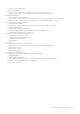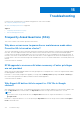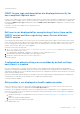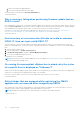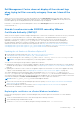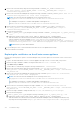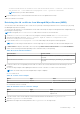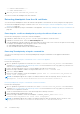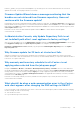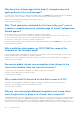Users Guide
Table Of Contents
- OpenManage Integration for VMware vCenter Version 4.0.1 Web Client User's Guide
- Introduction
- About Administration Console
- Using Administration Portal
- Registering vCenter server by non-administrator user
- Registering a vCenter server
- Uploading license to Administration Portal
- Managing the virtual appliance
- Restarting virtual appliance
- Changing host name of virtual appliance
- Updating virtual appliance repository location and virtual appliance
- Upgrading OMIVV from existing version to current version
- Updating appliance through backup and restore
- Downloading troubleshooting bundle
- Setting up HTTP proxy
- Setting up Network Time Protocol (NTP) servers
- Configuring deployment mode
- Generating Certificate Signing Request
- Uploading HTTPS certificate
- Setting up global alerts
- Managing backup and restore
- About vSphere client console
- Using Administration Portal
- Managing multiple appliances
- Accessing OpenManage Integration from web client
- OpenManage Integration for VMware vCenter licensing
- Appliance configuration for VMware vCenter
- Profiles
- Inventory and warranty management
- About firmware updates
- Events, alarms, and health monitoring
- Chassis management
- Deploying hypervisor
- About host, bare-metal, and iDRAC compliance
- Security roles and permissions
- Troubleshooting
- Frequently Asked Questions (FAQ)
- Why does server move to quarantine or maintenance mode when Proactive HA is turned on cluster?
- RPM upgrade is unsuccessful when necessary vCenter privileges are not provided
- Why Export All button fails to export to .CSV file in Google chrome?
- iDRAC license type and description are displayed incorrectly for non-compliant vSphere hosts
- Dell icon is not displayed after unregistering vCenter from earlier OMIVV version and then registering same vCenter with later OMIVV version
- Configuration wizard settings are overridden by default settings each time it is invoked
- Dell provider is not displayed as health update provider
- Why is inventory failing when performing firmware update task on ESXi 5.x host?
- Host inventory or test connection fails due to invalid or unknown iDRAC IP. How can I get a valid iDRAC IP?
- On running fix noncompliant vSphere hosts wizard, why the status of a specific host is displayed as "Unknown"?
- Dell privileges that are assigned while registering the OMIVV appliance are not removed after unregistering OMIVV
- Dell Management Center does not display all the relevant logs when trying to filter a severity category. How can I view all the logs?
- How do I resolve error code 2000000 caused by VMware Certificate Authority (VMCA)?
- Firmware Update Wizard shows a message mentioning that the bundles are not retrieved from firmware repository. How can I continue with the firmware update?
- In Administration Console, why Update Repository Path is not set to default path after I reset appliance to factory settings?
- Why firmware update for 30 hosts at cluster level fails
- Why warranty and inventory schedule for all vCenters is not applying when selected from the job queue page?
- What should I do when a web communication error in the vCenter web client appears after changing the DNS settings in OMIVV?
- Why does the settings page fail to load, if I navigate away and again go back to the settings page?
- Why “Task cannot be scheduled for the time in the past” error in inventory schedule/warranty schedule page of Initial Configuration Wizard appear?
- Why installation date appears as 12/31/1969 for some of the firmware on the firmware page?
- Successive global refresh cause exception to be thrown in the recent task window. How can I resolve the error?
- Why is web client UI distorted for few Dell screens in IE 10?
- Why am I not seeing OpenManage Integration icon in web client even if registration of plug-in to vCenter was successful?
- Even if repository has bundles for selected 11G system, why is firmware update displaying that there are no bundles for firmware update?
- Why is DNS configuration settings restored to original settings after appliance reboot if appliance IP and DNS settings are overwritten with DHCP values
- Using OMIVV to update the Intel network card with firmware version of 13.5.2 is not supported
- Using OMIVV to update Intel network network card from 14.5 or 15.0 to 16.x fails due to staging requirement from DUP
- Why trying firmware update with invalid DUP, hardware update job status on vCenter console neither fails nor times-out for hours, although job status in LC prompts as ‘FAILED’?
- Why does Administration Portal display unreachable update repository location?
- Why did system not enter maintenance mode when I performed one-to-many firmware update?
- Why is chassis global health still healthy when some of power supply status has changed to critical?
- Why is processor version displayed “Not Applicable” in processor view in system overview page?
- Why exception is returned when I click finish after editing connection profile through web client?
- Why connection profiles to which host belongs to when I create\edit connection profile in web GUI cannot be seen?
- Why is select host window in web UI is blank on editing connection profile?
- Why error message is displayed after clicking firmware link?
- What generation of Dell servers does OMIVV configure and support for SNMP traps?
- What vCenter servers are managed by OMIVV?
- Does OMIVV support vCenter in linked mode?
- What are required port settings for OMIVV?
- What are minimum requirements for successful installation and operation of virtual appliance?
- Why is password not changed for user used for bare-metal discovery after successfully applying hardware profile that has same user with new changed credentials in iDRAC user list?
- Why am I unable to view new iDRAC version details listed on vCenter hosts and clusters page?
- How can I test event settings by using OMSA to simulate temperature hardware Fault?
- Although OMSA agent is installed on OMIVV host system, I still get error message that OMSA is not installed. How do I resolve this error?
- Can OMIVV support ESXi with lockdown mode enabled?
- When I tried to use lockdown mode, it fails
- What setting should I use for UserVars.CIMoeMProviderEnable with ESXi 4.1 U1?
- What do I do if creation of hardware profile fails if I am using reference server?
- Why attempting to deploy ESXi on Blade server fails?
- Why hypervisor deployments failing on Dell PowerEdge R210 II machines?
- Why auto discovered systems are displayed without model information in Deployment wizard?
- NFS share is set up with ESXi ISO, but deployment fails with errors mounting share location
- How do I force removal of virtual appliance?
- Entering a Password in the Backup Now Screen Receives an Error Message
- In vSphere web client, clicking Dell server management portlet or Dell icon returns 404 error
- What should I do as firmware update failed?
- What should I do as vCenter registration failed?
- Performance during connection profile test credentials is slow or unresponsive
- Does OMIVV support VMware vCenter server appliance?
- Why is firmware level not updated when I have performed firmware update with Apply on Next reboot option and system was rebooted?
- Why is host still displayed under chassis even after removing host from vCenter tree?
- In Administration Console, why Update Repository Path is not set to default path after I reset appliance to factory settings?
- After backup and restore of OMIVV, why alarm settings are not restored?
- Bare-metal deployment issues
- Frequently Asked Questions (FAQ)
- Related Documentation
Run the ls_update_certs.py with the old thumbprint. Log out and log in to the vCenter Web client after the services are
updated successfully. The Dell plug-in launches successfully.
Firmware Update Wizard shows a message mentioning that the
bundles are not retrieved from firmware repository. How can I
continue with the firmware update?
In Web client, when you are running the Firmware Update wizard for a single host, the Select Components screen displays the
firmware details for the components. If you select the desired firmware updates and click Back twice to arrive at the Welcome
page and then click Next, a message is displayed mentioning that the bundles are not retrieved from firmware repository in the
Select Update Source screen.
Resolution: You can select the desired firmware updates and click Next to continue with the firmware update.
Version Affected: 3.0 and later
In Administration Console, why Update Repository Path is not
set to default path after I reset appliance to factory settings?
After you reset the appliance, go to the Administration Console, and then click APPLIANCE MANAGEMENT in the left pane.
In the Appliance Settings page, the Update Repository Path is not changed to the default path.
Resolution: In Administration Console, manually copy the path in the Default Update Repository field to the Update
Repository Path field.
Why firmware update for 30 hosts at cluster level fails
VMware recommends you to build clusters with identical server hardware. For firmware update at a cluster level with the
number of hosts that is near the maximum limit for a cluster (as recommended by VMware) or composed of different models of
Dell servers, use vSphere web client.
Why warranty and inventory schedule for all vCenters is not
applying when selected from the job queue page?
Navigate to Dell Home > Monitor > Job Queue > Warranty/Inventory History > Schedule. Select a vCenter and select
the modify schedule button. When a dialog is displayed, you can view a check box with the Apply to All Registered vCenters
message. When you select the check box and press Apply, the setting is applied to a particular vCenter that you had initially
selected and not all vCenters. The Apply to All Registered vCenters is not applicable when warranty or inventory schedule is
modified from the Job Queue page.
Resolution: Use the modify warranty or inventory schedule from the job queue only to modify the selected vCenter.
Versions Affected: 2.2 and later
What should I do when a web communication error in the vCenter
web client appears after changing the DNS settings in OMIVV?
If you see any kind of web communication error in the vCenter web client while doing any OMIVV-related tasks after changing
the DNS settings, do either of the following:
● Clear the browser cache.
● Log out and then log in from web client.
Troubleshooting
119