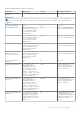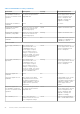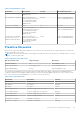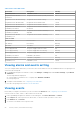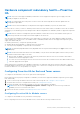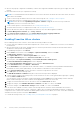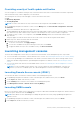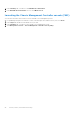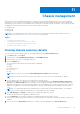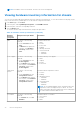Users Guide
Table Of Contents
- OpenManage Integration for VMware vCenter Version 4.1 Web Client User's Guide
- Introduction
- About Administration Console
- Using Administration Portal
- Registering vCenter server by non-administrator user
- Registering a vCenter server
- Uploading license to Administration Portal
- Managing the virtual appliance
- Restarting virtual appliance
- Changing host name of virtual appliance
- Updating virtual appliance repository location and virtual appliance
- Upgrading OMIVV from existing version to current version
- Updating appliance through backup and restore
- Downloading the troubleshooting bundle
- Setting up HTTP proxy
- Setting up Network Time Protocol (NTP) servers
- Configuring deployment mode
- Generating Certificate Signing Request
- Uploading HTTPS certificate
- Setting up global alerts
- Managing backup and restore
- About vSphere client console
- Using Administration Portal
- Managing multiple appliances
- Accessing OpenManage Integration from web client
- OpenManage Integration for VMware vCenter licensing
- Appliance configuration for VMware vCenter
- Profiles
- Inventory and warranty management
- About firmware updates
- Events, alarms, and health monitoring
- Chassis management
- Deploying hypervisor
- About host, bare-metal, and iDRAC compliance
- Security roles and permissions
- Troubleshooting
- Frequently Asked Questions (FAQ)
- Why Export All button fails to export to .CSV file in Google chrome?
- iDRAC license type and description are displayed incorrectly for non-compliant vSphere hosts
- Dell EMC icon is not displayed after unregistering vCenter from earlier OMIVV version and then registering same vCenter with later OMIVV version
- Configuration wizard settings are overridden by default settings each time it is invoked
- Dell provider is not displayed as health update provider
- Why is inventory failing when performing firmware update task on ESXi 5.x host?
- Host inventory or test connection fails due to invalid or unknown iDRAC IP. How can I get a valid iDRAC IP?
- On running fix noncompliant vSphere hosts wizard, why the status of a specific host is displayed as "Unknown"?
- Dell privileges that are assigned while registering the OMIVV appliance are not removed after unregistering OMIVV
- Dell Management Center does not display all the relevant logs when trying to filter a severity category. How can I view all the logs?
- How do I resolve error code 2000000 caused by VMware Certificate Authority (VMCA)?
- In Administration Console, why Update Repository Path is not set to default path after I reset appliance to factory settings?
- Why warranty and inventory schedule for all vCenters is not applying when selected from the job queue page?
- What should I do when a web communication error in the vCenter web client appears after changing the DNS settings in OMIVV?
- Why does the settings page fail to load, if I navigate away and again go back to the settings page?
- Why “Task cannot be scheduled for the time in the past” error in inventory schedule/warranty schedule page of Initial Configuration Wizard appear?
- Why installation date appears as 12/31/1969 for some of the firmware on the firmware page?
- Successive global refresh cause exception to be thrown in the recent task window. How can I resolve the error?
- Why is web client UI distorted for few Dell screens in IE 10?
- Why am I not seeing OpenManage Integration icon in web client even if registration of plug-in to vCenter was successful?
- Even if repository has bundles for selected 11G system, why is firmware update displaying that there are no bundles for firmware update?
- Why is DNS configuration settings restored to original settings after appliance reboot if appliance IP and DNS settings are overwritten with DHCP values
- Using OMIVV to update the Intel network card with firmware version of 13.5.2 is not supported
- Using OMIVV to update Intel network network card from 14.5 or 15.0 to 16.x fails due to staging requirement from DUP
- Why trying firmware update with invalid DUP, hardware update job status on vCenter console neither fails nor times-out for hours, although job status in LC prompts as ‘FAILED’?
- Why does Administration Portal display unreachable update repository location?
- Why did system not enter maintenance mode when I performed one-to-many firmware update?
- Why is chassis global health still healthy when some of power supply status has changed to critical?
- Why is processor version displayed “Not Applicable” in processor view in system overview page?
- What generation of Dell servers does OMIVV configure and support for SNMP traps?
- What vCenter servers are managed by OMIVV?
- Does OMIVV support vCenter in linked mode?
- What are required port settings for OMIVV?
- Why is password not changed for user used for bare-metal discovery after successfully applying hardware profile or system profile that has same user with new changed credentials in iDRAC user list?
- Why am I unable to view new iDRAC version details listed on vCenter hosts and clusters page?
- How can I test event settings by using OMSA to simulate temperature hardware Fault?
- Although OMSA agent is installed on OMIVV host system, I still get error message that OMSA is not installed. How do I resolve this error?
- Can OMIVV support ESXi with lockdown mode enabled?
- When I tried to use lockdown mode, it fails
- What do I do if creation of hardware profile fails if I am using reference server?
- Why attempting to deploy ESXi on server fails?
- Why hypervisor deployments failing on Dell PowerEdge R210 II machines?
- Why auto discovered systems are displayed without model information in Deployment wizard?
- NFS share is set up with ESXi ISO, but deployment fails with errors mounting share location
- How do I force removal of virtual appliance?
- Entering a Password in the Backup Now Screen Receives an Error Message
- In vSphere web client, clicking Dell server management portlet or Dell icon returns 404 error
- What should I do as firmware update failed?
- What should I do as vCenter registration failed?
- Performance during connection profile test credentials is slow or unresponsive
- Does OMIVV support VMware vCenter server appliance?
- Why is firmware level not updated when I have performed firmware update with Apply on Next reboot option and system was rebooted?
- Why is host still displayed under chassis even after removing host from vCenter tree?
- In Administration Console, why Update Repository Path is not set to default path after I reset appliance to factory settings?
- After backup and restore of OMIVV, why alarm settings are not restored?
- Hypervisor deployment fails when NIC Partitioning (NPAR) is enabled on a target node and disabled in System Profile
- Available virtual appliance version displays wrong information when the available version is lesser than the current version
- Bare-metal deployment issues
- Frequently Asked Questions (FAQ)
- Related Documentation
- System specific attributes
- Customization attributes
- Additional information
● All hosts are properly configured for redundancy of all the three supported redundant components (power supply, fans, and
IDSDM).
● Hosts and chassis inventory is completed successfully.
NOTE: It is recommended that all the modular hosts in a Proactive HA cluster should not be in the same chassis, as chassis
failure affects all its blades.
1. Create a connection profile and associate hosts with connection profile. See Creating a connection profile.
2. Verify that hosts inventory is completed successfully. See Viewing hosts inventory.
NOTE: Ensure that from the OpenManage Integration > Monitor > Log tab, the user action log confirms the
availability of a host for a Proactive HA cluster.
3. Create a chassis profile for associated chassis. See Creating a chassis profile.
4. Verify that chassis inventory is completed successfully. See Viewing chassis inventory.
5. Launch CMC and verify that the Trap destination for chassis is set as the OMIVV appliance IP address.
6. In Chassis Management Controller, go to Setup > General.
7. In the General Chassis Settings page, select Enable Enhanced Chassis Logging and Events.
8. Enable Proactive HA on a cluster. See Enabling Proactive HA on a cluster.
Enabling Proactive HA on clusters
Before enabling Proactive HA on clusters, ensure that the following conditions are met:
● A cluster with DRS enabled is created and configured in the vCenter console. To enable DRS on a cluster, see the VMware
Documentation.
● All hosts that are part of the cluster should be part of a connection profile and successfully inventoried, and the chassis
should have a chassis profile when applicable.
1. In OpenManage Integration, click Clusters.
2. Under Clusters, click a cluster, select Configure > vSphere Availability, and then click Edit.
The Edit Cluster Settings wizard is displayed.
3. Click vSphere DRS and select Turn on vSphere DRS, if not selected.
4. Click vSphere Availability and select Turn on Proactive HA, if not selected.
5. In the left pane, under vSphere Availability, click Proactive HA Failures and Responses.
The Proactive HA Failures and Responses screen is displayed.
6. In the Proactive HA Failure and Responses screen, expand the Automation Level.
7. For the Automation Level, select Manual or Automated.
8. For the Remediation, select quarantine mode, maintenance mode, or a combination of both quarantine and maintenance
mode based on severity status (Mixed mode). See the VMware Documentation for more information.
9. For the Proactive HA provider, use the check box to select the Dell provider for the cluster.
10. Click edit against the selected Dell provider.
The Edit Blocked Failure Conditions dialog box for the Proactive HA provider is displayed.
11. To block a failure condition from posting events, use the check boxes to select events (generated through Traps or polling)
from the failure conditions table.
You can filter the content of the failure conditions data grid by using the Filter field, or drag and drop columns within the
failure conditions data grid. The failure conditions can be applied at a cluster level or host level.
12. To apply on all current and future hosts in the cluster, select the Cluster-level check box.
13. To apply the changes, in the Edit Blocked Failure Conditions, click OK, or to cancel, click Cancel.
14. To save the changes, in the Edit Cluster Settings wizard, click OK, or to cancel, click Cancel.
After Proactive HA is enabled on a cluster, OMIVV scans through all hosts within the cluster and initializes the Proactive
HA health status of all supported host server components. OMIVV can now send the health update notification of supported
components to the vCenter server. Based on the health update notification from OMIVV, the vCenter server takes a manual or
automatic action that you have selected for Remediation.
To override the existing severity, see Overriding severity of health update notification on page 87.
86
Events, alarms, and health monitoring