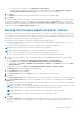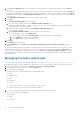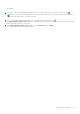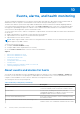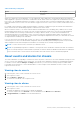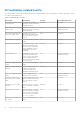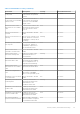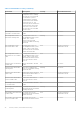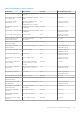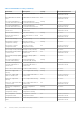Users Guide
Table Of Contents
- OpenManage Integration for VMware vCenter Version 4.1 Web Client User's Guide
- Introduction
- About Administration Console
- Using Administration Portal
- Registering vCenter server by non-administrator user
- Registering a vCenter server
- Uploading license to Administration Portal
- Managing the virtual appliance
- Restarting virtual appliance
- Changing host name of virtual appliance
- Updating virtual appliance repository location and virtual appliance
- Upgrading OMIVV from existing version to current version
- Updating appliance through backup and restore
- Downloading the troubleshooting bundle
- Setting up HTTP proxy
- Setting up Network Time Protocol (NTP) servers
- Configuring deployment mode
- Generating Certificate Signing Request
- Uploading HTTPS certificate
- Setting up global alerts
- Managing backup and restore
- About vSphere client console
- Using Administration Portal
- Managing multiple appliances
- Accessing OpenManage Integration from web client
- OpenManage Integration for VMware vCenter licensing
- Appliance configuration for VMware vCenter
- Profiles
- Inventory and warranty management
- About firmware updates
- Events, alarms, and health monitoring
- Chassis management
- Deploying hypervisor
- About host, bare-metal, and iDRAC compliance
- Security roles and permissions
- Troubleshooting
- Frequently Asked Questions (FAQ)
- Why Export All button fails to export to .CSV file in Google chrome?
- iDRAC license type and description are displayed incorrectly for non-compliant vSphere hosts
- Dell EMC icon is not displayed after unregistering vCenter from earlier OMIVV version and then registering same vCenter with later OMIVV version
- Configuration wizard settings are overridden by default settings each time it is invoked
- Dell provider is not displayed as health update provider
- Why is inventory failing when performing firmware update task on ESXi 5.x host?
- Host inventory or test connection fails due to invalid or unknown iDRAC IP. How can I get a valid iDRAC IP?
- On running fix noncompliant vSphere hosts wizard, why the status of a specific host is displayed as "Unknown"?
- Dell privileges that are assigned while registering the OMIVV appliance are not removed after unregistering OMIVV
- Dell Management Center does not display all the relevant logs when trying to filter a severity category. How can I view all the logs?
- How do I resolve error code 2000000 caused by VMware Certificate Authority (VMCA)?
- In Administration Console, why Update Repository Path is not set to default path after I reset appliance to factory settings?
- Why warranty and inventory schedule for all vCenters is not applying when selected from the job queue page?
- What should I do when a web communication error in the vCenter web client appears after changing the DNS settings in OMIVV?
- Why does the settings page fail to load, if I navigate away and again go back to the settings page?
- Why “Task cannot be scheduled for the time in the past” error in inventory schedule/warranty schedule page of Initial Configuration Wizard appear?
- Why installation date appears as 12/31/1969 for some of the firmware on the firmware page?
- Successive global refresh cause exception to be thrown in the recent task window. How can I resolve the error?
- Why is web client UI distorted for few Dell screens in IE 10?
- Why am I not seeing OpenManage Integration icon in web client even if registration of plug-in to vCenter was successful?
- Even if repository has bundles for selected 11G system, why is firmware update displaying that there are no bundles for firmware update?
- Why is DNS configuration settings restored to original settings after appliance reboot if appliance IP and DNS settings are overwritten with DHCP values
- Using OMIVV to update the Intel network card with firmware version of 13.5.2 is not supported
- Using OMIVV to update Intel network network card from 14.5 or 15.0 to 16.x fails due to staging requirement from DUP
- Why trying firmware update with invalid DUP, hardware update job status on vCenter console neither fails nor times-out for hours, although job status in LC prompts as ‘FAILED’?
- Why does Administration Portal display unreachable update repository location?
- Why did system not enter maintenance mode when I performed one-to-many firmware update?
- Why is chassis global health still healthy when some of power supply status has changed to critical?
- Why is processor version displayed “Not Applicable” in processor view in system overview page?
- What generation of Dell servers does OMIVV configure and support for SNMP traps?
- What vCenter servers are managed by OMIVV?
- Does OMIVV support vCenter in linked mode?
- What are required port settings for OMIVV?
- Why is password not changed for user used for bare-metal discovery after successfully applying hardware profile or system profile that has same user with new changed credentials in iDRAC user list?
- Why am I unable to view new iDRAC version details listed on vCenter hosts and clusters page?
- How can I test event settings by using OMSA to simulate temperature hardware Fault?
- Although OMSA agent is installed on OMIVV host system, I still get error message that OMSA is not installed. How do I resolve this error?
- Can OMIVV support ESXi with lockdown mode enabled?
- When I tried to use lockdown mode, it fails
- What do I do if creation of hardware profile fails if I am using reference server?
- Why attempting to deploy ESXi on server fails?
- Why hypervisor deployments failing on Dell PowerEdge R210 II machines?
- Why auto discovered systems are displayed without model information in Deployment wizard?
- NFS share is set up with ESXi ISO, but deployment fails with errors mounting share location
- How do I force removal of virtual appliance?
- Entering a Password in the Backup Now Screen Receives an Error Message
- In vSphere web client, clicking Dell server management portlet or Dell icon returns 404 error
- What should I do as firmware update failed?
- What should I do as vCenter registration failed?
- Performance during connection profile test credentials is slow or unresponsive
- Does OMIVV support VMware vCenter server appliance?
- Why is firmware level not updated when I have performed firmware update with Apply on Next reboot option and system was rebooted?
- Why is host still displayed under chassis even after removing host from vCenter tree?
- In Administration Console, why Update Repository Path is not set to default path after I reset appliance to factory settings?
- After backup and restore of OMIVV, why alarm settings are not restored?
- Hypervisor deployment fails when NIC Partitioning (NPAR) is enabled on a target node and disabled in System Profile
- Available virtual appliance version displays wrong information when the available version is lesser than the current version
- Bare-metal deployment issues
- Frequently Asked Questions (FAQ)
- Related Documentation
- System specific attributes
- Customization attributes
- Additional information
Table 25. Event posting level
Event Description
that Dell selects to be most critical to hosts that run virtual
machines.
When you configure the events and alarms, you can enable them. When enabled, the critical hardware alarms can trigger the
OMIVV appliance to put the host system into a maintenance mode, and in certain cases, migrate the virtual machines to another
host system. The OpenManage Integration for VMware vCenter forwards events received from managed the Dell EMC hosts,
and creates alarms for those events. Use these alarms to trigger actions from vCenter, such as a reboot, maintenance mode, or
migrate.
For example, when a dual power supply fails and an alarm is created, the resulting action puts the machine into maintenance
mode, which results in workloads being migrated to a different host in the cluster.
All hosts outside of clusters, or in clusters without VMware Distributed Resource Scheduling (DRS) enabled, can see virtual
machines being shut down due to a critical event. DRS continuously monitors usage across a resource pool and intelligently
allocates available resources among virtual machines according to business needs. To ensure that virtual machines are
automatically migrated on critical hardware events, use clusters with DRS configured Dell EMC alarms. The details of the
on-screen message list the clusters on this vCenter instance that might be impacted. Ensure that you confirm that the clusters
are impacted before enabling events and alarms.
If you ever must restore the default alarm settings, you can do so with the Reset Default Alarm button. This button is a
convenient option to restore the default alarm configuration without uninstalling and reinstalling the product. If any Dell EMC
alarm configurations have been changed since installation, those changes are reverted by using this button.
NOTE: To receive the Dell events, ensure that you enable the events.
NOTE: The OpenManage Integration for VMware vCenter preselects the virtualization-related events that are essential to
hosts successfully running the virtual machines. By default, the Dell host alarms are disabled. If Dell alarms are enabled, the
clusters should use DRS to ensure that the virtual machines that send critical events are automatically migrated.
About events and alarms for chassis
The events and alarms corresponding to a chassis are shown only at the vCenter level. The events and alarms settings for hosts
at every vCenter is also applicable at the chassis level. You can edit events and alarms settings from OpenManage Integration
for VMware vCenter within the Manage > Settings tab. From here, you can select the event posting level, enable alarms
for Dell EMC hosts and chassis, or restore default alarms. You can configure events and alarms for each vCenter or for all
registered vCenters at once.
Viewing chassis events
1. In the left pane, select vCenter, and click the vCenter servers.
2. Click a specific vCenter.
3. Click the Monitor > Events tab.
4. To view more event details, select a specific event.
Viewing chassis alarms
1. In the left pane, select vCenter, and click the vCenter servers.
2. Click a specific vCenter.
The alarms are displayed. Only the first four alarms are displayed.
3. To view the complete list, click Show All to view the detailed list in the Monitor tab as All Issues.
4. In Triggered Alarms, click Alarm to view the alarm definition.
Events, alarms, and health monitoring
75