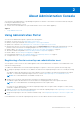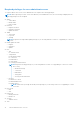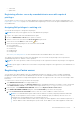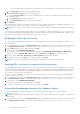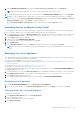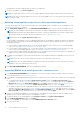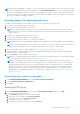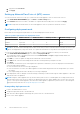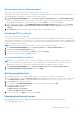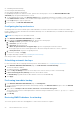Users Guide
Table Of Contents
- OpenManage Integration for VMware vCenter Version 4.1 Web Client User's Guide
- Introduction
- About Administration Console
- Using Administration Portal
- Registering vCenter server by non-administrator user
- Registering a vCenter server
- Uploading license to Administration Portal
- Managing the virtual appliance
- Restarting virtual appliance
- Changing host name of virtual appliance
- Updating virtual appliance repository location and virtual appliance
- Upgrading OMIVV from existing version to current version
- Updating appliance through backup and restore
- Downloading the troubleshooting bundle
- Setting up HTTP proxy
- Setting up Network Time Protocol (NTP) servers
- Configuring deployment mode
- Generating Certificate Signing Request
- Uploading HTTPS certificate
- Setting up global alerts
- Managing backup and restore
- About vSphere client console
- Using Administration Portal
- Managing multiple appliances
- Accessing OpenManage Integration from web client
- OpenManage Integration for VMware vCenter licensing
- Appliance configuration for VMware vCenter
- Profiles
- Inventory and warranty management
- About firmware updates
- Events, alarms, and health monitoring
- Chassis management
- Deploying hypervisor
- About host, bare-metal, and iDRAC compliance
- Security roles and permissions
- Troubleshooting
- Frequently Asked Questions (FAQ)
- Why Export All button fails to export to .CSV file in Google chrome?
- iDRAC license type and description are displayed incorrectly for non-compliant vSphere hosts
- Dell EMC icon is not displayed after unregistering vCenter from earlier OMIVV version and then registering same vCenter with later OMIVV version
- Configuration wizard settings are overridden by default settings each time it is invoked
- Dell provider is not displayed as health update provider
- Why is inventory failing when performing firmware update task on ESXi 5.x host?
- Host inventory or test connection fails due to invalid or unknown iDRAC IP. How can I get a valid iDRAC IP?
- On running fix noncompliant vSphere hosts wizard, why the status of a specific host is displayed as "Unknown"?
- Dell privileges that are assigned while registering the OMIVV appliance are not removed after unregistering OMIVV
- Dell Management Center does not display all the relevant logs when trying to filter a severity category. How can I view all the logs?
- How do I resolve error code 2000000 caused by VMware Certificate Authority (VMCA)?
- In Administration Console, why Update Repository Path is not set to default path after I reset appliance to factory settings?
- Why warranty and inventory schedule for all vCenters is not applying when selected from the job queue page?
- What should I do when a web communication error in the vCenter web client appears after changing the DNS settings in OMIVV?
- Why does the settings page fail to load, if I navigate away and again go back to the settings page?
- Why “Task cannot be scheduled for the time in the past” error in inventory schedule/warranty schedule page of Initial Configuration Wizard appear?
- Why installation date appears as 12/31/1969 for some of the firmware on the firmware page?
- Successive global refresh cause exception to be thrown in the recent task window. How can I resolve the error?
- Why is web client UI distorted for few Dell screens in IE 10?
- Why am I not seeing OpenManage Integration icon in web client even if registration of plug-in to vCenter was successful?
- Even if repository has bundles for selected 11G system, why is firmware update displaying that there are no bundles for firmware update?
- Why is DNS configuration settings restored to original settings after appliance reboot if appliance IP and DNS settings are overwritten with DHCP values
- Using OMIVV to update the Intel network card with firmware version of 13.5.2 is not supported
- Using OMIVV to update Intel network network card from 14.5 or 15.0 to 16.x fails due to staging requirement from DUP
- Why trying firmware update with invalid DUP, hardware update job status on vCenter console neither fails nor times-out for hours, although job status in LC prompts as ‘FAILED’?
- Why does Administration Portal display unreachable update repository location?
- Why did system not enter maintenance mode when I performed one-to-many firmware update?
- Why is chassis global health still healthy when some of power supply status has changed to critical?
- Why is processor version displayed “Not Applicable” in processor view in system overview page?
- What generation of Dell servers does OMIVV configure and support for SNMP traps?
- What vCenter servers are managed by OMIVV?
- Does OMIVV support vCenter in linked mode?
- What are required port settings for OMIVV?
- Why is password not changed for user used for bare-metal discovery after successfully applying hardware profile or system profile that has same user with new changed credentials in iDRAC user list?
- Why am I unable to view new iDRAC version details listed on vCenter hosts and clusters page?
- How can I test event settings by using OMSA to simulate temperature hardware Fault?
- Although OMSA agent is installed on OMIVV host system, I still get error message that OMSA is not installed. How do I resolve this error?
- Can OMIVV support ESXi with lockdown mode enabled?
- When I tried to use lockdown mode, it fails
- What do I do if creation of hardware profile fails if I am using reference server?
- Why attempting to deploy ESXi on server fails?
- Why hypervisor deployments failing on Dell PowerEdge R210 II machines?
- Why auto discovered systems are displayed without model information in Deployment wizard?
- NFS share is set up with ESXi ISO, but deployment fails with errors mounting share location
- How do I force removal of virtual appliance?
- Entering a Password in the Backup Now Screen Receives an Error Message
- In vSphere web client, clicking Dell server management portlet or Dell icon returns 404 error
- What should I do as firmware update failed?
- What should I do as vCenter registration failed?
- Performance during connection profile test credentials is slow or unresponsive
- Does OMIVV support VMware vCenter server appliance?
- Why is firmware level not updated when I have performed firmware update with Apply on Next reboot option and system was rebooted?
- Why is host still displayed under chassis even after removing host from vCenter tree?
- In Administration Console, why Update Repository Path is not set to default path after I reset appliance to factory settings?
- After backup and restore of OMIVV, why alarm settings are not restored?
- Hypervisor deployment fails when NIC Partitioning (NPAR) is enabled on a target node and disabled in System Profile
- Available virtual appliance version displays wrong information when the available version is lesser than the current version
- Bare-metal deployment issues
- Frequently Asked Questions (FAQ)
- Related Documentation
- System specific attributes
- Customization attributes
- Additional information
NOTE: After the RPM upgrade is complete, you can view the login screen in the OMIVV console. Open a browser, provide
the https:\\<ApplianceIP|hostname> link, and navigate to the APPLIANCE UPDATE area. You can verify that the available
and current virtual appliance versions are same. If you have enabled Proactive HA on clusters, OMIVV unregisters the Dell
Inc provider for those clusters and re-registers the Dell Inc provider after upgrade. Hence, health updates for the Dell EMC
hosts are not available until upgrade is complete.
Updating appliance through backup and restore
To update the OMIVV appliance from the OMIVV version x to version y, perform the following steps:
1. Take a backup of the database for the older release.
2. Power off the older OMIVV appliance from vCenter.
NOTE: Do not unregister the OMIVV plug-in from vCenter. Unregistering the plug-in from vCenter removes all the
alarms registered on vCenter by the OMIVV plug-in and all the customization that is performed on the alarms, such as
actions, and so on.
3. Deploy the new OpenManage Integration version y OVF.
4. Power on the OpenManage Integration version y appliance.
5. Set up the network, time zone, and so on, for the version y appliance.
NOTE: Ensure that the new OpenManage Integration version y appliance has the same IP address as the old appliance.
NOTE: The OMIVV plug-in might not work properly if the IP address for the version y appliance is different from the IP
address of the older appliance. In such a scenario, unregister and re-register all the vCenter instances.
6. Restore the database to the new OMIVV appliance. See Restoring the OMIVV database from a backup.
7. Verify the appliance. See the Installation verification in OpenManage Integration for VMware vCenter Installation Guide
available at Dell.com/support/manuals.
8. Run the Inventory on all the registered vCenter servers.
NOTE:
It is recommended that after the upgrade, you run the inventory again on all the hosts that the plug-in manages.
To run the inventory on demand, see the Scheduling inventory jobs.
NOTE: If the IP address of the new OMIVV version y is changed from the OMIVV version x, configure the trap
destination for the SNMP traps to point to the new appliance. For 12th and later generation servers, the IP change is
fixed by running the inventory on these hosts. While running the inventory on 12th generation hosts, if SNMP traps
do not point to the new IP, those hosts are listed as noncomplaint. For hosts earlier than 12th generation that were
compliant with earlier versions, the IP change is displayed as noncompliant and requires you to configure Dell EMC
OpenManage Server Administrator (OMSA). To fix vSphere host compliance issues, see Running the fix noncompliant
vSphere hosts wizard.
Downloading the troubleshooting bundle
1. In the APPLIANCE MANAGEMENT page, click Generate Troubleshooting Bundle.
2. Click the Download Troubleshooting Bundle link.
3. Click Close.
Setting up HTTP proxy
1. In the APPLIANCE MANAGEMENT page, scroll down to HTTP PROXY SETTINGS, and then click Edit.
2. Perform the following steps in edit mode:
a. Select Enabled to enable the use of HTTP proxy settings.
b. Enter the proxy server address in Proxy Server Address.
c. Enter the proxy server port in Proxy Server Port.
d. Select Yes to use proxy credentials.
e. If using proxy credentials, enter the user name in Username.
About Administration Console
17