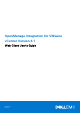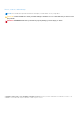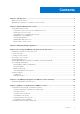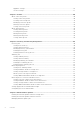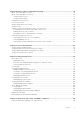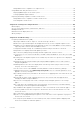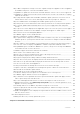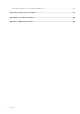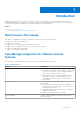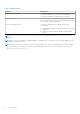OpenManage Integration for VMware vCenter Version 4.1 Web Client User's Guide August 2017 Rev.
Notes, cautions, and warnings NOTE: A NOTE indicates important information that helps you make better use of your product. CAUTION: A CAUTION indicates either potential damage to hardware or loss of data and tells you how to avoid the problem. WARNING: A WARNING indicates a potential for property damage, personal injury, or death. Copyright © 2017 Dell Inc. or its subsidiaries. All rights reserved. Dell, EMC, and other trademarks are trademarks of Dell Inc. or its subsidiaries.
Contents Chapter 1: Introduction................................................................................................................. 9 What's new in this release.................................................................................................................................................9 OpenManage Integration for VMware vCenter features...........................................................................................9 Chapter 2: About Administration Console.........
Appliance settings....................................................................................................................................................... 35 vCenter settings.......................................................................................................................................................... 37 Chapter 7: Profiles......................................................................................................................
Chapter 10: Events, alarms, and health monitoring...................................................................... 74 About events and alarms for hosts............................................................................................................................... 74 About events and alarms for chassis............................................................................................................................75 Viewing chassis events.........................................
Fixing iDRAC license compliance for vSphere hosts.......................................................................................... 111 Using OMSA with 11th generation servers................................................................................................................. 112 Deploying OMSA agent on the ESXi system........................................................................................................112 Setting up OMSA trap destination................................
Why is DNS configuration settings restored to original settings after appliance reboot if appliance IP and DNS settings are overwritten with DHCP values............................................................................. 126 Using OMIVV to update the Intel network card with firmware version of 13.5.2 is not supported...... 126 Using OMIVV to update Intel network network card from 14.5 or 15.0 to 16.x fails due to staging requirement from DUP..........................................................
Accessing documents from the Dell EMC support site..........................................................................................135 Appendix A: System specific attributes......................................................................................136 Appendix B: Customization attributes........................................................................................ 140 Appendix C: Additional information.............................................................................
1 Introduction IT administrators use VMware vCenter as the primary console to manage and monitor VMware vSphere ESX/ESXi hosts. OpenManage Integration for VMware vCenter (OMIVV) enables you to manage the Dell hosts better from the VMware web client by providing enhanced capabilities for deployment, manage, monitor and upgrade.
Table 1. OMIVV features Features Description Deployment and provisioning Create hardware profiles, system profiles, hypervisor profiles, and remotely deploy OS on the bare-metal PowerEdge servers by using VMware vCenter without using PXE. Service Information Retrieve warranty information for the Dell EMC servers and its associated chassis from Dell’s warranty database and allow for easy online warranty upgrading.
2 About Administration Console You can achieve the administration of OpenManage Integration for VMware vCenter and its virtual environment by using the following two administration portals: ● Web-based Administration Console ● Console view for an individual server (the virtual machine console of the OMIVV appliance) Topics: • Using Administration Portal Using Administration Portal You can use the administration portal to perform the following tasks: ● Register a vCenter server.
Required privileges for non-administrator users To register OMIVV with vCenter, a non-administrator user requires the following privileges: NOTE: While registering a vCenter server with OMIVV by a non-administrator user, an error message is displayed if the following privileges are not assigned.
○ Create task ○ Update task Registering vCenter server by nonadministrator user with required privileges You can register a vCenter server for the OMIVV appliance by using a nonadministrator user with the required privileges. See Registering a vCenter server on page 13 for information about registering a vCenter server through a nonadministrator user or as an administrator. Assigning Dell privileges to existing role You can edit an existing role to assign the Dell privileges.
● Ensure that OMIVV host name entries are present in both forward and reverse lookup zones in your DNS server. b. In the Description text box, enter a description (optional). 4. Under vCenter User Account, perform the following steps: a. In the vCenter User Name text box, enter the administrator’s user name or a non-administrator user name with the required privileges. b. In the Password text box, enter the password. c. In the Verify Password text box, enter the password again. 5. Click Register.
2. In the VCENTER REGISTRATION page, from the vCenter Server IP or Hostname table, click Unregister. NOTE: Since there can be more than one vCenter, ensure that you select the correct vCenter. 3. To confirm the unregistration of the selected vCenter server, in the UNREGISTER VCENTER dialog box, click Unregister. NOTE: If you have enabled Proactive HA on clusters, ensure that Proactive HA is disabled on the clusters.
The appliance host name is updated, and you return to the main menu. 4. To reboot the appliance, click Reboot Appliance. NOTE: If you had registered any vCenter servers with the appliance, unregister and re-register all the vCenter instances. NOTE: Ensure that you manually update all references to the virtual appliance across its environment such as provisioning server in iDRAC, DRM.
NOTE: After the RPM upgrade is complete, you can view the login screen in the OMIVV console. Open a browser, provide the https:\\ link, and navigate to the APPLIANCE UPDATE area. You can verify that the available and current virtual appliance versions are same. If you have enabled Proactive HA on clusters, OMIVV unregisters the Dell Inc provider for those clusters and re-registers the Dell Inc provider after upgrade.
f. Type password in Password. g. Click Apply. Setting up Network Time Protocol (NTP) servers You can use Network Time Protocol (NTP) to synchronize the virtual appliance clocks to that of an NTP server. 1. In the APPLIANCE MANAGEMENT page, click Edit in the NTP Settings area. 2. Select Enabled. Enter the host name or IP address for a preferred and secondary NTP server and click Apply. NOTE: It might take around 10 minutes for the virtual appliance clocks to synchronize with the NTP server.
Generating Certificate Signing Request Ensure that you upload the certificate before registering OMIVV with the vCenter. Generating a new Certificate Signing Request (CSR) prevents certificates that were created with the previously generated CSR from being uploaded to the appliance. To generate a CSR, do the following: 1. In the APPLIANCE MANAGEMENT page, click Generate Certificate Signing Request in the HTTPS CERTIFICATES area.
● Scheduling automatic backups ● Performing an immediate backup ● Restoring the database from backup In OpenManage Integration for VMware vCenter, perform the following steps to access the BACKUP AND RESTORE SETTINGS page through the Administration Console: 1. To open Administration Portal, in the Help and Support tab of OpenManage Integration for VMware vCenter, click the link under Administration Console or start a web browser and provide the https:\\ url. 2.
1. Open the BACKUP AND RESTORE SETTINGS page. See the Managing backup, and restore. 2. In the BACKUP AND RESTORE SETTINGS page, click Restore Now. 3. In the RESTORE NOW dialog box, enter the path for File Location along with the backup .gz file in CIFS/NFS format. 4. Enter the Username, Password, and Encryption Password for the backup file. The encryption password can contain alphanumeric characters and special characters, such as, “!, @, #, $, %, *”. There is no restriction on length. 5.
Configuring NTP and setting local time zone 1. Open the virtual machine console. See Opening vSphere client console. 2. To configure the OMIVV time zone information, click Date/Time Properties. 3. In the Date and Time tab, select Synchronize date and time over the network. The NTP Servers window is displayed. 4. To add the NTP server IP or host name, click the Add button, and then press TAB. 5. Click Time Zone, select the applicable time zone, and then click OK. Rebooting virtual appliance 1.
3 Managing multiple appliances You can manage and monitor multiple OMIVV appliances that you register with vCenter servers belonging to the same Platform Service Controller (PSC) and the same vCenter version. It is recommended that you perform a global refresh if page is cached. 1. In VMware vCenter home page, click the OpenManage Integration icon. 2. In Navigator, under the Dell EMC group, click OMIVV Appliances. 3.
4 Accessing OpenManage Integration from web client When you log in to VMware vCenter after installing OMIVV, under the Home tab, the OpenManage Integration icon is located in the main content area under the Administration group. You can use the OpenManage Integration icon to navigate to the OpenManage Integration for VMware vCenter page. The Dell EMC group is displayed in the Navigator pane. VMware vCenter layout has the following three main panes: Table 3.
Icons in web client The product user interface uses many icon-based action buttons for the actions you take. Table 4.
● Host Name—displays a link using the IP address for each Dell EMC host. To view Dell EMC host information, click a specific host link. ● vCenter—displays the vCenter IP address for this Dell EMC host. ● Cluster—displays the cluster name, if the Dell EMC host is in a cluster. ● Connection Profile—displays the name of the connection profile.
Table 5. Information in the help and support tab Name Description Additional Help and Support Provides live links to: ● iDRAC with Lifecycle Controller Manuals ● Dell VMware Documentation ● OpenManage Integration for VMware vCenter Product Page ● Dell Help and Support Home ● Dell TechCenter Support Call Tips Offers tips on how to contact Dell Support and route your calls correctly. Troubleshooting Bundle Provides a link to create and download the troubleshooting bundle.
1. In the OpenManage Integration for VMware vCenter, click the Help and Support tab. 2. Under iDRAC Reset, click Reset iDRAC. 3. In the iDRAC Reset dialog box, under iDRAC Reset, type the host IP address/name. 4. To confirm that you understand the iDRAC reset process, select I understand iDRAC reset. Continue iDRAC reset. 5. Click Reset iDRAC. Opening online help You can open the online help from the Help and Support tab. You can search the document for help on understanding a topic or a procedure. 1.
The second drop-down list helps you to sort logs details based on the following date and time frequency: ● Last Week ● Last Month ● Last Year ● Custom Range ○ If you select Custom Range, you can specify the start and end date based on what you want to filter, and then click Apply.
5 OpenManage Integration for VMware vCenter licensing The OpenManage Integration for VMware vCenter has two types of licenses: ● Evaluation license—when the OMIVV version 4.x appliance is powered on for the first time, an evaluation license is automatically installed. The trial version contains an evaluation license for five hosts (servers) managed by the OpenManage Integration for VMware vCenter.
6 Appliance configuration for VMware vCenter After you complete the basic installation of OMIVV and registration of the vCenters, the Initial Configuration Wizard is displayed when you click the OMIVV icon. You can proceed to configure the appliance by using one of the following methods: ● Configuring the appliance through the Initial Configuration Wizard. ● Configuring the appliance through the Settings tab in OMIVV.
Select a vCenter that is not configured yet or if you have added a vCenter to your environment. The vCenter selection page allows you to select one or more vCenters to configure settings. 3. To proceed with the Connection Profile Description dialog box, click Next. NOTE: If you have multiple vCenter servers that are part of the same single sign-on (SSO), and if you choose to configure a single vCenter server, repeat steps 1 through 3 until you configure each vCenter.
Host user name requirements: ○ Between 1 and 64 characters long ○ No nonprintable characters ○ No Invalid characters, such as " / \ [ ] : ; | = , + * ? < > @ Host domain requirements: ○ Between 1 and 64 characters long ○ First character must be alphabetical. ○ Cannot contain a space. ○ No Invalid characters, such as " / \ [ ] : ; | = , + * ? < > @ b. In Active Directory Password, type the password. The password is limited to 127 characters. c. In Verify Password, type the password again. d.
Scheduling inventory jobs You can configure inventory schedule by using the configuration wizard or OpenManage Integration under the OpenManage Integration > Manage > Settings tab. NOTE: To ensure that OMIVV continues to display updated information, it is recommended that you schedule a periodic inventory job. The inventory job consumes minimal resources and does not degrade host performance. NOTE: The chassis gets discovered automatically after the inventory for all hosts is run.
1. In ● ● ● ● the Initial Configuration Wizard, under Event Posting Levels, select one of the following: Do not post any events—block hardware events Post all events—post all hardware events Post only Critical and Warning events—post only critical or warning level hardware events Post only Virtualization-Related Critical and Warning Events—post only virtualization-related critical and warning event, which is the default event posting level 2.
b. Under Minimum Days Threshold Alert, do the following: i. In the Warning drop-down list, select the number of days before you want to be warned of the warranty expiration. ii. In the Critical drop-down list, select the number of days before you want to be warned of the warranty expiration. 5. Click Apply. Setting up firmware update repository You can set up the firmware update repository on the OMIVV Settings tab. 1.
Configuring deployment credentials The deployment credentials allow you to set up credentials to communicate securely with a bare-metal system that is discovered using auto discovery until the OS deployment is complete. For secure communication with iDRAC, OMIVV uses deployment credentials from initial discovery until the end of the deployment process. Once the OS deployment process is successfully complete, OMIVV changes the iDRAC credentials as provided in the connection profile.
Configuring events and alarms The Dell EMC Management Center events and alarms dialog box enables or disables all hardware alarms. The current alert status is displayed on the vCenter alarms tab. A critical event indicates actual or imminent data loss or system malfunction. A warning event is not necessarily significant, but can indicate a possible future problem. The events and alarms can also be enabled by using the VMware Alarm Manager.
Configuring SNMP trap community string 1. In the OpenManage Integration for VMware vCenter, on the Manage > Settings tab, under Appliance Settings, click against the OMSA SNMP Trap Community String. The OMSA SNMP Trap Community String Settings dialog box is displayed. By default, 'public' is displayed in the SNMP trap community string. 2. Customize the 'public' text to any string, and click Apply.
7 Profiles Credential Profiles allows you to manage and configure the connection profiles, and the chassis profiles while Deployment Template allows you to manage and configure hardware and hypervisor profiles. Topics: • • About connection profile About chassis profile About connection profile The Connection Profiles tab lets you manage and configure connection profiles that contain credentials that are in use by the virtual appliance to communicate with the Dell EMC servers.
Table 7. Connection profile information Connection profile fields Description Last Modified By Displays the details of the user who modified the connection profile Creating connection profile You can associate multiple hosts to a single connection profile. To create a connection profile, perform the following steps: NOTE: The vCenter hosts that are listed during this procedure are authenticated by using the same Single Sign On (SSO).
■ ■ To download and store the host certificate and validate it during all future connections, select Enable Certificate Check. To not perform any check and not store the host certificate, do not select Enable Certificate Check. ● To configure host credentials without Active Directory, perform the following actions: ○ In the User Name text box, the user name is root. The root user name is the default user name, and you cannot change it.
4. Select a profile, and click the icon. 5. In the Welcome tab of the Connection Profile window, read the information and click Next. 6. In the Name and Credentials tab, perform the following steps: a. Under Profile, type the Profile Name and Description, which is optional. b. Under vCenter, view the associated hosts for this connection profile. See the note preceding about why you see the hosts displayed here. c.
8. In the Select Hosts dialog box, select hosts for this connection profile. 9. Click OK. The Associated Host dialog box lets you test the iDRAC and host credentials on the selected servers. 10. Perform one of the following steps: ● To create a connection profile without testing the credentials, click Finish. ● To begin the test, select the hosts to check and then click the icon. The other options are inactive. NOTE: The test connection fails for all hosts running ESXi 6.
● Test chassis profile. See Testing chassis profile. Viewing chassis profiles Ensure that you create a chassis profile or a chassis profile exists before viewing. After one or more chassis profiles are created, you can view them in the chassis profiles page. 1. In OpenManage Integration for VMware vCenter, click Manage. 2. Click Profiles, and then click Credential Profiles. 3. Expand Credential Profiles and click the Chassis Profiles tab. The chassis profiles are displayed. 4.
7. To select either an individual chassis or multiple chassis, select the corresponding check boxes next to the IP/Host Name column. If the selected chassis is already a part of another profile, then a warning message is displayed, stating that the selected chassis is associated with a profile. For example, you have a profile Test associated with Chassis A. If you create another profile Test 1 and try to associate Chassis A to Test 1, a warning message is displayed. 8. Click OK.
3. Expand the Credential Profiles, click the Chassis Profiles tab, and then select a single or multiple chassis profile to test. This action may take several minutes to complete. 4. In the Test Chassis Profile dialog box, select the chassis you want to test and then click the icon. 5. To abort all selected tests and cancel the testing, click Abort All Tests. In the Abort Tests dialog box, click OK. 6. To exit, click Cancel.
8 Inventory and warranty management After you configure OMIVV, you can monitor the inventory, warranty jobs, manage deployment jobs, and manage firmware update jobs under the Monitor tab. The inventory and warranty are set up in the Initial Configuration Wizard or from the Settings tab. The job queue page manages the following jobs: ● Displaying the submitted server deployment or firmware update jobs. ● Refreshing the firmware update or deployment jobs, or inventory/warranty history queues.
● The number of host licenses exceeds, and you must have additional licenses available for the inventory task to complete. ● The host does not have the correct iDRAC license required for 12th and later generation of PowerEdge servers and hence, purchase the correct iDRAC license. ● The credentials might be wrong. ● The host might not be reachable. To view the host inventory details: 1. In OpenManage Integration for VMware vCenter, click the Monitor tab. 2.
Table 10. Chassis information Chassis inventory Duration (MM: SS) Displays the duration of the job in minutes and seconds Start Date and Time Displays the date and time when the inventory schedule started End Date and Time Displays the time the inventory schedule ended Modifying inventory job schedules To ensure that there is up-to-date host information, schedule the inventory job to run at a minimum frequency of once a week.
The following host commands work within the OpenManage Integration tab: ● Blink Indicator Light ● Run Firmware Update Wizard ● Launch Remote Access ● Launch OMSA ● Launch CMC ● Configure System Lockdown Mode Running chassis inventory job now You can view and run a chassis inventory job in the Chassis Inventory tab. 1. In the OpenManage Integration for VMware vCenter, click the Monitor tab. 2. Click Job Queue, Inventory History, and then click Chassis Inventory.
Table 11. vCenter, hosts history information vCenter history Next Warranty Displays the date and time when the next warranty job will run Hosts history Host Displays the host address Status Displays the status.
a. Under Warranty Data, select the Enable Warranty Data Retrieval check box. b. Under Warranty Data Retrieval Schedule, select the days of the week for the warranty job. c. In the Warranty Data Retrieval Time text box, type the local time for this job. You might need to calculate the time difference required to run this job at the proper time. 7. Click Apply. Running host warranty job now Run a warranty job at least once a week. 1. In the OpenManage Integration for VMware vCenter, click the Monitor tab. 2.
Table 13. Host summary information Information Description Alternating system Displays alerts for OpenManage Integration for VMware vCenter in a yellow box under the status area and preceding the portlets. Notification area Displays the Dell products integration information in the right side-panel area, where you can find information about: ● Recent Tasks ● Work In Progress ● Alarms The Dell alarm information is displayed in the notification area portlet. 5.
Table 14.
1. In OpenManage Integration for VMware vCenter, in the Navigator pane, click Hosts. 2. In the Host tab, select the specific host for which you want to view Hardware: details. 3. In the Monitor tab, select the Dell EMC Host Information tab. NOTE: If System Lockdown Mode is turned on for 14th generation host, a yellow band is displayed at the top with a closed lock icon . On the Hardware: subtab, view the following information for each of the components. Table 16.
Table 16.
Table 18. Storage details for a single host (continued) Information Description ● Controller ID—displays the controller ID ● Device ID—displays the device ID ● Stripe Size—displays the stripe size, which is the amount of space that each stripe consumes on a single disk ● Bus Protocol—displays the technology that the physical disks included in the virtual disk are using. The possible values are: ○ SCSI ○ SAS ○ SATA ● Default Read Policy—displays the default read policy supported by the controller.
Table 18.
Option Description From the Home page In the Home page, click Hosts and Clusters. 2. In the Monitor tab, select Dell EMC Host Information > System Event Log. The recent system log entries provide the 10 most recent system event log entries. 3. To update the System Event Log, perform a global refresh. 4. To limit (filter) the number of event log entries, choose one of the following options: ● In the search filter text box, to dynamically filter the log entries, enter a text string.
Table 19. Single host information Component Information ● Peak Reading—displays the System Peak Power statistic, which is the peak power consumed by the system (in watts) Warranty NOTE: To view a warranty status, ensure that you run a warranty job. See Running a warranty retrieval job. The Warranty Status page enables you to monitor the warranty expiration date.
Table 20. Overview of data centers and clusters Information Description Warranty Summary Displays the warranty status for the selected host.
Table 21.
Table 21.
Table 22. Storage details for a data center and cluster (continued) Storage: disks Description ○ UNSUPPORTED NOTE: For more information about the meaning of these alerts, see the Dell EMC OpenManage Server Administrator Storage Management User's Guide at dell.
Table 22. Storage details for a data center and cluster (continued) Storage: disks Description ○ Write Cache Enabled Protected ○ Write Cache Disabled ● Disk Cache Policy—displays the default cache policy supported by the controller.
Table 23. Single host information Component Information ● System Peak Amps Start Date—displays the starting date and time of the host peak amps ● System Peak Amps End Date—displays the end date and time of the host peak amps Warranty Summary NOTE: To view a warranty status, ensure to run a warranty job. See Running a warranty retrieval job. The Warranty Summary page lets you monitor the warranty expiration date.
a. In the Navigator pane, click Hosts and Clusters, select and right-click a host or cluster and click the Actions drop-down list, and then select All OpenManage Integration Actions > Configure System Lockdown Mode. b. In OpenManage Integration, click the Hosts or Clusters page, select and right-click a host or cluster or select a host or cluster and click the Actions drop-down list, and then select All OpenManage Integration Actions > Configure System Lockdown Mode. c.
9 About firmware updates The OMIVV appliance allows you to perform BIOS and firmware update jobs on the managed hosts. You can perform concurrent firmware update jobs across multiple clusters or non-clustered hosts. Running concurrent firmware update on two hosts of the same cluster is not allowed. The following table lists the number of firmware update jobs that you can run simultaneously in various deployment modes, although you can schedule any number of firmware update jobs: Table 24.
● In the Navigator pane, select a host, and then click Monitor > Dell EMC Host Information > Firmware > Run Firmware Wizard. OMIVV checks compliance of the host and whether any other firmware update job is in progress in any host within the same cluster. After the verification, the Firmware Update wizard is displayed and you can view the Welcome page.
● To avoid a service interruption, select Apply updates on next reboot. ● To apply the update and reboot even if the host is not in maintenance mode, select Apply Updates, and Force Reboot without entering maintenance mode. It not recommended to use this method. 8. Click Next. The Summary page is displayed that provides details about all components for firmware update. 9. Click Finish.
7. In the Select Components page, use the check boxes to select at least one component from the list, and click Next to proceed. You can filter comma-separated values from the content of the various components of the data grid by using the Filter field. You can also drag and drop columns within the component data grid. If you want to export from the wizard, use the Export to CSV button. By selecting the Allow Firmware downgrade check box, you can select a firmware version earlier than the current version.
● End Time 5. If you want to abort a scheduled firmware update that is not running, select the job you want to abort, and click . NOTE: If you abort a firmware update job that is already submitted to iDRAC, the firmware might still get updated on the host, but OMIVV reports the job as canceled. 6. If you want to purge earlier firmware update jobs or scheduled firmware updates, click . The Purge Firmware Update Jobs dialog box is displayed.
10 Events, alarms, and health monitoring The goal of hardware management is to provide the system health status and up-to-date infrastructure information that an administrator needs to respond to critical hardware events without leaving the OMIVV plug-in or vCenter. The data center and host system monitoring enables an administrator monitor infrastructure health by displaying hardware (server and storage) and virtualization-related events on the Tasks and Events tab in vCenter.
Table 25. Event posting level Event Description that Dell selects to be most critical to hosts that run virtual machines. When you configure the events and alarms, you can enable them. When enabled, the critical hardware alarms can trigger the OMIVV appliance to put the host system into a maintenance mode, and in certain cases, migrate the virtual machines to another host system.
Virtualization-related events The following table contains the virtualization-related critical and warning events, and includes event name, description, severity level, and recommended action. Table 26.
Table 26.
Table 26. Virtualization events (continued) Event name Description Severity Recommended action to an error event. If a temperature sensor reading exceeds the error threshold for which the system is configured, the operating system shuts down and the system powers off.
Table 26.
Table 26.
Table 26. Virtualization events (continued) Event name Description Severity Recommended action Dell-Virtual Disk Partition warning Virtual disk partition warning Warning No action iDRAC events NOTE: For all Proactive HA enabled hosts that are part of a cluster, the following virtualization events are mapped to the Proactive HA events; except events, "The fans are not redundant" and "The power supplies are not redundant" are not mapped.
Table 26. Virtualization events (continued) Event name Description Severity Recommended action The power supplies are not redundant. Insufficient resources to maintain normal operations The system may power down or operate in a performance degraded state Critical Check the event log for power supply failures.
Table 26. Virtualization events Event name Description Severity Recommended action occurred, which requires additional fans Fan redundancy is degraded One of more fans have failed or have been removed or a configuration change occurred, which requires additional fans.
Table 28.
Hardware component redundancy health—Proactive HA NOTE: Only servers that support redundancy health status for the supported components (power supply, fans, and IDSDM) are eligible for Proactive HA. NOTE: The configured Proactive HA policies on the Proactive HA cluster might be affected when global alerts are configured through OMIVV. NOTE: Proactive HA is available only on the platforms that support redundancy on power, fan, and IDSDM. Proactive HA is a vCenter (vCenter 6.
● All hosts are properly configured for redundancy of all the three supported redundant components (power supply, fans, and IDSDM). ● Hosts and chassis inventory is completed successfully. NOTE: It is recommended that all the modular hosts in a Proactive HA cluster should not be in the same chassis, as chassis failure affects all its blades. 1. Create a connection profile and associate hosts with connection profile. See Creating a connection profile. 2. Verify that hosts inventory is completed successfully.
Overriding severity of health update notification You can configure to override the existing severity of the Dell Proactive HA events for the Dell EMC host and its components with customized severity, which is aligned to your environment. The following are the severity levels that apply to each of the Proactive HA events: ● Info ● Moderately Degraded ● Severely Degraded NOTE: You cannot customize the severity of the Proactive HA components with the Info severity level. 1.
3. In the Summary tab, scroll down to the Dell EMC Host Information. 4. In the Dell EMC Host Information section, click OMSA Console. Launching the Chassis Management Controller console (CMC) You can start the chassis user interface from the Dell EMC Server Management portlet. 1. In OpenManage Integration for VMware vCenter, in the Navigator area, under Inventory Lists, click Hosts. 2. In the Object tab, double-click the blade server you want. 3.
11 Chassis management OMIVV allows you to view additional information for chassis associated with the Modular servers. In the chassis information tab, you can view the chassis overview details for an individual chassis, information about hardware inventory, firmware and management controller, health of the individual chassis components, and chassis warranty information.
NOTE: For M1000e version 4.3 and earlier, the active errors are not displayed. Viewing hardware inventory information for chassis You can view information about the hardware inventory within the selected chassis. To view the information in this page, ensure that you run an inventory job and export a CSV file with the component information. 1. In the Home page, click vCenter. 2. In the left pane, under OpenManage Integration, click Dell EMC Chassis. 3. In the left pane, select the corresponding chassis IP.
Table 29. Hardware inventory information Hardware inventory: Component PCIe Navigation through OMIVV Information ● In Monitor tab, expand the left pane, click Hardware Inventory, and then click I/O Modules. ● Fabric ● Service Tag ● Power Status Use either of the following methods: ● In the Overview tab, click PCIe. ● In the Monitor tab, expand the left pane, click Hardware Inventory, and then click PCIe.
Viewing additional hardware configuration for chassis You can view information about the warranty, storage, firmware, management controller details within the selected chassis. To view the information in this page, ensure that you run an inventory job and export a .CSV file with the component information. To view warranty, storage, firmware, management controller details for chassis, perform the following steps: 1. In the Home page, click vCenter. 2.
Table 32. Storage information Hardware configuration Navigation through OMIVV Information ● Enclosures ● Physical Disks ● Hot Spares NOTE: When you click a highlighted link under storage, the View table displays the details for each highlighted item. In the view table, if you click each line item, additional information is displayed for each highlighted item.
12 Deploying hypervisor OMIVV allows you to configure the following components in the supported bare-metal servers along with deploying the hypervisor and adding it to the specified data center and cluster in a vCenter: ● Boot order setting ● RAID configuration ● BIOS configuration ● iDRAC configuration You can create hardware profiles, system profiles, and hypervisor profiles on the bare-metal PowerEdge servers by using VMware vCenter without using PXE.
• • • • • • • Provisioning Configuring hardware profile Creating hypervisor profile Creating deployment templates About deployment wizard Deployment job timing Downloading custom Dell EMC ISO images Device discovery Discovery is the process of adding supported PowerEdge bare-metal server. After a server is discovered, you can use it for hypervisor and hardware deployment. See OpenManage Integration for VMware vCenter Compatibility Matrix for the list of the PowerEdge servers required for deployment.
● Network connectivity—ensure that the server’s iDRAC has network connectivity and communicates with the provisioning server over port 4433. You can obtain the IP address by using a DHCP server or manually specify it in the iDRAC configuration utility. ● Additional network settings—ensure that you enable Get DNS server address from DHCP setting, if using DHCP, so that DNS name resolution can occur.
discovery are not enabled. Ensure that you re-enable the administrator accounts after a successful auto discovery. See Enabling or disabling administrative accounts on iDRAC. NOTE: If for some reason, the auto discovery did not complete successfully, there is no way to connect to iDRAC remotely. A remote connection requires you to enable a non-admin account on the iDRAC.
24. Use arrow keys to select Account Access. 25. Use the space bar to toggle the option to Disable. 26. Use the arrow keys to select Auto-Discovery. 27. Use the space bar to toggle the option to Enabled. 28. From your keyboard, press ESC. 29. Press ESC again. Manually configuring PowerEdge 12th and later generation servers for auto discovery Ensure that you have an iDRAC address.
Table 34. Preparing for deployment Steps Description Create a deployment template A deployment template contains a system profile, hardware profile, hypervisor profile, a combination of system profile and hypervisor profile, or a combination of the hardware profile and hypervisor profile. You can save and reuse these profiles as required for all available data center servers.
Table 36. Methods for enabling CSIOR Method Description Remotely Uses a WS-Man script. For more information on scripting this functionality, see Dell TechCenter and DCIM Lifecycle Controller Management Profile. To enable CSIOR locally on a reference server: 1. Power on the system, and during POST, press F2 to start USC. 2. Select Hardware Configuration > Part Replacement Configuration. 3. Enable the Collect System Inventory on Reboot setting, and exit USC. Creating or customizing hardware profile 1.
● ● ● ● ● ● ● ● Boot Settings One-Time Boot Integrated Devices Slot Disablement Serial Communication System Profile Settings System Security Miscellaneous Settings After all updates are made for a category, to save the changes, click Next, or to cancel the changes, click Cancel. NOTE: For detailed BIOS information, including setting options and explanations, see the Hardware Owner’s Manual for the selected server. 9. In the Boot Order page, do the following and click Next: a.
● In the Description text box, enter Description. The description is optional. 4. Click Next. 5. To select a reference server that is compliant, managed by vCenter, and successfully inventoried by the Dell EMC OpenManage plugin, in the Reference Server page, click Browse. 6. To extract all hardware settings from the reference server, click the Clone Reference Server Settings option. 7. Click Next. Extracting the settings takes several minutes to complete. 8. Click Next.
A copy of the hypervisor image is modified to permit a scripted installation. The reference ISO location can be in one of the following formats: ● NFS format: host:/share/hypervisor.iso ● CIFS format: \\host\share\hypervisor.iso NOTE: If you configure to use a CIFS share other than Server Message Block (SMB) version 1.0 based CIFS share, it can cause potential service disruption as OMIVV cannot communicate with such CIFS shares. Hence, it is recommended that you use SMB version 1.0 based CIFS shares only.
6. Select a Hypervisor Profile from the drop-down menu. 7. To apply profile selections and save changes, click Save. To cancel, click Cancel. Managing deployment templates From the OpenManage Integration, there are several management actions you can perform on existing deployment templates, including: ● Viewing or editing deployment templates ● Deleting deployment templates Viewing or editing deployment templates 1.
VLAN support OMIVV supports hypervisor deployment to a routable VLAN and you can configure VLAN support in the Deployment Wizard. In this portion of the Deployment Wizard, there is an option to specify use of VLANs and to specify a VLAN ID. When a VLAN ID is provided, it is applied to the hypervisor's management interface during deployment and tags all traffic with the VLAN ID. Ensure that the VLAN provided during deployment communicates with both the virtual appliance and the vCenter server.
5. Click Next. 6. In the Select Template/Profile page, perform the following substeps: a. Under Deployment Template, to assign a deployment template to the selected servers, select an existing deployment template from Select Deployment Template. NOTE: System profile based template is displayed only if you select the 14th generation servers on the Select the servers for deployment page.
For the VLAN ID, use the numbers 1 through 4094. VLAN ID 0 is reserved for tagging the priority of frames. f. Repeat steps a through h for all servers to be deployed, or select the Apply settings to all selected servers check box. If you select the Apply settings to all selected servers, enter FQDN name and IP address for the other servers. NOTE: While specifying FQDN name for servers, ensure to provide unique host names for each server. 9. Click Next. 10.
For few attributes displayed under Attribute Name of Apply System Profile-Failure Details window is not same as Attribute Name of the system profile when you click More Details. To export the details to a .CSV file, in the right corner of the data grid, click 4. To abort the deployment job, click the . icon. 5. When the message is displayed, click Abort Job to abort, or to cancel, click Do Not Abort Job. 6. To display the Purge Deployment Job Queue window, click Apply.
8. In the Enterprise Solutions list, select the required version of ISO, and then click Download.
13 About host, bare-metal, and iDRAC compliance To manage hosts and bare-metal servers with OMIVV, each must meet certain minimum criteria. If not compliant, they are not managed properly by OMIVV. OMIVV displays details about the noncompliance on a bare-metal or a host, and allows you to fix the noncompliance, where applicable.
A table is displayed that lists the noncompliant hosts along with the host IP or host name, model, connection profile, the CSIOR status, OMSA status, WBEM status, SNMP trap status, hypervisor, and the iDRAC license status. b. To view further details of a noncompliant host, select a noncompliant host. c. To swap the columns within the table, drag and drop columns within the data grid. 2. To fix noncomplaint hosts, click Fix non-compliant vSphere Hosts. The Fix Non-compliant vSphere Hosts wizard is launched.
5. After you install an iDRAC license, run an inventory job for the vSphere host and return to this page after the inventory job is successfully complete for the host to be compliant. Using OMSA with 11th generation servers To manage the PowerEdge 11th generation servers, OMIVV requires OMSA to be running on them. For an 11th generation host that is deployed though OMIVV, OMSA is installed automatically.
NOTE: SNMP community string can be configured from Manage > Settings > Appliance Settings > OMSA SNMP Trap Community String. For more information about SNMP trap community string, see the Configuring SNMP trap community string. Reporting and fixing compliance for bare-metal servers A ● ● ● ● ● bare-metal server is noncompliant when: It is not a supported server. It does not have a supported iDRAC license (iDRAC Express is the minimum requirement). It does not have supported versions of iDRAC, BIOS, or LC.
Fixing iDRAC license compliance for bare-metal servers The bare-metal servers listed in the Bare Metal Servers page are noncompliant because they do not have a compatible iDRAC license. A table displays the status of the iDRAC license. You can click a noncomplaint bare-metal server to view more details such as, how many days are remaining for the iDRAC license, and then you can update it, as required.
14 Security roles and permissions The OpenManage Integration for VMware vCenter stores user credentials in an encrypted format. It does not provide any passwords to client applications to avoid any improper requests. The backup database is fully encrypted by using custom security phrases, and hence data cannot be misused. By default, users in the Administrators group have all the privileges.
Dell Operational role The role contains the privileges/groups to accomplish appliance and vCenter server tasks including firmware updates, hardware inventory, restarting a host, placing a host in maintenance mode, or creating a vCenter server task. This role contains the following privilege groups: Table 39. Privilege groups Group name Description Privilege group — Dell.
● ● ● ● ● ○ Get the vCenter's Address/IP ○ Get host IP/Address ○ Get the current vCenter session user based on the vSphere client session ID ○ Get the vCenter inventory tree to display the vCenter inventory in a tree structure. Dell.Monitoring.Monitor ○ Get host name for posting the event ○ Perform the event log operations, for example get the event count, or change the event log settings ○ Register, unregister, and configure events/alerts — Receive SNMP traps and post events Dell.Configuration.
15 Troubleshooting Use this section to find answers to troubleshooting questions. This section includes: ● Frequently asked questions (FAQ) ● Bare-metal deployment issues on page 134 Topics: • • Frequently Asked Questions (FAQ) Bare-metal deployment issues Frequently Asked Questions (FAQ) This section contains some common questions and solutions. Why Export All button fails to export to .
Resolution: Perform the following steps: 1. For VMware vCenter, go to /etc/vmware/vsphere-client/vc-packages/vsphere-client-serenity and for Windows vCenter, go to C:\ProgramData\VMware\vCenterServer\cfg\vsphere-client\vcpackages\vsphere-client-serenity folder in the vCenter appliance and see that old data exists, such as: ● com.dell.plugin.OpenManage_Integration_for_VMware_vCenter_WebClient-3.0.0.197 2. Manually delete the folder corresponding to the earlier OMIVV version. 3.
Host inventory or test connection fails due to invalid or unknown iDRAC IP. How can I get a valid iDRAC IP? The host inventory or test connection fails due to invalid or unknown iDRAC IP and you receive messages such as "network latencies or unreachable host", "connection refused", "operation has timed out", "WSMAN", "no route to host", and "IP address: null". 1. Open the iDRAC virtual console. 2. Press F2 and navigate to Troubleshooting Options. 3.
and the new certificate is the certificate after the replacement. Visit http://kb.vmware.com/selfservice/search.do? cmd=displayKC&docType=kc&docTypeID=DT_KB_1_1&externalId=2121701 and http://kb.vmware.com/selfservice/search.do? cmd=displayKC&docType=kc&docTypeID=DT_KB_1_1&externalId=2121689 for more information. Updating the ssl Anchors in Windows vSphere 6.0 1. Download the lstoolutil.py.zip file from http://kb.vmware.com/selfservice/search.
NOTE: Ensure to provide valid credentials. 8. Log out and log in to the vCenter Web client after all the services are updated successfully. OMIVV now launches successfully. Replacing the certificates on the vCenter server appliance Perform the following steps if vSphere Certificate Manager utility is used to replace the certificates on the vCenter server appliance: 1. Log in to the External Platform Services Controller appliance through console or a secure shell (SSH) session. 2.
4. In filterCriteria, modify the value field to show only the tags and click Invoke Method. 5. Search for the following hostnames depending on the certificates that you are replacing: Table 40. Search criteria information Trust anchors Search criteria vCenter server Use Ctrl+F to search, vc_hostname_or_IP.example.com on the page Platform Services Controller Use Ctrl+F to search, psc_hostname_or_IP.example.com on the page 6.
● ea:87:e1:50:bb:96:fb:be:1f:a9:5a:3c:1d:75:b4:8c:30:db:79:71 Extracting Thumbprint by using the command line You can see the following sections for extracting thumbprint by using the command line on the appliance and Windows installation. Extracting thumbprint by using the Command Line on the vCenter server appliance Perform the following steps: 1. Move or upload the old_machine.crt certificate to PSC in the C:\certificates\old_machine.
What should I do when a web communication error in the vCenter web client appears after changing the DNS settings in OMIVV? If you see any kind of web communication error in the vCenter web client while doing any OMIVV-related tasks after changing the DNS settings, do either of the following: ● Clear the browser cache. ● Log out and then log in from web client. Why does the settings page fail to load, if I navigate away and again go back to the settings page? For vSphere v5.
Version Affected: 2.2 and later Why am I not seeing OpenManage Integration icon in web client even if registration of plug-in to vCenter was successful? OpenManage Integration icon is not displayed in the web client unless the vCenter web client services are restarted or the box is rebooted. When you register the OpenManage Integration for VMware vCenter appliance, the appliance is registered with both the desktop client and the web client.
Using OMIVV to update Intel network network card from 14.5 or 15.0 to 16.x fails due to staging requirement from DUP This is a known issue with NIC 14.5 and 15.0. Ensure that you use the custom catalog to update the firmware to 15.5.0 before updating the firmware to 16.x.
What generation of Dell servers does OMIVV configure and support for SNMP traps? OMIVV supports OMSA SNMP traps on pre-12th generation servers and the iDRAC traps on 12th generation servers. What vCenter servers are managed by OMIVV? OMIVV manages only registered vCenter servers in either linked mode or not in a linked mode. Does OMIVV support vCenter in linked mode? Yes, OMIVV supports up to 10 vCenter servers either in a linked mode or not in a linked mode.
Table 44. Managed nodes Port number Protocols Port type Max.
host. If CSIOR is already enabled, log in to the iDRAC console, reset iDRAC, wait for few minutes, and then refresh the Firmware Update page. How can I test event settings by using OMSA to simulate temperature hardware Fault? To ensure that events are functioning correctly, perform the following steps: 1. In the OMSA user interface, navigate to Alert Management > Platform Events. 2. Select the Enable Platform Event Filter Alerts check box. 3. Scroll down to the bottom, and click Apply Changes. 4.
If you put the host in lockdown mode or remove a host from lockdown mode, ensure that you wait for 30–minutes before performing the next operation in OMIVV. What do I do if creation of hardware profile fails if I am using reference server? Check to ensure that minimum recommended versions of the iDRAC firmware, the Lifecycle Controller firmware, and BIOS are installed.
5. Click UnregisterExtension. 6. Enter the extension key to unregister com.dell.plugin.OpenManage_Integration_for_VMware_vCenter_WebClient, and then click Invoke method. 7. In the vSphere web client, turn off OMIVV and delete it. The key to unregister must be for the web client. Entering a Password in the Backup Now Screen Receives an Error Message If you are using a low resolution monitor, the Encryption Password field is not visible from the BACKUP NOW window.
Does OMIVV support VMware vCenter server appliance? Yes, OMIVV supports the VMware vCenter Server appliance since v2.1. Why is firmware level not updated when I have performed firmware update with Apply on Next reboot option and system was rebooted? To update firmware, run the inventory on the host after the reboot is completed. Sometimes, where the reboot event does not reach the appliance, the inventory is not automatically triggered.
Available virtual appliance version displays wrong information when the available version is lesser than the current version In the OMIVV Admin console, under Appliance Management, Available Virtual Appliance Version displays the modes RPM and OVF as available. NOTE: It is recommended that update repository path is set to the latest version and downgrading the virtual appliance version is not supported. Bare-metal deployment issues This section deals with issues found during the deployment process.
16 Related Documentation In addition to this guide, you can access the other guides available at Dell.com/support. Click Choose from all products, then click Software and Security > Virtualization Solutions. Click OpenManage Integration for VMware vCenter 4.1 to access the following documents: ● OpenManage Integration for VMware vCenter Version 4.1 Web Client User's Guide ● OpenManage Integration for VMware vCenter Version 4.1 Release Notes ● OpenManage Integration for VMware vCenter Version 4.
A System specific attributes iDRAC Table 45.
Table 46.
Table 48.
FC Table 49.
B Customization attributes Table 50. Customization attributes FQDD Attributes OMIVV Customization BIOS Virtualization Technology Always Enabled iDRAC Collect System Inventory on Restart Always Enabled RAID IncludedPhysicalDiskID If IncludedPhysicalDiskID value is Auto Select then we are removing that value RAID RAIDPDState Removed iDRAC User Admin Password Only iDRAC enabled users will have " Password " link to enter the password.
C Additional information The following Dell technical white papers available at delltechcenter.