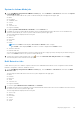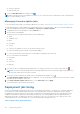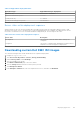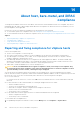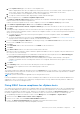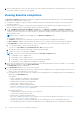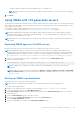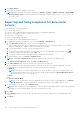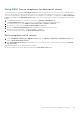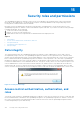Users Guide
Table Of Contents
- OpenManage Integration for VMware vCenter Version 4.2 Web Client User's Guide
- Introduction
- About Administration Console
- Using Administration Portal
- Registering vCenter Server by nonadministrator user
- Registering vCenter server
- Uploading license to Administration Portal
- Managing the virtual appliance
- Restarting virtual appliance
- Changing host name of virtual appliance
- Updating virtual appliance repository location and virtual appliance
- Upgrading OMIVV from existing version to current version
- Updating appliance through backup and restore
- Downloading the troubleshooting bundle
- Setting up HTTP proxy
- Setting up Network Time Protocol servers
- Configuring deployment mode
- Generating Certificate Signing Request
- Uploading HTTPS certificate
- Setting up global alerts
- Managing backup and restore
- About vSphere client console
- Using Administration Portal
- Managing multiple appliances
- Accessing OpenManage Integration from web client
- OpenManage Integration for VMware vCenter licensing
- Appliance configuration for VMware vCenter
- Using Baseline tab
- Profiles
- Inventory and warranty management
- Events, alarms, and health monitoring
- About firmware updates
- Chassis management
- Deploying hypervisor
- Device discovery
- Provisioning
- System profiles
- Managing System profiles
- Configuring hardware profile
- Creating hypervisor profile
- Creating deployment templates
- About deployment wizard
- Deployment job timing
- Downloading custom Dell EMC ISO images
- About host, bare-metal, and iDRAC compliance
- Security roles and permissions
- Frequently Asked Questions-FAQ
- Frequently Asked Questions-FAQ
- Export All button fails to export to .CSV file in Google chrome
- iDRAC license type and description are displayed incorrectly for non-compliant vSphere hosts
- Dell EMC icon is not displayed after unregistering vCenter from earlier OMIVV version and then registering same vCenter with later OMIVV version
- Dell provider is not displayed as health update provider
- Inventory failing when performing firmware update task on ESXi 5.x host
- Host inventory or test connection fails due to invalid or unknown iDRAC IP.
- On running fix noncompliant vSphere hosts wizard, the status of a specific host is displayed as Unknown
- Dell privileges that are assigned while registering the OMIVV appliance are not removed after unregistering OMIVV
- OMIVV does not display all the relevant logs when trying to filter a severity category
- How do I resolve error code 2000000 caused by VMware Certificate Authority-VMCA
- In Administration Console, Update Repository Path is not set to default path after I reset appliance to factory settings
- Warranty and inventory schedule for all vCenters is not applying when selected from the job queue page
- What should I do when a web communication error in the vCenter web client appears after changing the DNS settings in OMIVV
- The settings page fail to load, if I navigate away and again go back to the settings page
- Task cannot be scheduled for the time in the past- error in inventory schedule and warranty schedule page of Initial Configuration Wizard appear
- Installation date appears as 12-31-1969 for some of the firmware on the firmware page
- Successive global refresh cause exception to be thrown in the recent task window.
- Why is web client UI distorted for few Dell screens in IE 10
- I am not seeing OpenManage Integration icon in web client even if registration of plug-in to vCenter was successful
- Even if repository has bundles for selected 11G system, firmware update displaying that there are no bundles for firmware update
- Why is DNS configuration settings restored to original settings after appliance reboot if appliance IP and DNS settings are overwritten with DHCP values
- Using OMIVV to update the Intel network card with firmware version of 13.5.2 is not supported
- Using OMIVV to update Intel network card from 14.5 or 15.0 to 16.x fails due to staging requirement from DUP
- Why trying firmware update with invalid DUP, hardware update job status on vCenter console neither fails nor times-out for hours, although job status in LC prompts as FAILED
- Why does Administration Portal display unreachable update repository location
- Why did system not enter maintenance mode when I performed one-to-many firmware update
- Chassis global health still healthy when some of power supply status has changed to critical
- Processor version is displayed as “Not Applicable” in processor view in system overview page
- Does OMIVV support vCenter in linked mode
- What are required port settings for OMIVV
- Password is not changed for user used for bare-metal discovery after successfully applying hardware profile or system profile that has same user with new changed credentials in iDRAC user list
- Unable to view new iDRAC version details listed on vCenter hosts and clusters page
- How can I test event settings by using OMSA to simulate temperature hardware Fault
- Although OMSA agent is installed on OMIVV host system, I still get error message that OMSA is not installed.
- Can OMIVV support ESXi with lockdown mode enabled
- When I tried to use lockdown mode, it fails
- Creation of hardware profile fails if I am using reference server
- Attempting to deploy ESXi on server fails
- Hypervisor deployments failing on Dell PowerEdge R210 II machines
- Auto discovered systems are displayed without model information in Deployment wizard
- NFS share is set up with ESXi ISO, but deployment fails with errors mounting share location
- How do I force remove virtual appliance from vCenter
- Entering a Password in the Backup Now Screen Receives an Error Message
- In vSphere web client, clicking Dell server management portlet or Dell icon returns 404 error
- What should I do as firmware update failed
- What should I do as vCenter registration failed
- Performance during connection profile test credentials is slow or unresponsive
- Does OMIVV support VMware vCenter server appliance
- Firmware level not updated when I have performed firmware update with Apply on Next reboot option and system was rebooted
- Host still displayed under chassis even after removing host from vCenter tree
- In Administration Console, Update Repository Path is not set to default path after I reset appliance to factory settings
- After backup and restore of OMIVV, alarm settings are not restored
- Hypervisor deployment fails when NPAR is enabled on a target node and disabled in System Profile
- Available virtual appliance version displays wrong information when the available version is lesser than the current version
- The 267027 exception is thrown while adding a 12G bare-metal server with an Express license
- During OS deployment on 14G, hardware profile apply fails due to iDRAC error
- OMIVV RPM upgrade fails when proxy is configured with domain user authentication
- Unable to apply System Profile that has PCIe card in the FX chassis
- Bare-metal deployment issues
- Frequently Asked Questions-FAQ
- Related Documentation
- System specific attributes
- Customization attributes
- Additional information
- Component vs. baseline version comparison matrix
a. In the vSphere Hosts page, view the list of noncompliant hosts.
A table is displayed that lists the noncompliant hosts along with the host IP or host name, model, connection profile, the
CSIOR status, OMSA status, WBEM status, SNMP trap status, hypervisor, and the iDRAC license status.
b. To view further details of a noncompliant host, select a noncompliant host.
c. To swap the columns within the table, drag and drop columns within the data grid.
2. To fix noncomplaint hosts, click Fix non-compliant vSphere Hosts.
The Fix Non-compliant vSphere Hosts wizard is launched. This is a dynamic wizard and only those pages are displayed
that are related to the selected noncompliant hosts.
If all the selected noncompliant hosts are CSIOR-compliant, you can view the Turn On CSIOR page in the wizard.
3. In the Fix Non-compliant vSphere Hosts wizard, click Next in the Welcome page.
4. In the Select vSphere Hosts to the Fix Compliance wizard page, select the check boxes for the hosts you want to fix.
5. Click Next.
A warning message is displayed, if there are selected hosts that are not assigned to a connection profile and prompts you to
either continue with the compliance wizard or cancel the fix compliance wizard. To fix the connection profile noncompliance,
do any one of the following:
● To exclude the hosts without the connection profile assigned to it from the compliance wizard, click Continue
Compliance Wizard.
● To exit the wizard and fix the systems from the Connection Profile page, click Cancel. See Creating connection profile
on page 34. After connection profile is created, you can return to the wizard.
6. If you click Continue Compliance Wizard for the warning message, in the Turn On CSIOR window, select the check
boxes to turn on CSIOR for the selected hosts.
7. Click Next.
8. In the Fix OMSA window, select the check boxes to fix OMSA for the selected hosts.
9. Click Next.
10. In the Reboot Hosts window, view the ESXi hosts that must be rebooted.
An ESXi host reboot is required, if OMSA is installed or updated. In addition, a reboot is required on any host that has never
run CSIOR. Do one of the following:
● If you want to automatically put hosts in maintenance mode and reboot when required, select the Automatically put
hosts in maintenance mode and reboot whenever required check box.
● If you want to reboot manually, reboot the host after installing OMSA, configure OMSA manually or through the
compliance wizard after the host is running and if OMSA is not configured, and run the inventory again. See Running
Inventory Jobs.
11. Click Next.
12. In the Summary window, review the actions that take place on the noncompliant hosts.
Manual reboots are required for actions in the summary page to take effect.
13. Click Finish.
The wizard configures the SNMP trap destination status to Configured after you fix the iDRAC or host credentials by providing
valid information in connection profile, or make any one of the first four slots available in the iDRAC trap destination, or disable
System Lockdown Mode in iDRAC.
NOTE: System Lockdown Mode is applicable only for 14th generation servers.
If hosts with WBEM noncomplaince exist, ensure to manually fix the conditions for those hosts that caused the WBEM service
enablement to fail. You can fix the error conditions by viewing them in the user logs, and then allowing OMIVV to enables the
WBEM service for those hosts during inventory.
Fixing iDRAC license compliance for vSphere hosts
The vSphere hosts listed in the vSphere host compliance pages are noncompliant because they do not have a compatible iDRAC
license. The table displays the status of the iDRAC license. You can click a noncomplaint host to view more details such as, how
many days are remaining for the iDRAC license, and then you can update it, as required. The Run inventory job link is active if
the iDRAC compliance status is "non-compliant" or "Unknown" for any one of the host associated to a connection profile.
1. In OpenManage Integration for VMware vCenter, from the Manage tab, click Compliance > vSphere Hosts.
2. Select a host where iDRAC License Status is Non-compliant.
3. If license is out of date, click the Purchase/Renew iDRAC License link.
4. Log in to the Dell License Management page and update or purchase a new iDRAC license.
Use the information in this page to identify and update your iDRAC.
About host, bare-metal, and iDRAC compliance
125