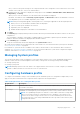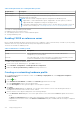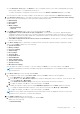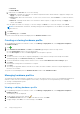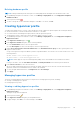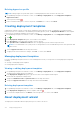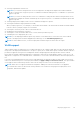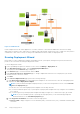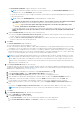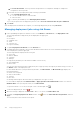Users Guide
Table Of Contents
- OpenManage Integration for VMware vCenter Version 4.2 Web Client User's Guide
- Introduction
- About Administration Console
- Using Administration Portal
- Registering vCenter Server by nonadministrator user
- Registering vCenter server
- Uploading license to Administration Portal
- Managing the virtual appliance
- Restarting virtual appliance
- Changing host name of virtual appliance
- Updating virtual appliance repository location and virtual appliance
- Upgrading OMIVV from existing version to current version
- Updating appliance through backup and restore
- Downloading the troubleshooting bundle
- Setting up HTTP proxy
- Setting up Network Time Protocol servers
- Configuring deployment mode
- Generating Certificate Signing Request
- Uploading HTTPS certificate
- Setting up global alerts
- Managing backup and restore
- About vSphere client console
- Using Administration Portal
- Managing multiple appliances
- Accessing OpenManage Integration from web client
- OpenManage Integration for VMware vCenter licensing
- Appliance configuration for VMware vCenter
- Using Baseline tab
- Profiles
- Inventory and warranty management
- Events, alarms, and health monitoring
- About firmware updates
- Chassis management
- Deploying hypervisor
- Device discovery
- Provisioning
- System profiles
- Managing System profiles
- Configuring hardware profile
- Creating hypervisor profile
- Creating deployment templates
- About deployment wizard
- Deployment job timing
- Downloading custom Dell EMC ISO images
- About host, bare-metal, and iDRAC compliance
- Security roles and permissions
- Frequently Asked Questions-FAQ
- Frequently Asked Questions-FAQ
- Export All button fails to export to .CSV file in Google chrome
- iDRAC license type and description are displayed incorrectly for non-compliant vSphere hosts
- Dell EMC icon is not displayed after unregistering vCenter from earlier OMIVV version and then registering same vCenter with later OMIVV version
- Dell provider is not displayed as health update provider
- Inventory failing when performing firmware update task on ESXi 5.x host
- Host inventory or test connection fails due to invalid or unknown iDRAC IP.
- On running fix noncompliant vSphere hosts wizard, the status of a specific host is displayed as Unknown
- Dell privileges that are assigned while registering the OMIVV appliance are not removed after unregistering OMIVV
- OMIVV does not display all the relevant logs when trying to filter a severity category
- How do I resolve error code 2000000 caused by VMware Certificate Authority-VMCA
- In Administration Console, Update Repository Path is not set to default path after I reset appliance to factory settings
- Warranty and inventory schedule for all vCenters is not applying when selected from the job queue page
- What should I do when a web communication error in the vCenter web client appears after changing the DNS settings in OMIVV
- The settings page fail to load, if I navigate away and again go back to the settings page
- Task cannot be scheduled for the time in the past- error in inventory schedule and warranty schedule page of Initial Configuration Wizard appear
- Installation date appears as 12-31-1969 for some of the firmware on the firmware page
- Successive global refresh cause exception to be thrown in the recent task window.
- Why is web client UI distorted for few Dell screens in IE 10
- I am not seeing OpenManage Integration icon in web client even if registration of plug-in to vCenter was successful
- Even if repository has bundles for selected 11G system, firmware update displaying that there are no bundles for firmware update
- Why is DNS configuration settings restored to original settings after appliance reboot if appliance IP and DNS settings are overwritten with DHCP values
- Using OMIVV to update the Intel network card with firmware version of 13.5.2 is not supported
- Using OMIVV to update Intel network card from 14.5 or 15.0 to 16.x fails due to staging requirement from DUP
- Why trying firmware update with invalid DUP, hardware update job status on vCenter console neither fails nor times-out for hours, although job status in LC prompts as FAILED
- Why does Administration Portal display unreachable update repository location
- Why did system not enter maintenance mode when I performed one-to-many firmware update
- Chassis global health still healthy when some of power supply status has changed to critical
- Processor version is displayed as “Not Applicable” in processor view in system overview page
- Does OMIVV support vCenter in linked mode
- What are required port settings for OMIVV
- Password is not changed for user used for bare-metal discovery after successfully applying hardware profile or system profile that has same user with new changed credentials in iDRAC user list
- Unable to view new iDRAC version details listed on vCenter hosts and clusters page
- How can I test event settings by using OMSA to simulate temperature hardware Fault
- Although OMSA agent is installed on OMIVV host system, I still get error message that OMSA is not installed.
- Can OMIVV support ESXi with lockdown mode enabled
- When I tried to use lockdown mode, it fails
- Creation of hardware profile fails if I am using reference server
- Attempting to deploy ESXi on server fails
- Hypervisor deployments failing on Dell PowerEdge R210 II machines
- Auto discovered systems are displayed without model information in Deployment wizard
- NFS share is set up with ESXi ISO, but deployment fails with errors mounting share location
- How do I force remove virtual appliance from vCenter
- Entering a Password in the Backup Now Screen Receives an Error Message
- In vSphere web client, clicking Dell server management portlet or Dell icon returns 404 error
- What should I do as firmware update failed
- What should I do as vCenter registration failed
- Performance during connection profile test credentials is slow or unresponsive
- Does OMIVV support VMware vCenter server appliance
- Firmware level not updated when I have performed firmware update with Apply on Next reboot option and system was rebooted
- Host still displayed under chassis even after removing host from vCenter tree
- In Administration Console, Update Repository Path is not set to default path after I reset appliance to factory settings
- After backup and restore of OMIVV, alarm settings are not restored
- Hypervisor deployment fails when NPAR is enabled on a target node and disabled in System Profile
- Available virtual appliance version displays wrong information when the available version is lesser than the current version
- The 267027 exception is thrown while adding a 12G bare-metal server with an Express license
- During OS deployment on 14G, hardware profile apply fails due to iDRAC error
- OMIVV RPM upgrade fails when proxy is configured with domain user authentication
- Unable to apply System Profile that has PCIe card in the FX chassis
- Bare-metal deployment issues
- Frequently Asked Questions-FAQ
- Related Documentation
- System specific attributes
- Customization attributes
- Additional information
- Component vs. baseline version comparison matrix
● In the Reference Server page, click Browse to select a compliant reference server that is managed and successfully
inventoried by OMIVV, or a compliant bare-metal server.
To extract the hardware configuration from reference server, in the Extract Confirmation dialog box, click Yes.
The selected Server name, the iDRAC IP address, model, and Service Tag are displayed in the Reference Server page.
6. In the Reference Server page, to customize the reference server settings, click Customize Reference Server Settings,
and choose the following settings that can be optionally included and customized:
● RAID Settings
● BIOS Settings
● Boot Order
● iDRAC Settings
○ Network Settings
○ User List
7. In the RAID Configuration window, select one of the following, and click Next:
● Apply RAID1 + create a dedicated hot spare, if applicable—use this option, if you want to apply default RAID
configuration settings to the target server. The RAID configuration task defaults to RAID1 on the first two drives of the
integrated controller that are RAID1 capable. Also, a dedicated hot-spare for the RAID1 array is created, if a candidate
drive that meets the RAID criteria exists.
● Clone RAID configuration from the reference server as shown below—use this option, if you want to clone the
reference server setting.
8. In the BIOS Settings page, to include BIOS setting information in the profile, expand a category to display the setting
options, and click Edit to update one of the following:
● System Information
● Memory Settings
● Processor Settings
● SATA Settings
● Boot Settings
● One-Time Boot
● Integrated Devices
● Slot Disablement
● Serial Communication
● System Profile Settings
● System Security
● Miscellaneous Settings
After all updates are made for a category, to save the changes, click Next, or to cancel the changes, click Cancel.
NOTE:
For detailed BIOS information, including setting options and explanations, see the Hardware Owner’s Manual for
the selected server.
9. In the Boot Order page, do the following and click Next:
a. To display boot order options, expand Boot Order, and then click Edit to make the following updates:
i. In the Boot Mode list, select BIOS or UEFI.
ii. In the View list, under Boot Device Sequence, to change the displayed boot device sequence, select the device, and
click either Move Up or Move Down.
iii. Select Enable Boot Sequence Retry so that the server automatically retries the boot sequence.
iv. To apply the changes, click OK, or to cancel the changes, click Cancel.
b. To display the hard drive sequence options, Expand Hard Drive Sequence, and click Edit. Update the following:
i. To change the displayed hard drive sequence, select the device and click either Move Up or Move Down.
ii. To apply the changes, click OK, or to cancel the changes, click Cancel.
NOTE:
For servers earlier than 13th generation, both UEFI and BIOS modes are displayed; whereas for 13th or later
generation servers, either BIOS, or UEFI mode is displayed.
10. In the iDRAC Settings page, do the following:
a. Expand a category to display the setting options, and click Edit:
Update one of the following:
● Network Settings
Deploying hypervisor
113